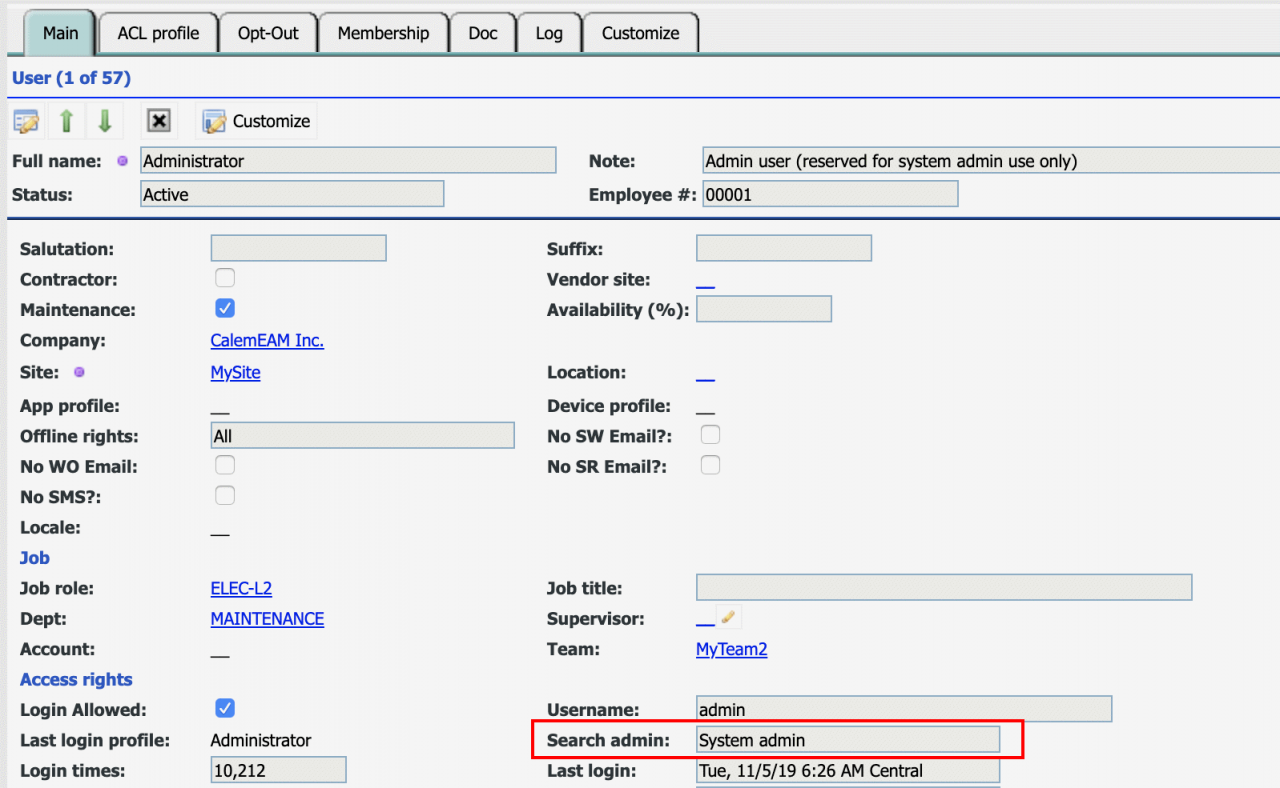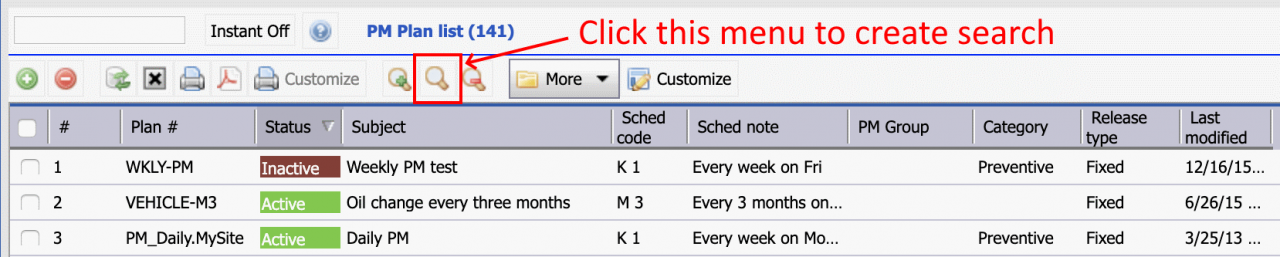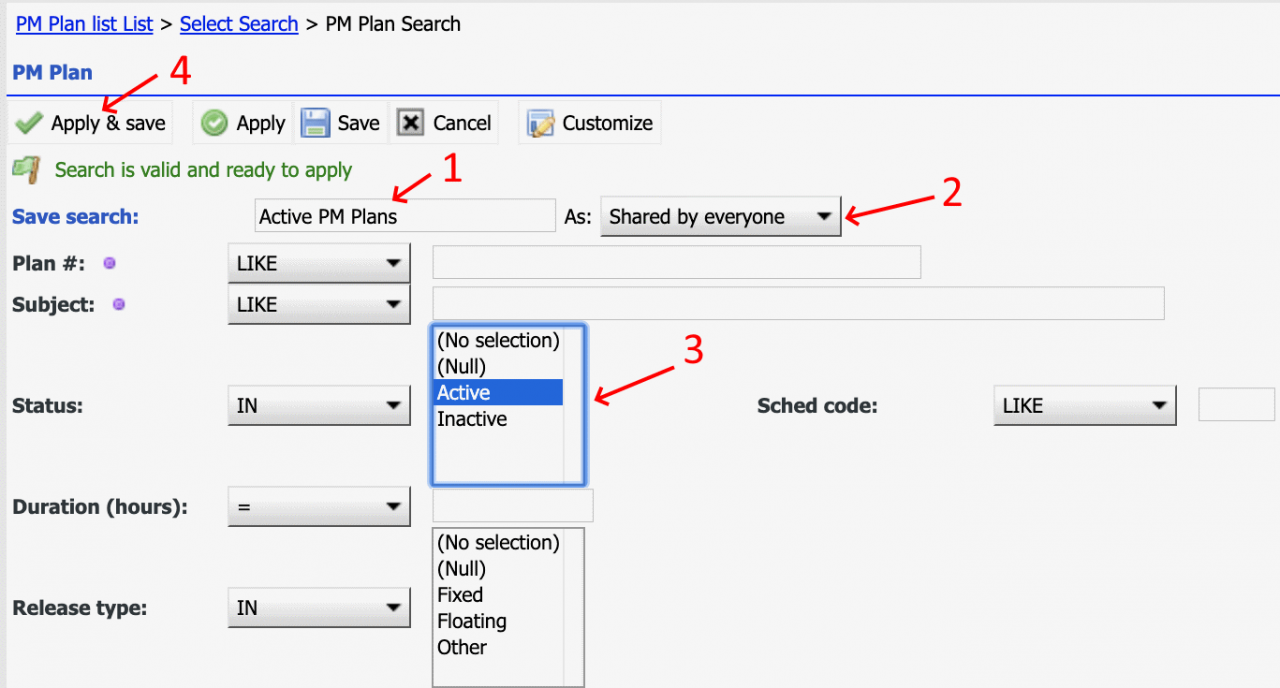Calem allows one to configure a default search to be applied to a data list. For instance, there are inactive PM Plans and PMs in Calem. There is a need to show only active PM Plans and PMs when the list views are open. This blog describes the steps to set a default query for PM Plan. The concept is applicable to other data list as well.
Step 1. Shared Search
The first step is to create a shared search.
- Only users with "Search admin" set to "System admin" can create a shared search
- Go to PM Plan list: PM module | PM Plan
- Click "Search" menu to open the search admin screen
- Click the Create (+) menu on Shared search to create a new search
- Create a named search:
- Set name to "Active PM Plans"
- Set "As" to "Shared by everyone" so all users can use this search
- Set status "In" to "Active".
- Click "Save and Apply" the search
- The list view will be filtered by the search and only active PM Plans will show.
Step 2. Set Default Query
A shared search can be set as default query.
- Click "Search" menu in the list view to go to the search admin form.
- Check a shared search and click "Toggle Default" - this will set/unset a search to be default. A default search is applied when a list form is opened.
Step 3. Filter by Non-Default Search
Once a default search is configured one will see the data list by the default search when a list form opens. One has to create a new search (named or unnamed search) and apply it (as done in Step 1) to overwrite the default query.
Additional resources