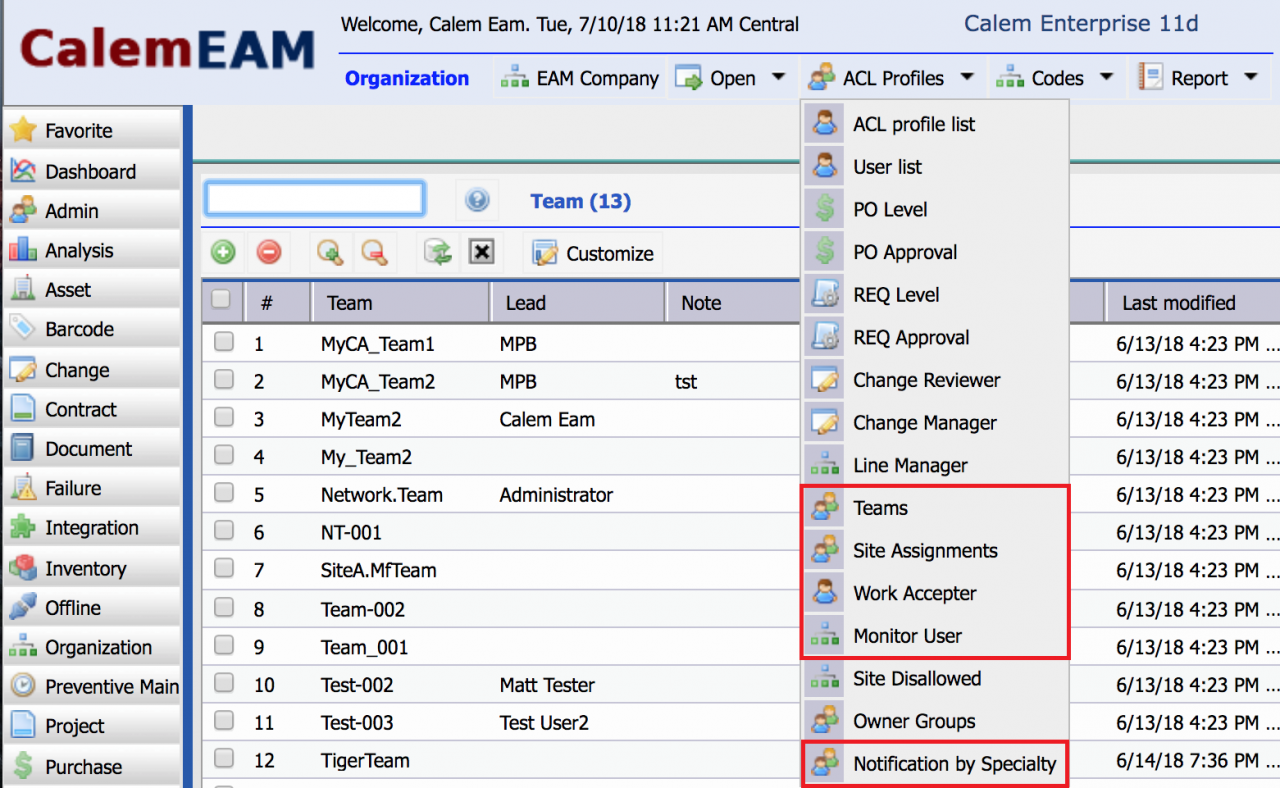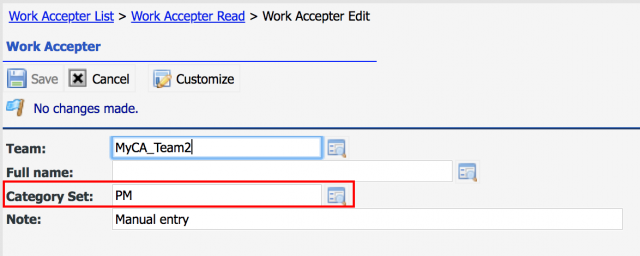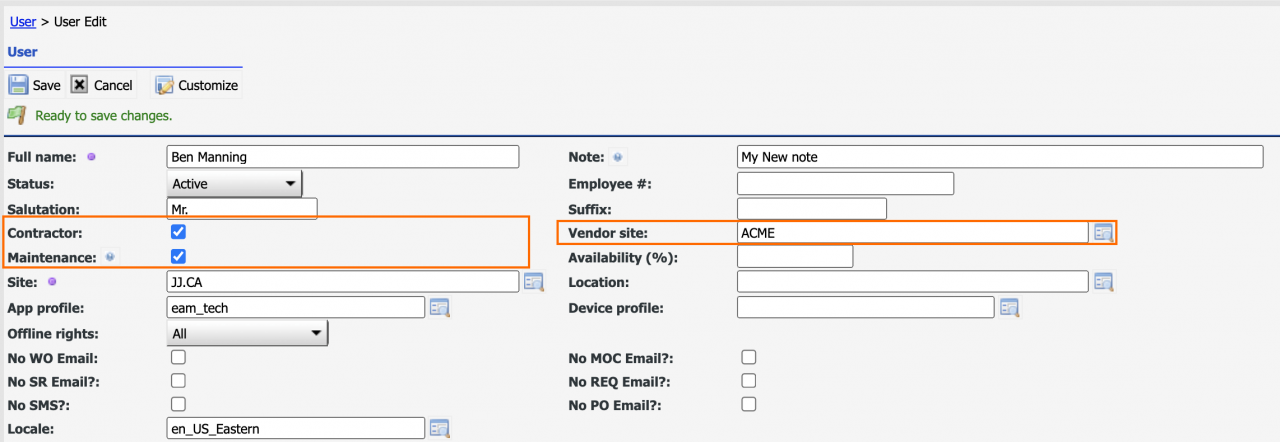Teams may be used to manage users in Calem. They can be used to organize internal resources into functional groups based on shifts, specialty, or other requirements. They can also be used to manage contractor resources.
1. Team Setup
Teams are more efficient when you have many maintenance resources to manage. Teams can be easily set up in Calem.
- Create teams. Menu path: Organization | ACL Profiles | Teams
- Add team members
- Assign teams to your plant site (Org | ACL Profiles | Site Assignments)
- Assign teams as work order accepters (Org | ACL Profiles | Work Accepters)
- Assign teams to a monitor role (Org | ACL Profiles | Monitor User)
- Assign teams to notification by work order specialties (Org | ACL Profiles | Notification by Specialty)
- Assign teams to approve requisitions (Org | ACL Profiles | REQ Approval)
- Assign teams to approve POs (Org | ACL Profiles | PO Approval)
2. Work Order Accepter by Category
You can set up accepters by work order categories. For instance, corrective work orders have to be accepted by operational supervisors; PM work orders have to be accepted by maintenance managers.
- Set up work order category set at Admin module: Admin | Data Design | WO Category Set.
- Edit a work order accepter team, or an accepter user (Org | ACL Profiles | Work Accepters). Set a category set to qualify work orders can be accepted.
3. Contractor Teams
Teams may be used to manage contractors who perform maintenance services.
- Create a contractor user in the EAM company as a user and assign a primary EAM site the user will be providing services.
- Set the Contractor flag checked. Set the Maintenance flag checked for users who perform maintenance services. A vendor site may be populated.
- Create a team for the contractor and add users from the contractor to the team.
4. Work Order Teams
See this blog for work order management by teams.
Additional Resources