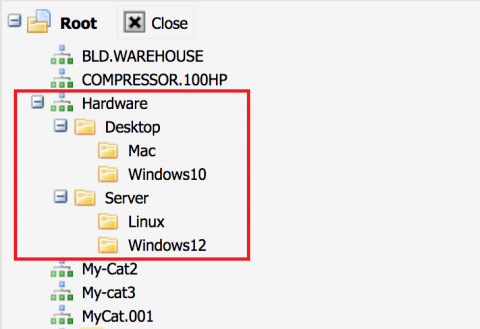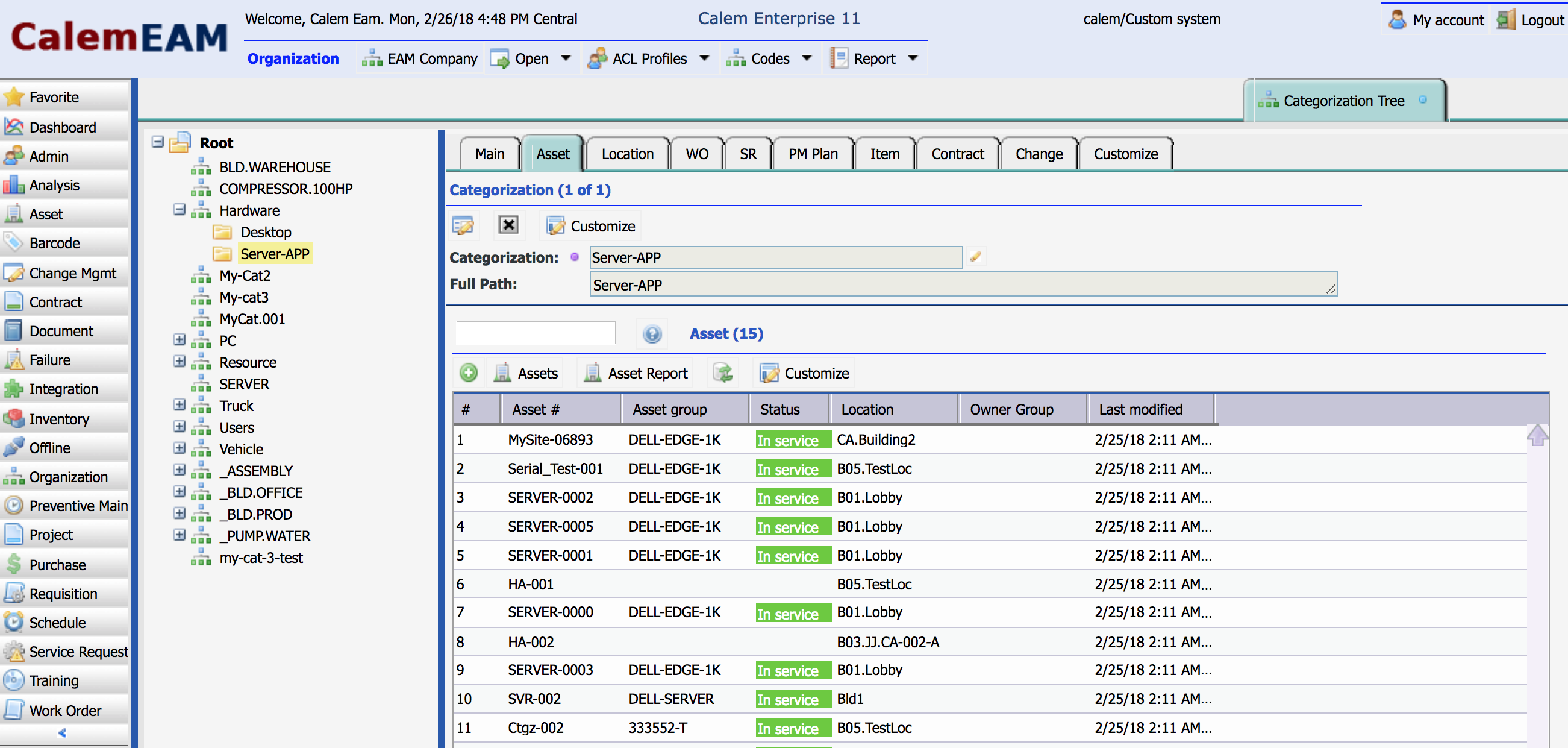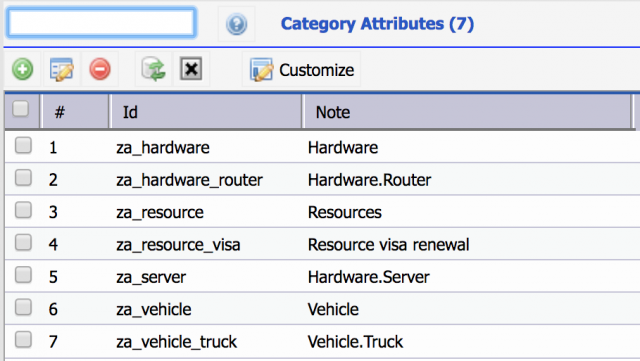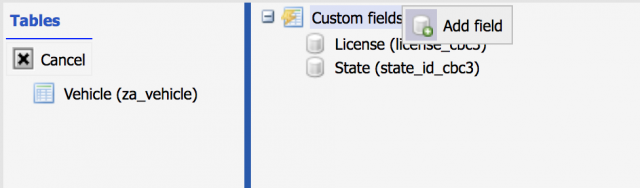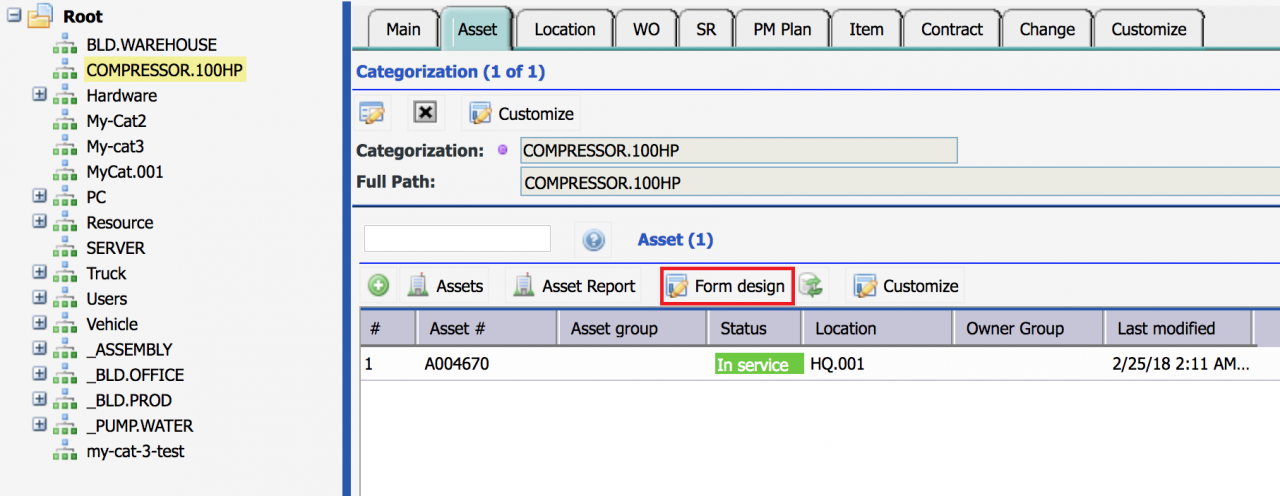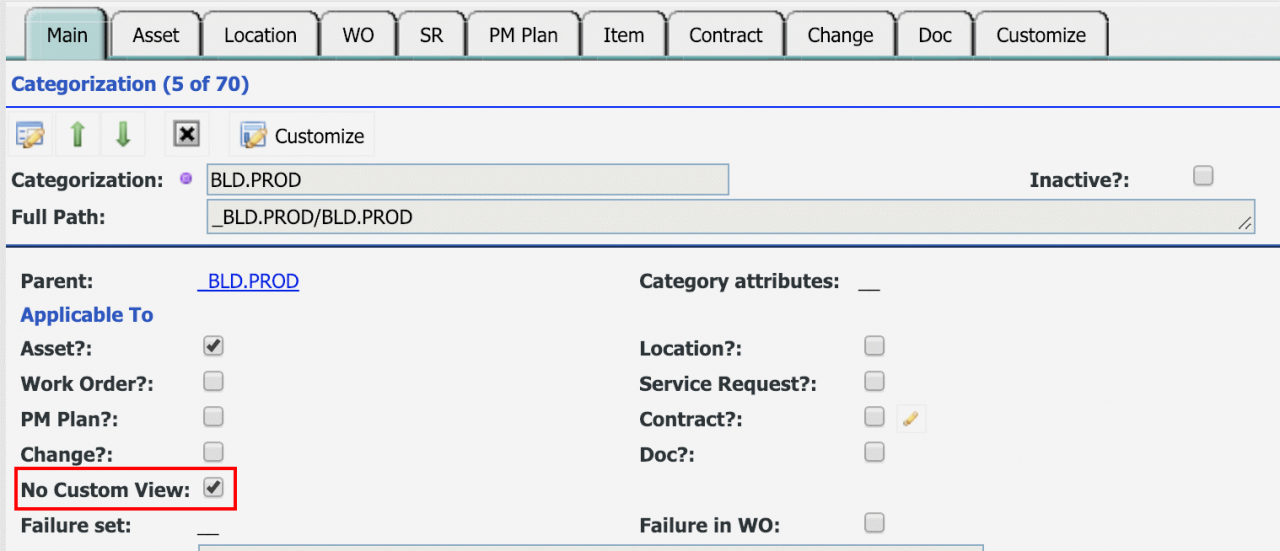Calem Blogs
How to use Class and Class Attributes
Class (Categorization) is introduced in Calem Enterprise R11 to be available in Spring 2018. It is a category hierarchy with unlimited levels of depth. It is used to group objects in Calem for browsing, search and reporting. It is an enhancement and expansion of the category and sub-category in asset module. For example, IT systems can be categorized as Hardware/Desktop/Mac, Hardware/Server/Linux, as shown below.
1. Class (Categorization)
The class hierarchy can be built out for various object types and viewed in tree or list views:
- Class can be browsed by tree or list.
- Tree menu path: Org module | Codes | Class tree.
- List menu path: Org module | Codes | Class List
- Relation menu path: Org module | Codes | Category Relation
- A class can be designated for selective object types in Calem including:
- Asset
- Location
- Work Order
- Service Request
- PM Plan
- Item
- Contract
- Change
- You may build multiple hierarchies for an object type. For instance, some hierarchies for assets, some hierarchies for work orders and service requests.
- Use short names without spaces for class. The spaces will confuse Calem when doing data export/import by class below.
The following is the class tree with objects browsing.
- Click a class in the tree the objects belonging to the class and its children are shown in the object tabs.
2. Class Attributes
Class (Category) attributes are class specific attributes that are only applicable to the objects of the class.They can be attached at any class level in the class hierarchy. A child class inherits the category attributes of its parents.
Here are the steps to identify and create category attributes for class.
- Identify class for the object types. For instance, define class "Vehicle" for vehicles, define "Truck" as its child class. Each vehicle has a license attribute. Each truck has an axle attribute.
- Define category attributes for a class when applicable.
- Attributes defined at parent class is available in child class.
- Class attributes are managed from the following menu:
- Menu path: "Admin | Data design | Class Attributes"
A category attribute is managed as a custom field. So, it can have values from text, numbers to dropdown values and table lookups. You can add many attributes for each categorization.
3. Screen Customization by Class (Categorization)
Forms and reports can be customized by class.
- For instance, you can have forms and reports tailored for trucks to show information related to trucks including license and axle attributes .
- To start customization, click "Form Design" at Asset tab to select a group in the class tree.
- Use "Custom system" to design for all users in Calem.
- Click "Assets" to customize asset list for the selected class
- Click "Asset report" to customize asset report list for the selected class.
- Click "Location", "WO", "SR", etc. to customize list or report for other object types.
- The forms and reports can be customized just like normal form customization in Calem. The only difference is that each class could have its own forms for an object type.
3.1. Turning Off Screen Customization by Class
If class is introduced only for data organization, and there are no needs for custom attributes and screen customization, one can set "No Custom View" checked for a class to turn off custom view for a class.
4. Import and Batch Update by Class
Once customization is done, the "Assets Report" or other object report excel export files can be used to import and batch update assets or other objects. The excel file can include category attributes of the class.
- Export asset list to excel from "Asset Report" list.
- The excel file names are generated based on class and should be kept unchanged for data import so that Calem can figure out which class the data should be uploaded to.
- Edit excel file to add new assets or update existing data. Save the excel file.
- Import the excel file to update the database.
- Integration module | Data Upload | Select the excel file saved to upload
For example, to import asset data for class "ServerApp", the file format is:
cmv_asset.ServerApp__cas.notes.xls where:
- "cmv_asset" is the object name which is asset.
- "ServerApp" is the class to import and ends with "__cas".
- "notes" can be anything you added for clarification.
".xls" is the file extension for excel file.
Additional resources
By accepting you will be accessing a service provided by a third-party external to https://calemeam.com/