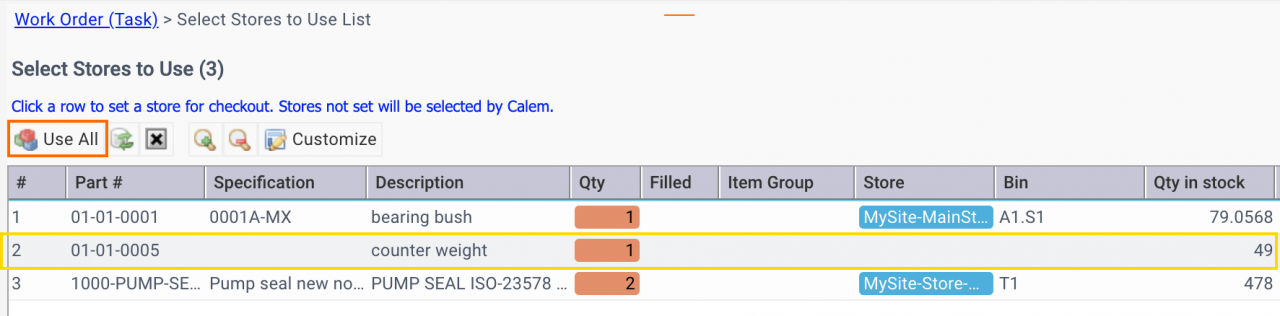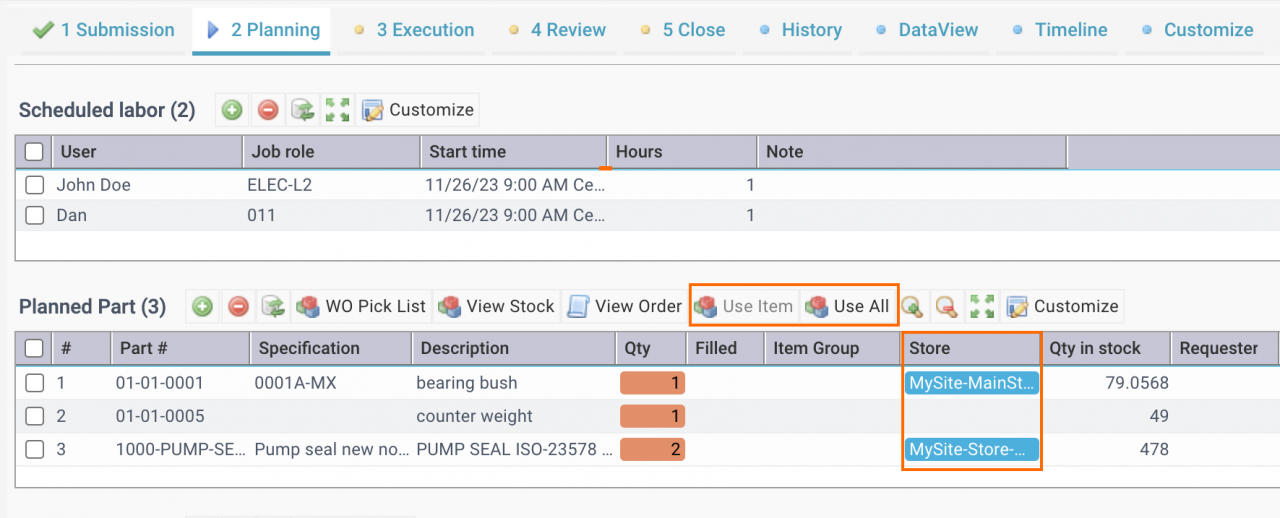Calem Blogs
Blogs of CalemEAM
Selecting Stores for Planned Parts in Work Orders
An optional is available to select stores for planned parts in work orders in the coming release of R2023e. The following screenshot is shown when "Use Item" or "Use All" is selected from "Planned Part" list of a work order (3rd screenshot below).
- Planned parts not filled will be displayed.
- Click a row to view stock and select one to use (2nd screenshot).
- If a store is not filled for a planned part Calem will select stores and stocks when appllicable.
- Click "Use All" to check out planned parts.
When a planned part is added to a work order, a store is selected by Calem when applicable.
- Check an item to enable "Use Item" menu and click the menu to check out one part. The store selection screen above will show if the planned part is not filled.
- Click "Use All" to check out all outstanding planned parts. The store selection screen above will show if there are planned parts to fill.
- If all planned parts are filled, a prompt dialog is shown.
Additional Resources
- Find a Menu in Calem Menu Tree
- Finding Fields in Calem Forms
- Data Filtering/Search in Calem
- Work Order Home Screen
- Home Screens for Modules
- Tips for Work Order Kanban Board
- Is Dark Mode Better for Your Eyes
- When to Use the Mint Theme
- When to Use Teams in Calem
- User Guide and Admin Guide (customer account required)
- Calem Enterprise Training Site
- Calem Enterprise Blogs
- Calem Enterprise demo
Related Posts
By accepting you will be accessing a service provided by a third-party external to https://calemeam.com/