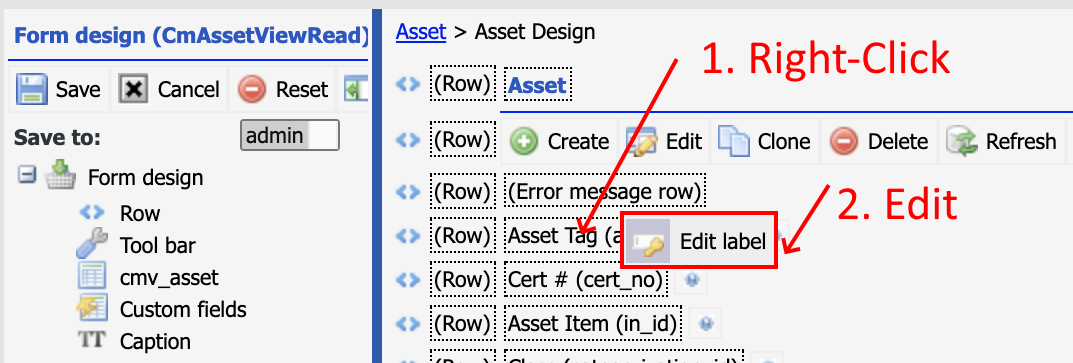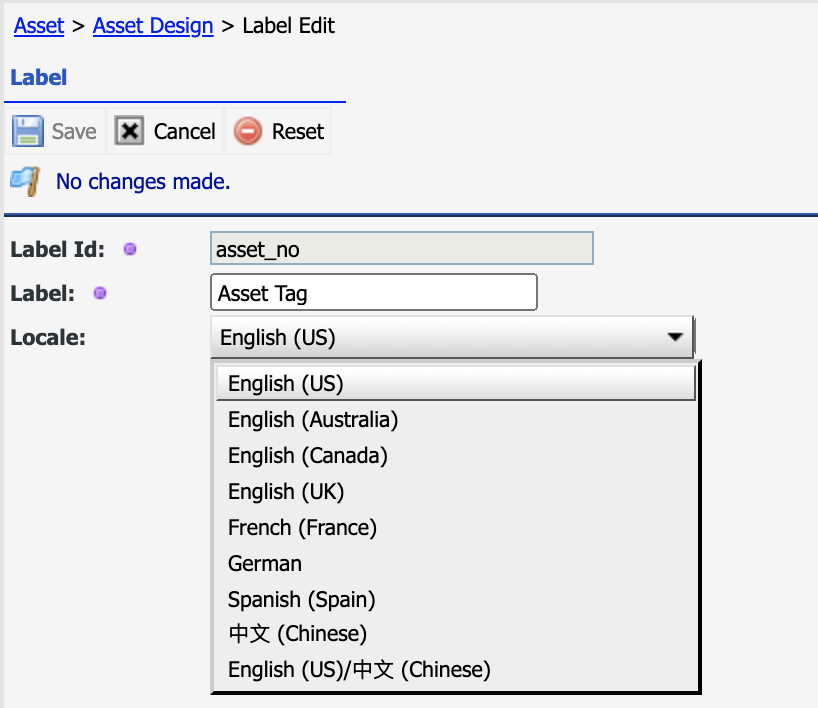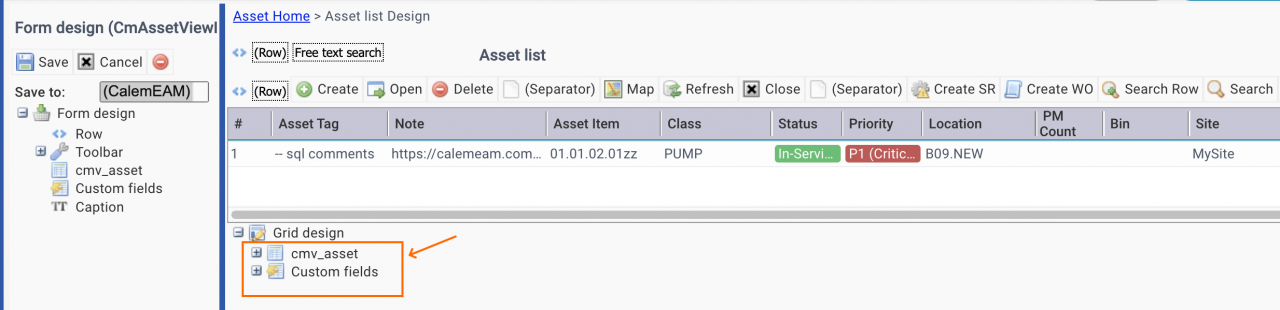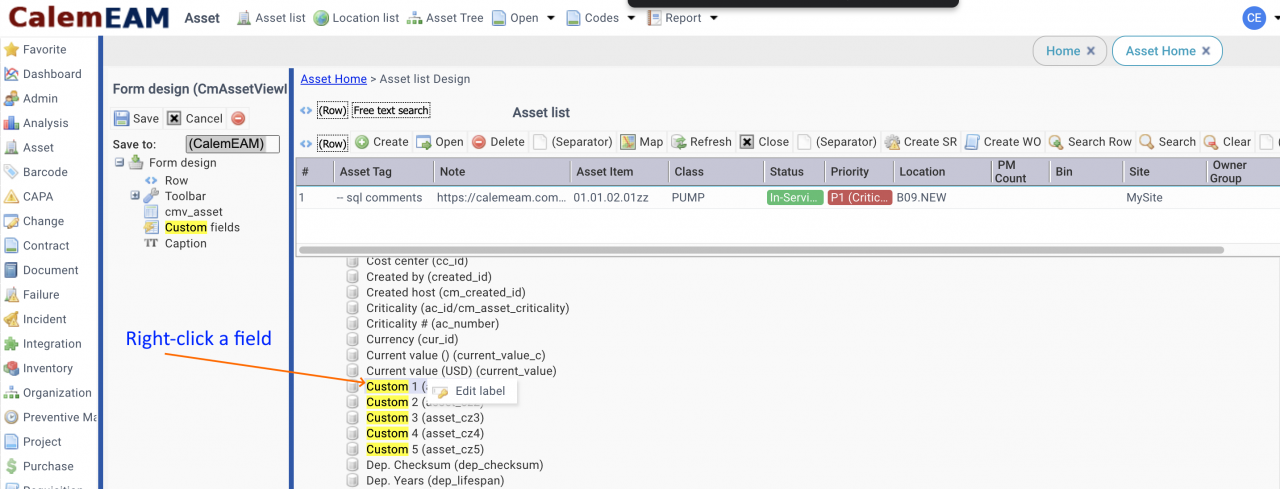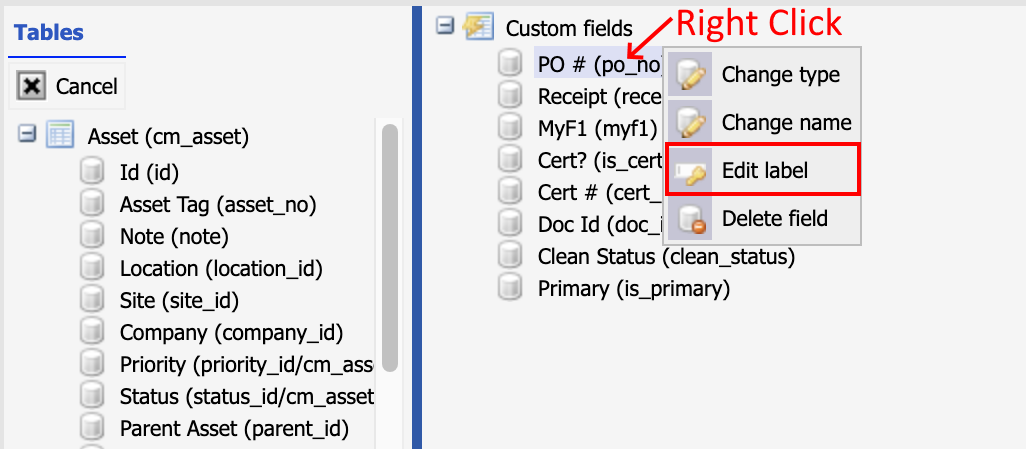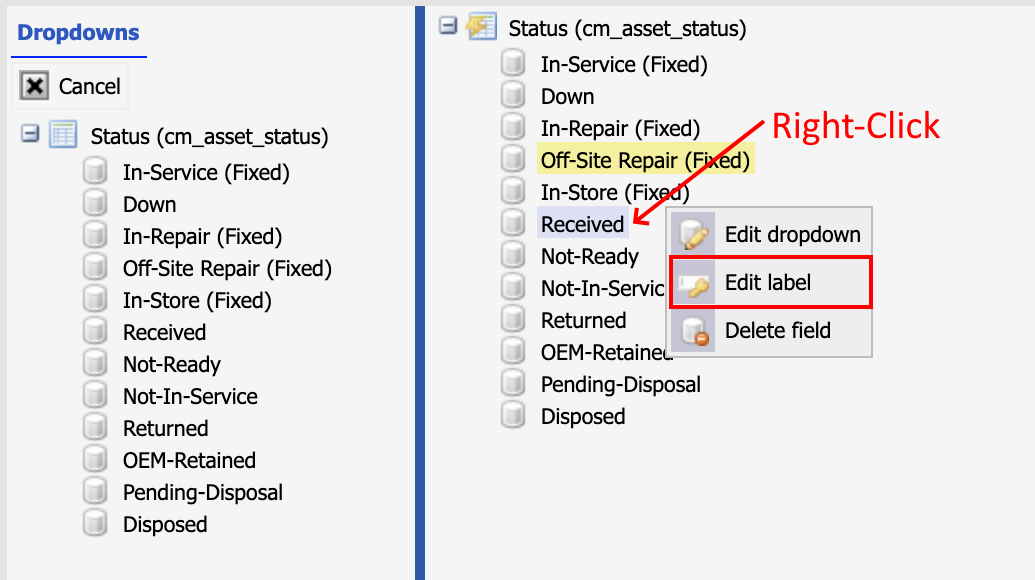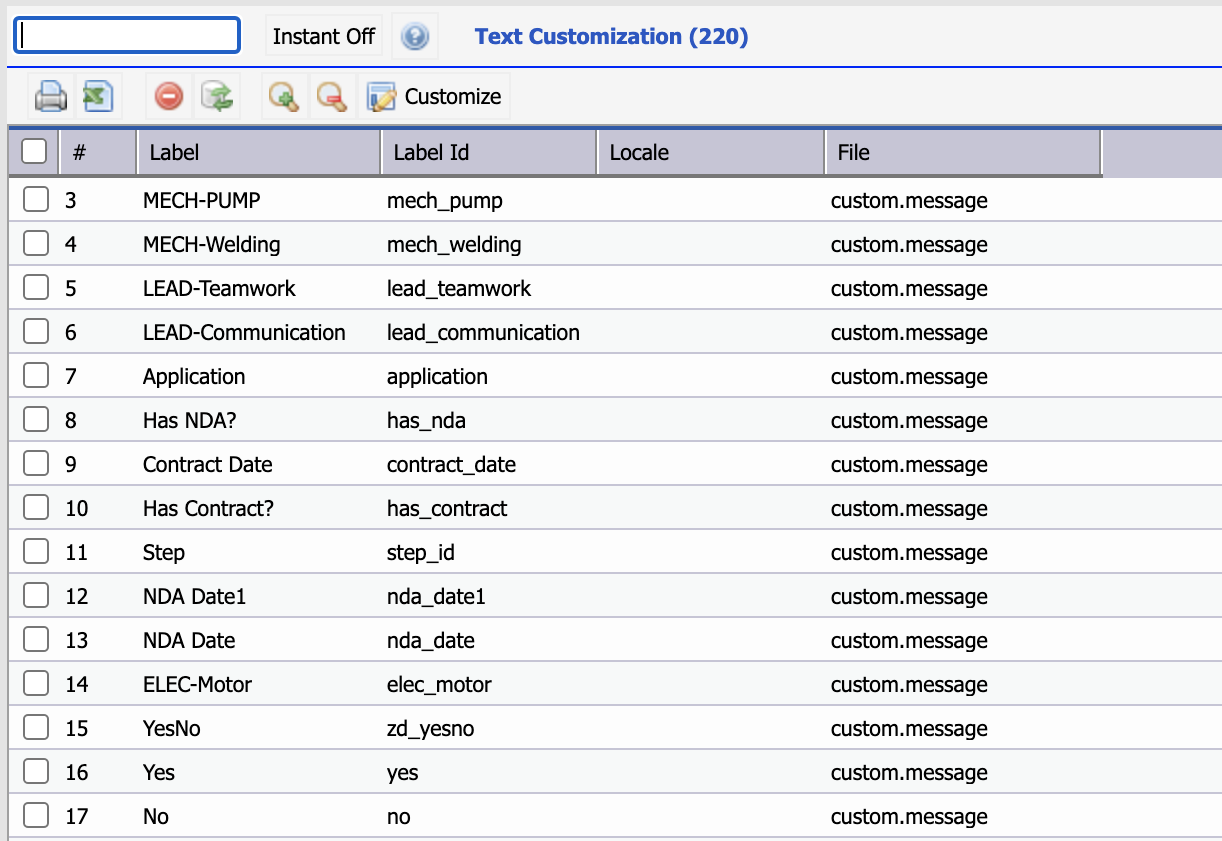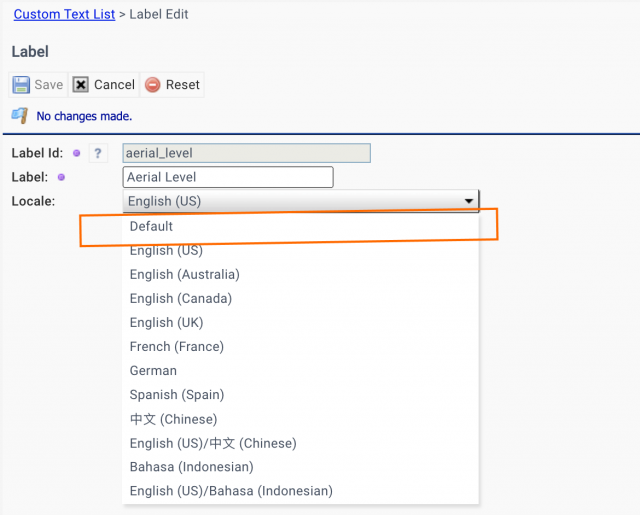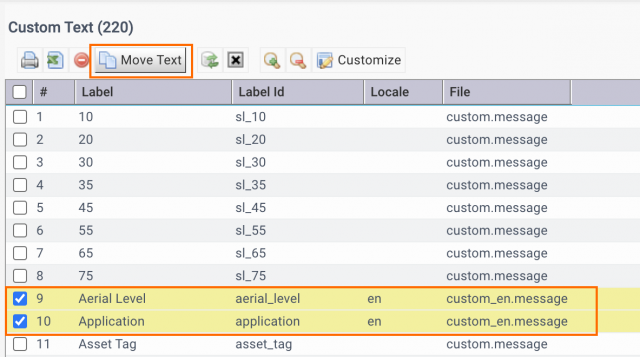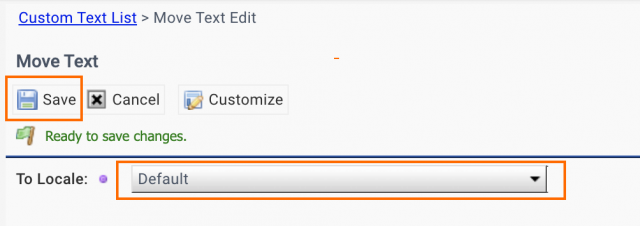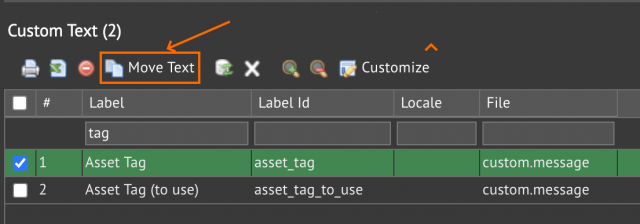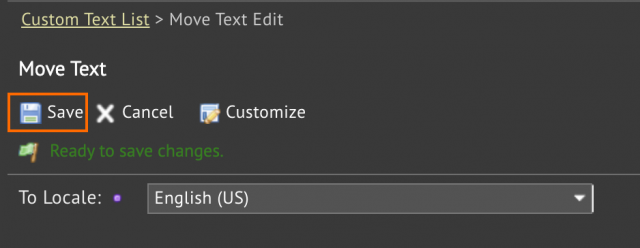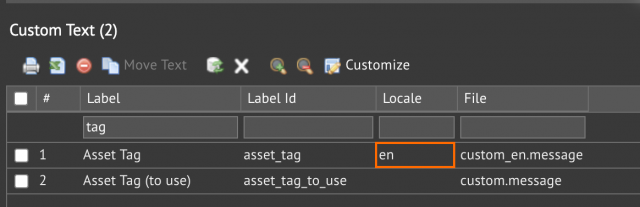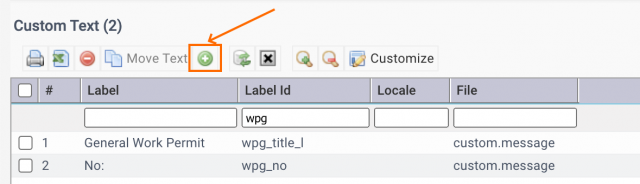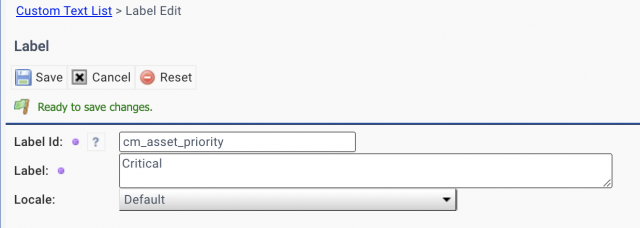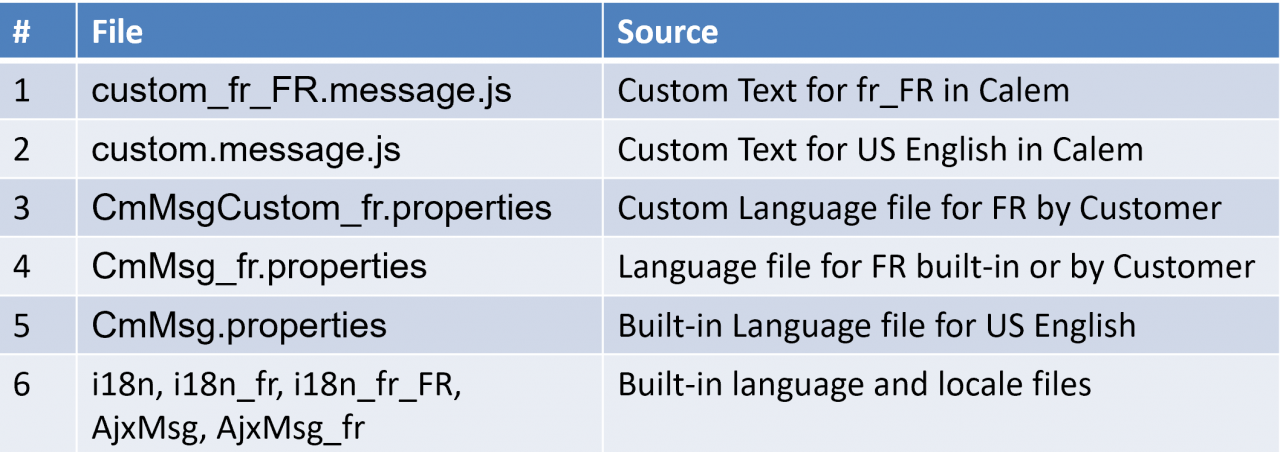Calem Blogs
How to Manage Text/Language Customization in Calem
Calem has an elastic architecture for flexible text customization including:
- On-Screen Text Customization
- Provide a new language pack to add a new language support.
- Customize texts in Calem for fields, dropdowns, and screens.
1. Customize Text at Screens
Text customization is granted for "admin" user, or users of the "Custom System" group. A user can customize texts in screens and view the changes in action right away.
- Click "Customize" to customize a screen.
- Right click on a screen object to edit its text.
- One can customize the text for the language currently logged in with, or other languages.
1.1 Text Customization at List View
A field label can also be customized at a list view. Here're the steps:
- Navigate to a list view
- Click "Customize" to customize a list
- Expand standard or custom fields under the list view by clicking "+" of a node (screenshot below)
- Find the field to customize text. You may use browser's search function such as Ctrl+F for Chrome to find a field to customize. The second screenshot shows highlighted fields by searching "custom".
- Right-click a field to show option menu "Edit label"
- Click the menu to edit a field label.
2. Customize Text at Data Design
Text customization can be performed at custom field and dropdown screens:
- Right click on a field or dropdown to customize its text.
3. Text Customization Report
A report is available to show all the text customization:
- Admin | Report | Text Customization
- You may delete customized texts from the report list
3.1 Default Customization
A default customization is introduced.
- A default customization shows for all locales unless overwritten by locales.
- Default customization are shown in the report above with empty locale and is stored in "custom.message" file.
3.2 Text Move
"Move Text" is a convenient menu to move labels from one locale to another. The customized texts are removed from source locales and moved to another locale.
- You may check one or more labels to move.
- Select the locale to move to and click "Save" to complete the move.
- This feature may be useful in refactoring text customization.
3.3 Language Specific Customization
It is good practice to perform language specific customization in case more than one language is used in your organization.
- The default customization (discussed above) will overwrite language translations unless a customization is made for a language.
- A default text customization can be made into language specific customization by the steps below.
- Check a language text to move
- Click "Move Text" menu
- Select the language to move to, click "Save"
- A language text will be visible once the default customization is removed.
- A text customization may be created for a selected language (see discussion above).
3.4 Text Customization by Id
Admin users can customize texts directly by text Id.
- Menu: Admin | Report | Custom Text
- Use "New" (+) button to add a custom text in Calem.
- For instance, asset priority label may be changed by 1) Create a new custom text for "cm_asset_priority"; 2) Create a new label for "asset_priority_id" which is also used for asset priority.
4. Language Packs
Calem has an elastic architecture for flexible text customization including:
- Provide a new language pack to add a new language support.
- Customize texts in Calem for fields, dropdowns, and screens.
The following table shows the process of calculating a text in Calem for French language. The process is used whenever a field, a dropdown, or a screen text is needed.
- #1 - The customization for French language. It uses the customized text if found.
- #2 - The customization for US English. It uses the customized text if found.
- #3 - The custom language file for French. It uses the custom text if found.
- This file can be provided by customer to overwrite the language file for French.
- #4 - The language file for French. It uses the text if found.
- A language file can be provided to add a new language not supported in Calem.
- #5 - The language file for US English. It uses the text if found.
- #6 - The built-in language files for locale, and AjxToolkit. It uses the text if found.
- Otherwise, the text Id is used.
Additional Resources
- How to Use Dev Processes in Calem
- How to Customize List View
- How to Add Custom Fields and Customize Forms
- Work Order Print Customization - see the steps to select a group for customization.
- User Guide and Admin Guide (customer account required)
- Calem Enterprise Training Site
- Calem Enterprise Blogs
- Calem Enterprise demo
By accepting you will be accessing a service provided by a third-party external to https://calemeam.com/