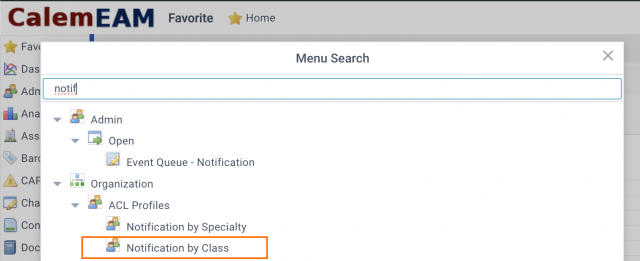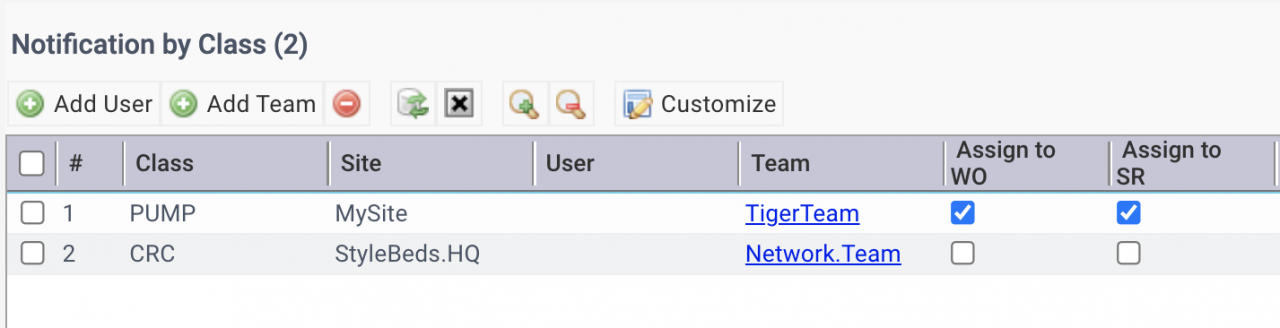Notification and auto-assignment can be enabled by asset classes for work orders (WO) and service requests (SR). For instance, a problem is reported as a service request for a pump, teams responsible for pumps receive email notification about the problem. The new service request may also be auto-assigned to a team for pump maintenance by configuration discussed below.
1. Find the Menu
Use the menu tree to search all menu related to notification below:
- Menu: Organization | Codes | Classes - to define asset classes.
- Menu: Organization | ACL Profiles | Notification by Class - to define auto-assignment and notification by user/team/class.
2. Set up Auto-Assignment
Define auto-assignment from the menu of "Notification by Class".
- Click the button "Add User" of the notification list to add a user by class and site.
- Edit the user row to set "Assign to WO" or "Assign to SR" to Checked.
- If "Assign to WO" is not checked, the auto-assignment will not be activated for this user.
- If "Assign to SR" is not checked, the auto-assignment will not be activated for this user.
- Click the button "Add Team" button to configure a team for auto-assignment.
- That is all for the setup. Calem will do the auto-assignment when 1) a WO/SR is created with an asset with class code; or 2) the asset class code of a WO/SR is modified.
3. Auto-Assignment by Specialty vs. by Class
Auto-assignment by specialty is available - see this blog.
- Specialty auto-assignment takes precedence over class when applicable.
- For instance, a work order has a specialty code assigned, the team associated with specialty code will be assigned to the WO when applicable. Otherwise, the teams configured for the asset class will be selected when applicable.
Additional Resources