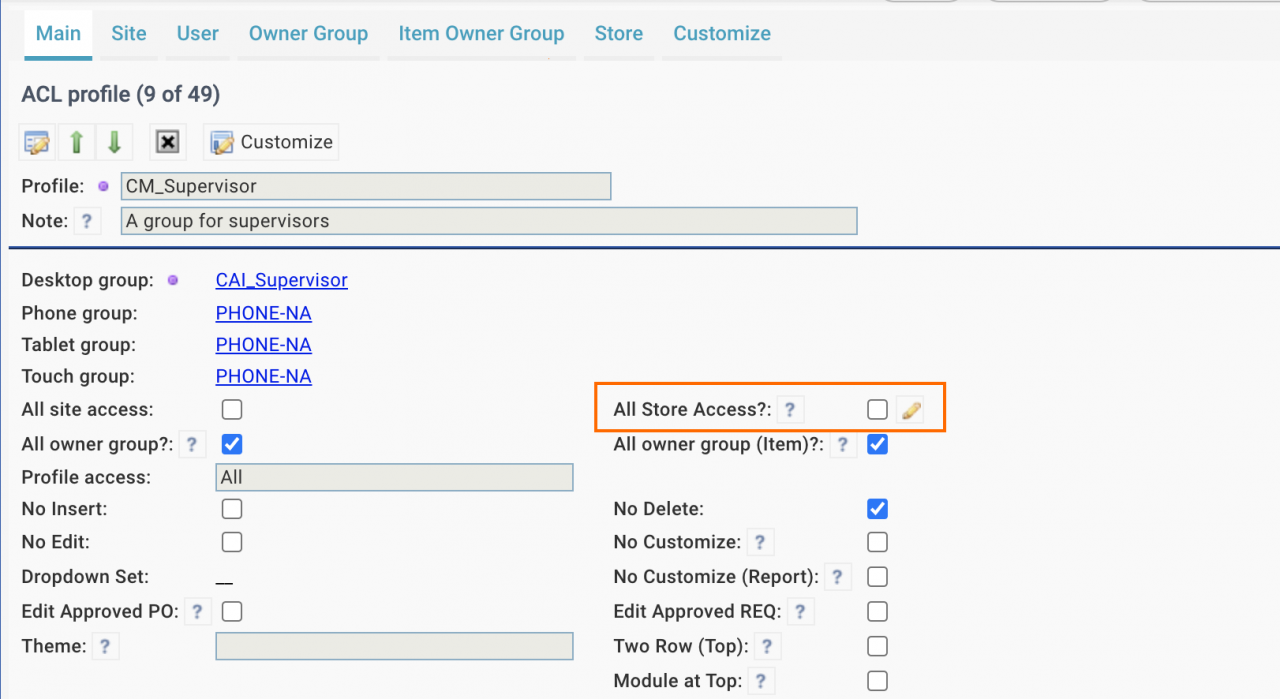Calem Blogs
Access Control for Inventory Stores
Access control for inventory stores will be available in the coming release of R2023b. Here is the use case:
- There are spare parts in stores (or storerooms) for maintenance use.
- The spare parts in one store can only be checked out by some users.
1. Uncheck "All Store Access"
A new checkbox "All Store Access" is introduced in the ACL Profile. It needs to be unchecked for store access control.
- The checkbox is checked by default.
- Go to an ACL profile and uncheck this flag to enable store access control.
2. Store Access Control
The access control is achieved through an inclusion or exclusion list of stores in the "Store" tab of the ACL Profile form. In the screenshot below, users of the profile do not have access to "E-Store" since the store is excluded from the profile.
- Use "Exclude Stores" to exclude stores accessible to a profile.
- Use "Include Stores" to grant access to selected stores.
- The exclusion list takes priority over the inclusion one.
- If an exclusion list is defined for a profile, the inclusion list is ignored.
- Otherwise, the inclusion list is used.
- Store access control is subject to site access control of an ACL profile.
3. Tran Only Flag
"Tran Only" is a flag at the ACL Profile. It is used for site access control exemption.
- "Tran Only" is enabled out of the box. The feature can be made to be controlled by ACL profiles by turning off the system settings - see Admin Guide for more info.
- Once the sytem setting is turned off, the "Tran Only" can be enabled at profile files.
- "Tran Only" allows reports to access all storerooms, including inventory stock listing and reports, transaction reports, etc.
Additional Resources
- When to Use Item Owner Groups
- Owner group for multi-service management
- Calem Enterprise Customization
- List view customization by groups
- Work order print customization
- Set up read-only groups
- Group vs. Individual Customization
- Custom dropdown set
- Calem Enterprise Training Site
- Calem Enterprise Blogs
- Calem Enterprise demo
By accepting you will be accessing a service provided by a third-party external to https://calemeam.com/