Calem Enterprise Training
Calem Enterprise Training is offered to Calem Enterprise customers. The training is instructor-led and conducted over the web.
To help our customers improve efficiency we have released the training slides as well as the videos so the training can be referenced, or taken by users at their own pace when needed. The training includes five parts. It is recommended that you go through them in the order shown below.
- Take Part 1 first
- Take Par 2.0 (User Interface and Asset Module)
- Take the rest of Part 2, Part 3, Part 4, and Part 5 in the order based on your needs.
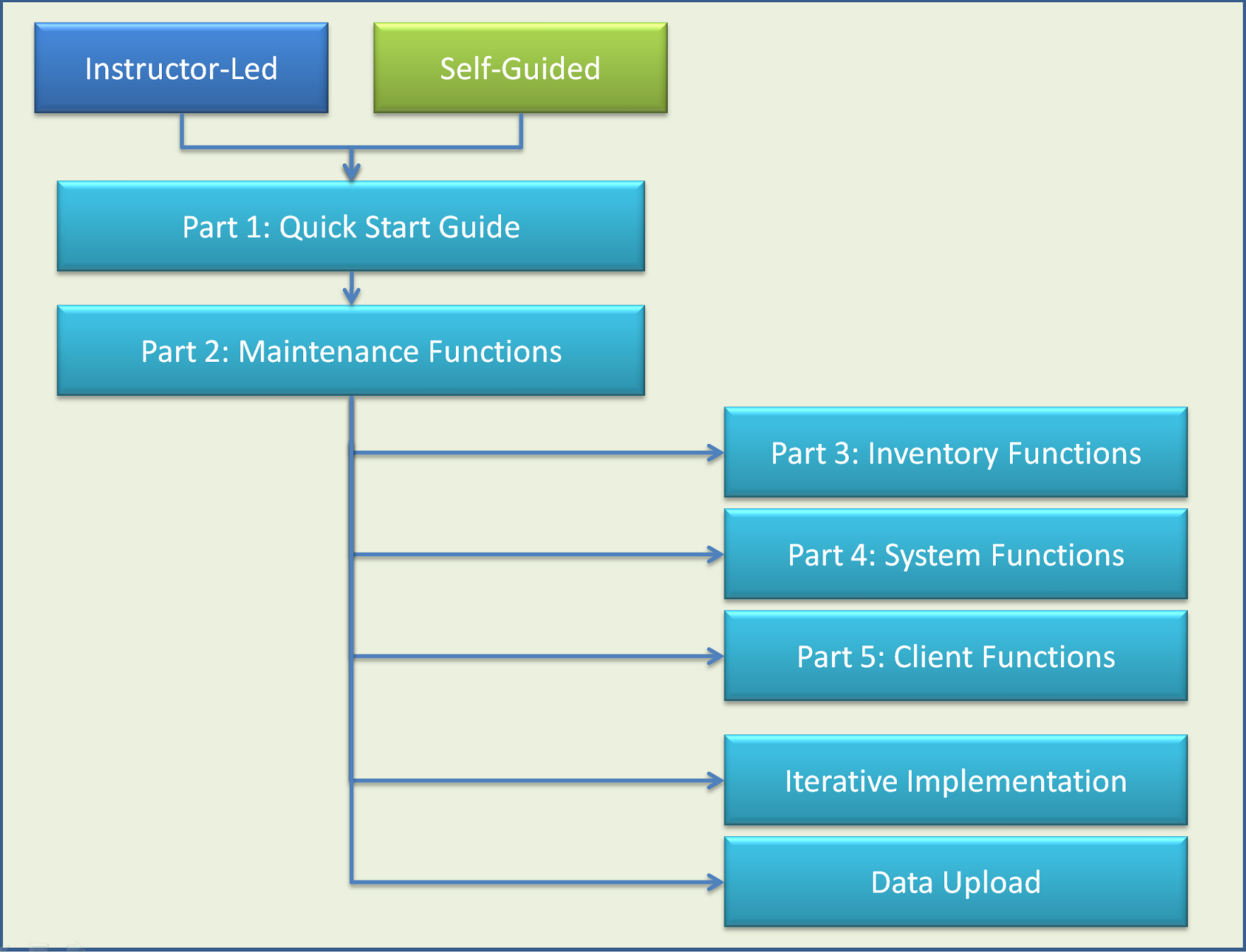
Calem Enterprise Self-Guided Training
Learn Calem Enterprise by working through the training videos in the following list.
- Part 1. Quick Start Guide: Slides | Video
- Part 2: Maintenance Functions
- Part 2.0. Asset Module and User Interface: Slides | Video
- Part 2.1. Preventive Maintenance Module: Slides | Video
- Part 2.1a. Preventive Maintenance from Calem Touch: Video
- Part 2.2. Contract and Failure Modules: Video | Slides
- Part 2.3. Work Order Module: Slides | Video
- Part 2.4. Service Request Module: Slides | Video
- Part 2.5. Change Management Module: Slides | Video
- Part 2.6. Work Order Scheduling Module: Slides | Video
- Part 2.7. Dashboard Module: Slides | Video
- Part 3: Inventory and Purchase Functions
- Part 4: System Functions
- Part 5. Client Functions: Slides | Video
Iterative Implementation of Calem Enterprise
Iterative implementation means to implement Calem Enterprise with small, repeatable steps. Each iteration implements one one or more functions for a selective data set. It enables you to have an operational EAM/CMMS solution from the get-go, then extend it incrementally.
Watch Iterative Implmentation Video ![]()
The Iterative Implementation was presented at WAI OPERATIONS SUMMIT & WIRE EXPO 2016 | Slides.
Calem Enterprise Data Upload
Once you have gone through the Calem Enterprise training, data upload may be your next step. The upload utility in Calem allows you to populate your Calem Enterprise data efficiently.
Some excel templates are listed below. You may also use an excel file exported directly from Calem Enterprise as your template to upload or update your data.
Check out the blog about the data upload at Batch Update by Data Export and Import before uploading your data.
- "Calem Enterprise Data Upload Guide" has more information about the data upload utility.
- "Calem Enterprise Implementation Guide" is also a useful reference.
- These two guides are available to Calem Enterprise customers and can be downloaded from Calem Support Site with customer login.
You may build out the data for your Calem Enterprise in the order below.
- First of all, build out the locations and assets
- Upload users for your operations including users who access the system and users who do not log into Calem.
- Next, populate the global item list and site inventory
- You may define failure codes and upload manuals and drawings to Calem Enterprise
- Maintenance plans and work should be defined next
- You may start your work orders, service requests and change management with a partial data set uploaded above. The data build steps above may be iterated so you can start your operations with Calem; or you may do an iteration whenever a new site is added to the service.
- Vendors should be populated before you can use requisition and purchase orders to manage your inventory stocks and receipts
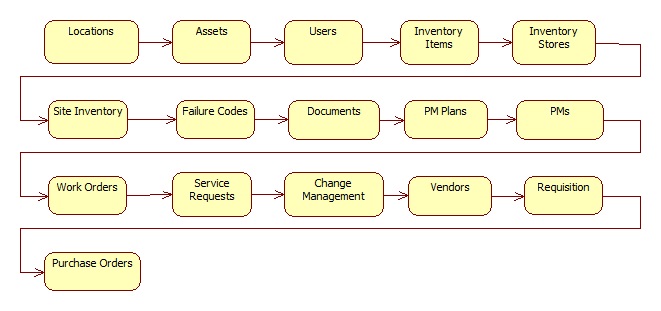
Excel Templates for Data Upload
- Location upload: Location Template
- Asset upload: Asset Template
- Asset upload additional fields (you may copy to your excel templates above): Asset Template with more fields
- User upload: User Template
- Inventory Setup:
- To populate parts you will need to import global items, followed by site inventory
- Global Items: Item Template
- Site Inventory: Site Inventory Template
- To populate inventory stock you will need to import the stores, bins, and physical stocks sequentially:
- Inventory Stores/Warehouses: Inventory Store Template
- Store Bins (codes for aisle/shelf/bin, or locators in storerooms): Store Bin Template
- Physical stock: Physical Count Template. For serialized parts: Physical Count Template for serialized parts. Use this template to upload physical count transactions so your inventory stock is populated. See Data Upload Guide for more information.
- Vendor upload: Vendor Template