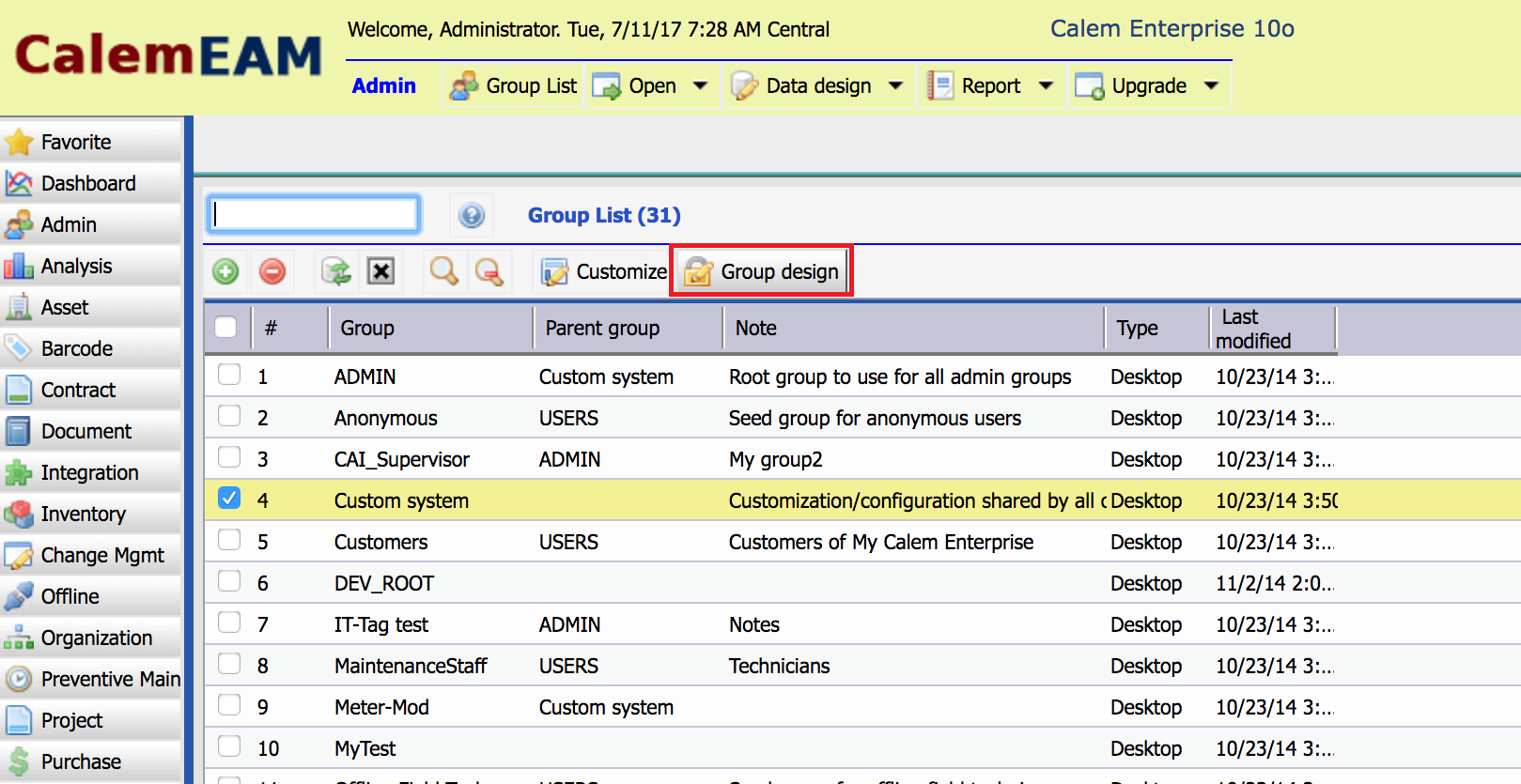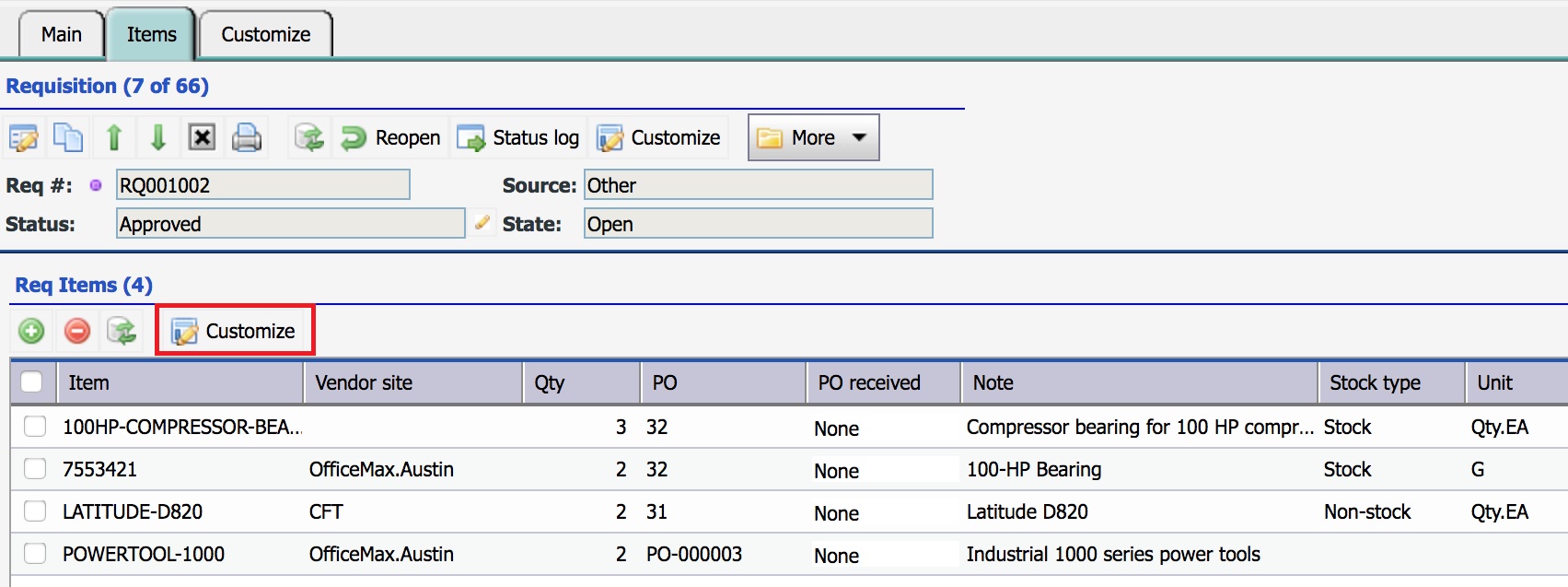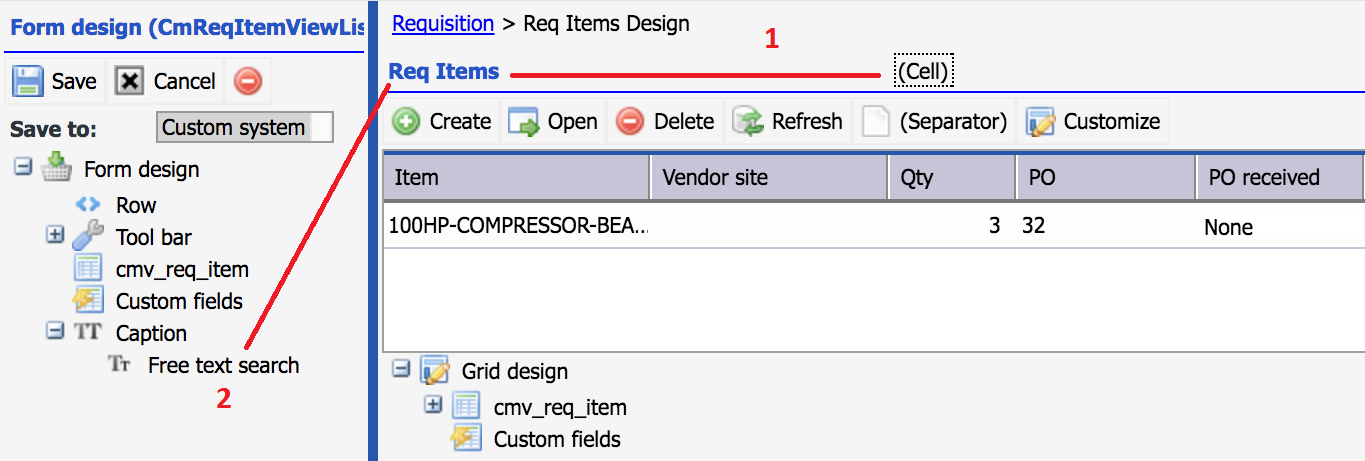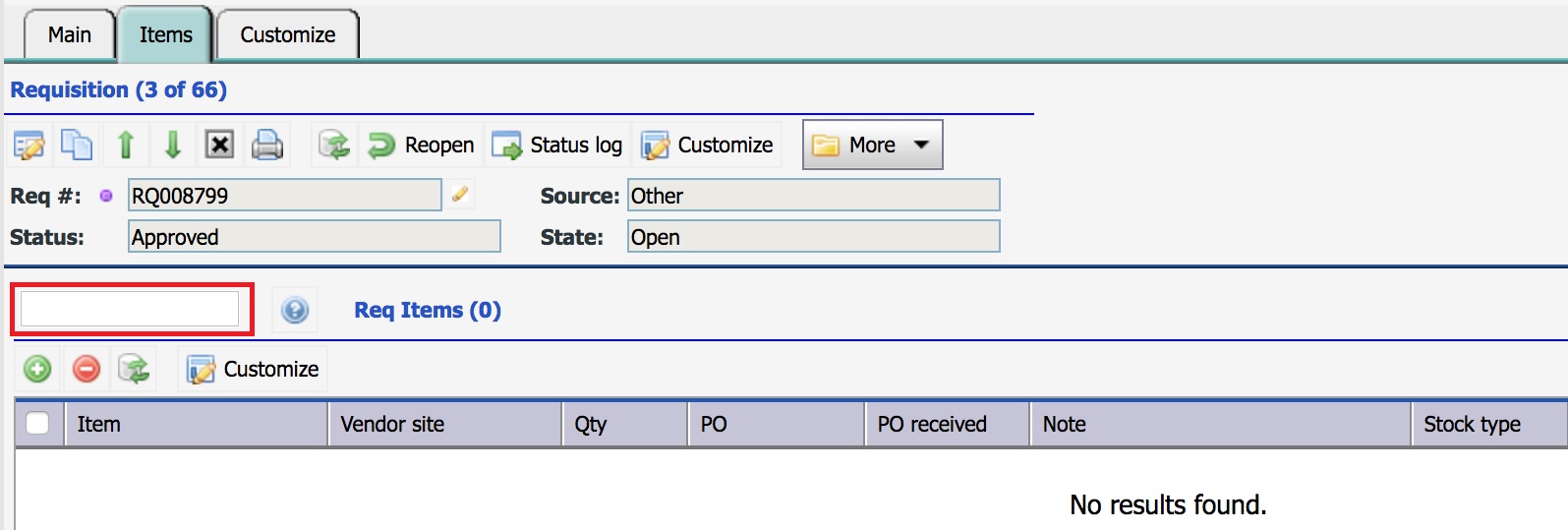Calem Blogs
Add Search Box to a Detail List
A detail list is a list view in a master-detail form. For example, the requisition form has a detail list of items to be purchased. There are cases a detail list may have hundreds of records. Fortunately, you can add a search box to any detail list in Calem when needs arise. I will use the requisition form as an example to demonstrate it.
The first step is to select a group to customize for. You may refresh your form design skills by reviewing "User Interface Customization" in Calem Enterprise Admin Guide. The screenshot below is to customize "Custom system" group, the default root group. Use this group if you like to customize for all users.
- Click "Group design" to set the group for customization.
Next, open requisition screen to customize.
- Select "Requisition" module in the module bar to navigate to requisition module.
- Then, click a requisition in a requisition list to open a requisition screen.
- Click "Items" tab to show requisition item list.
Click "Customize" button to customize the item list view:
- Drag and drop the list title "Req Items" to the cell in the right, above "(Separator)" of the toolbar.
- Drag and drop "Free text search" from the left panel to the cell vacanted by the "Req Items" text.
- Save the customization by clicking the "Save" button in the top-left corner of the left panel.
The item list view now has a quick search box.
The search box allows you to search all text fields in the item list. Lookup fields are not searched by default. The following configuration adds item number to the search list (in your Calem_Home/client/conf/CmConf.custom.js). See Admin Guide for more information about search box configuration.
CmConf['ft_search']['cm_req_item']=['in_id'];
That is all about adding the search box to a detail list. A quick note about implementation:
- Customers of Calem Cloud Services can just contact Calem support to add the search box for you.
- Customers with Calem on-site deployment may contact Calem administrators in your organization to use this blog to add search boxes.
By accepting you will be accessing a service provided by a third-party external to https://calemeam.com/