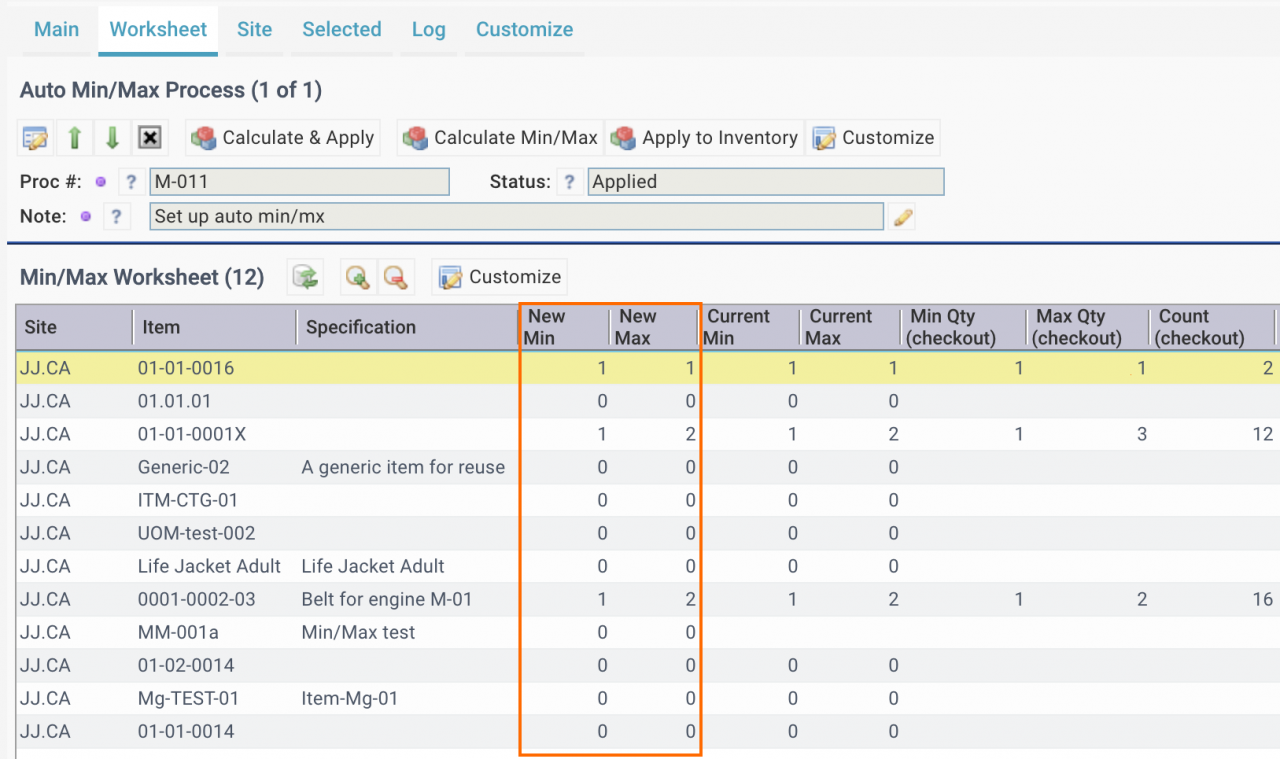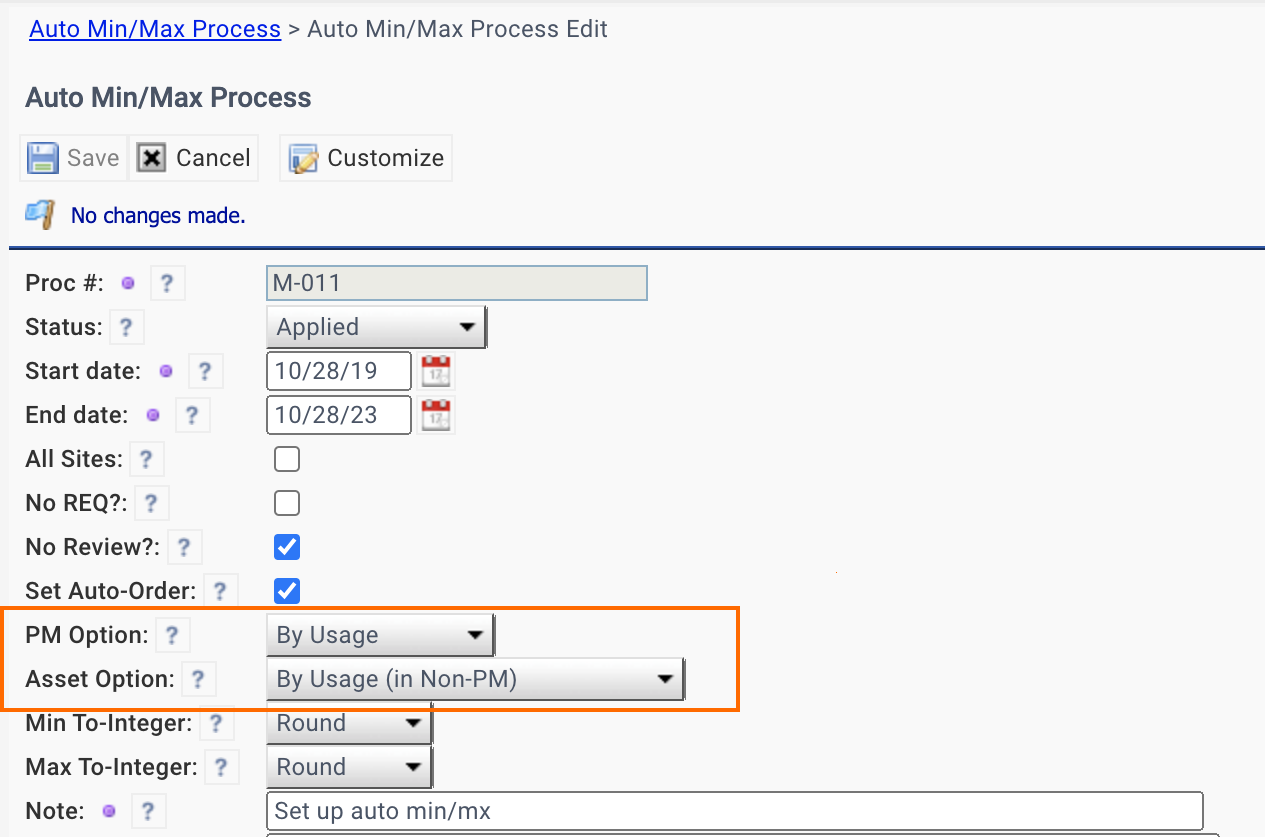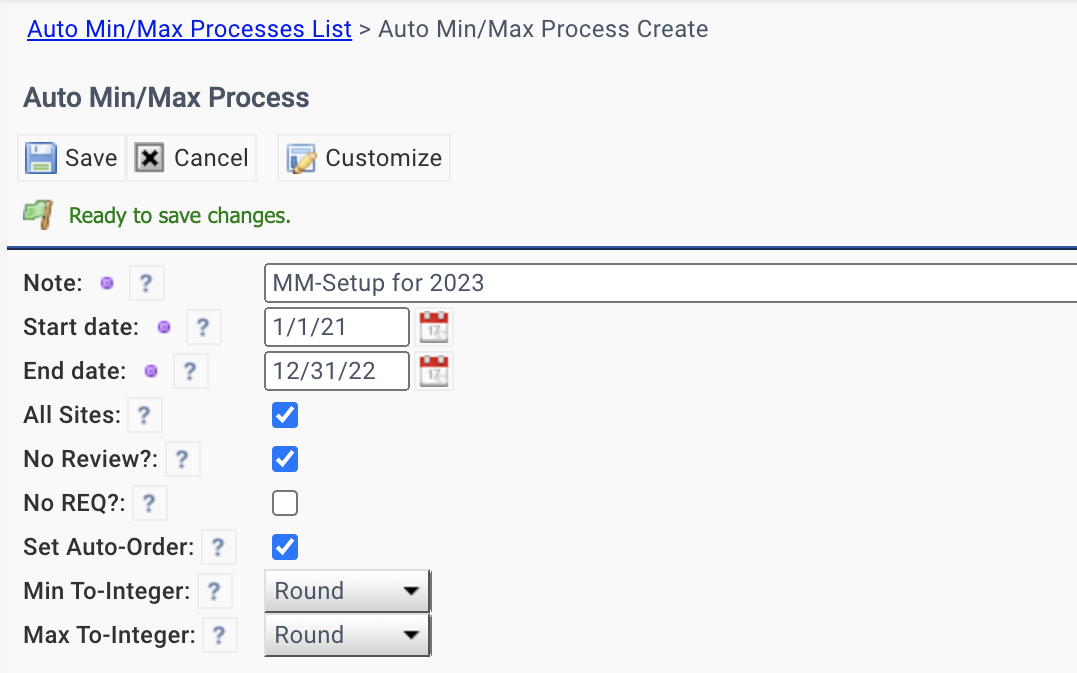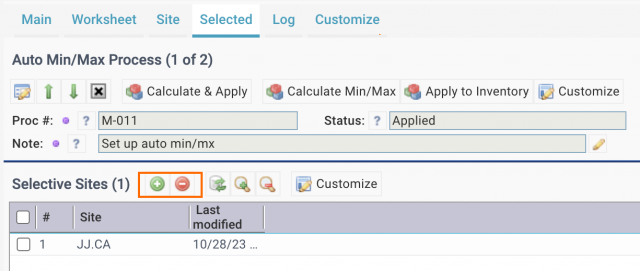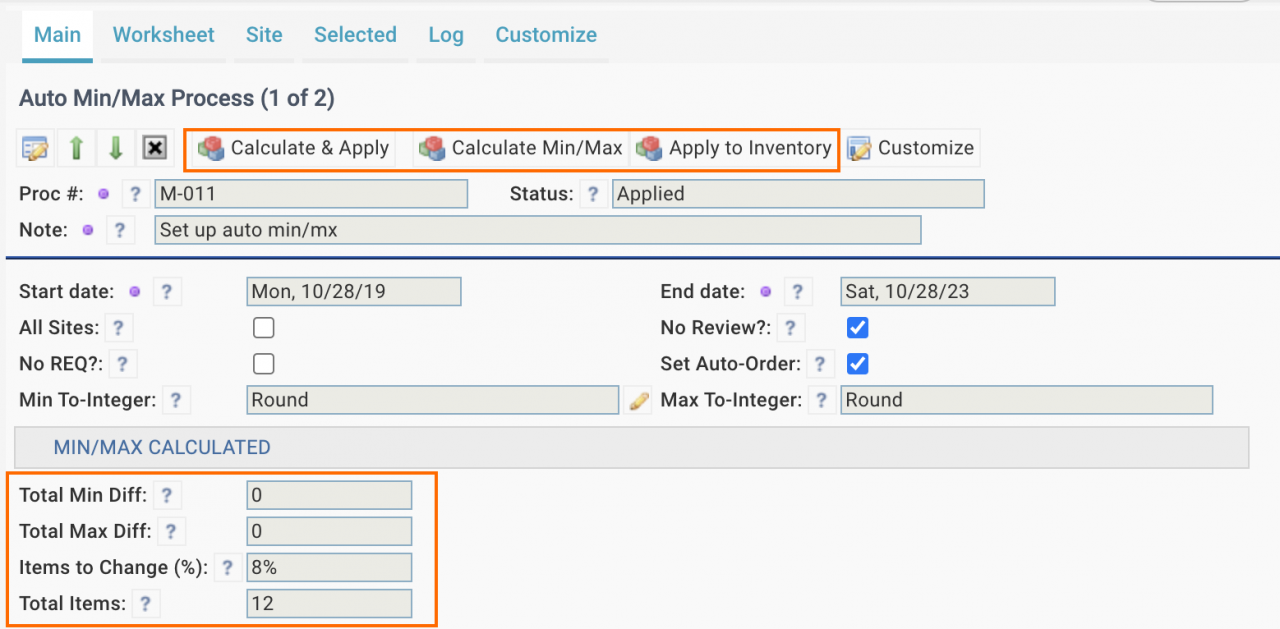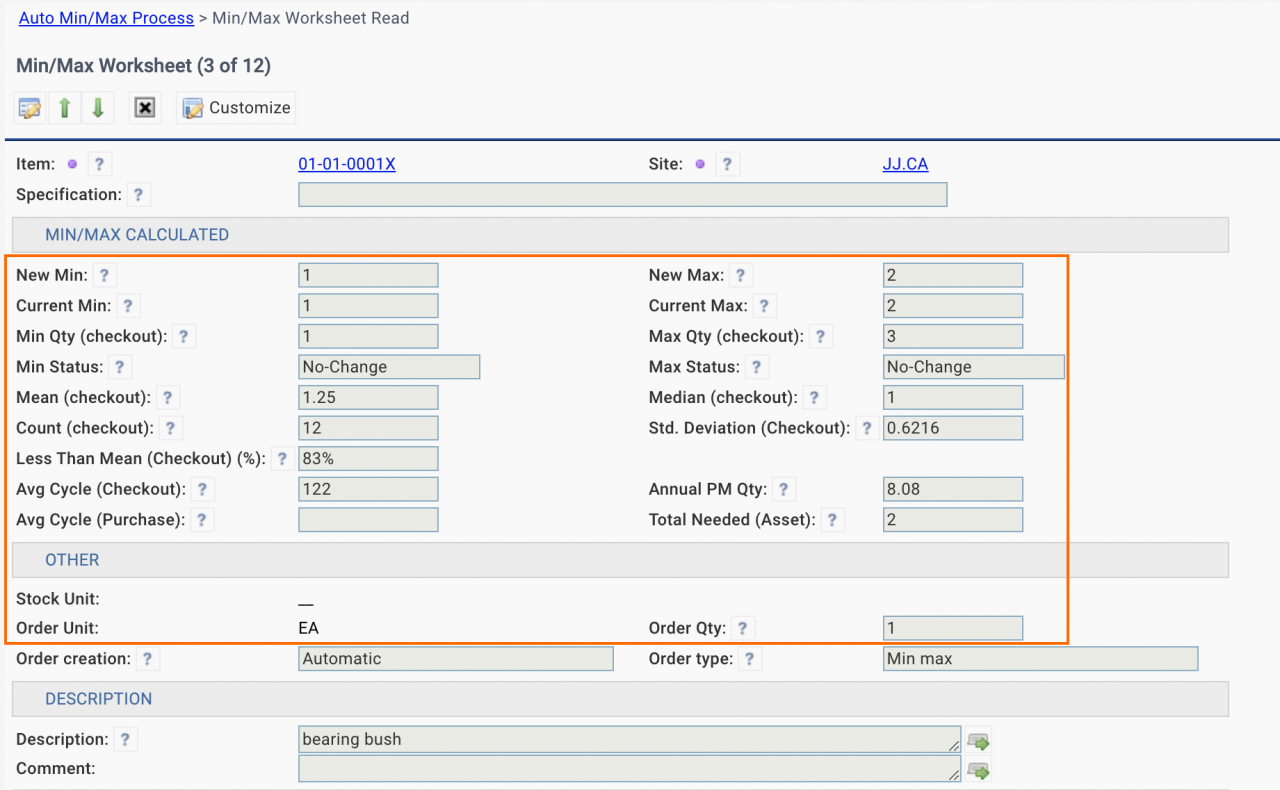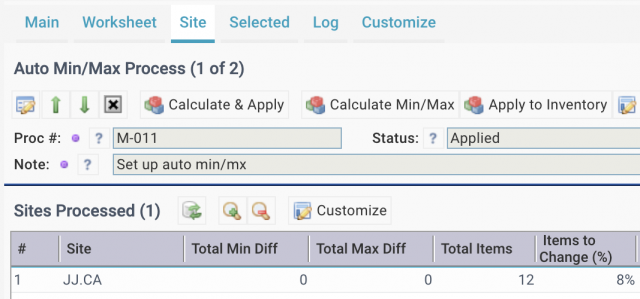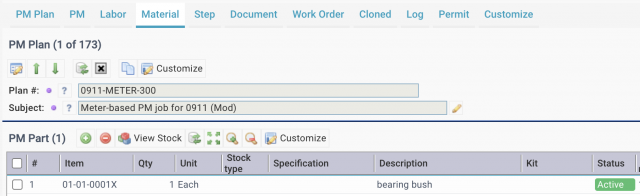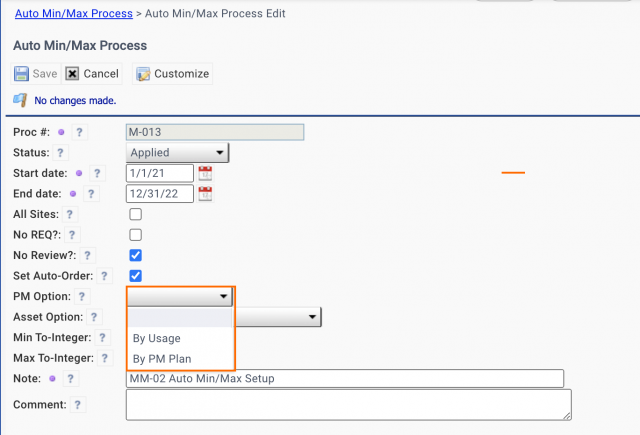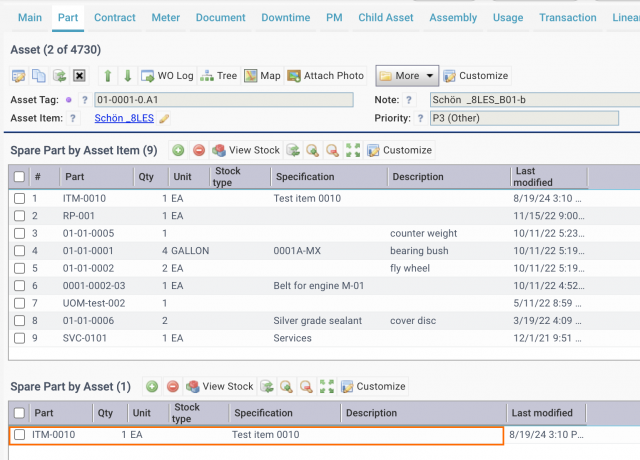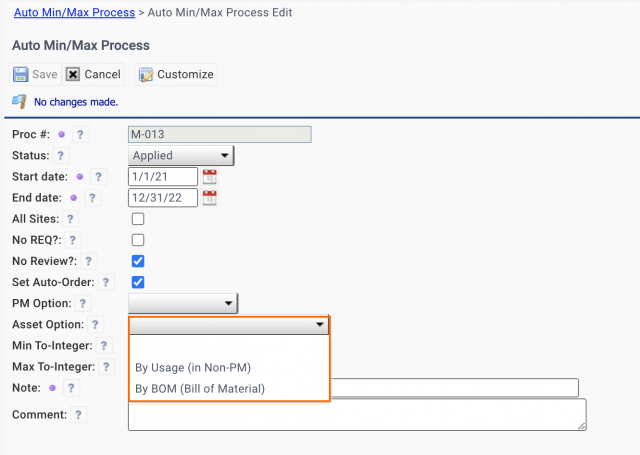Calem Blogs
Auto Min/Max Process for Inventory
Auto Min/Max Process is introduced in the coming release of R23e. It allows an organization to better control when to order spare parts for maintenance operations. Here is a use case:
- An organization has multiple plants each has own warehouses. It would like to minimize parts stored in warehouses across the plants while meeting the maintenance and repair needs.
- The Auto Min/Max Process will be used to calculate Min/Max stock levels for each part.
- Parts are only ordered when stock levels fall below minimum stock levels with exceptions such as overhauls.
- Weights may be configured to scaling down min/max levels - see this blog.
The following is an example of calculated worksheet with new min/max values to set.
- Parts with no checkout history will be set to 0 and 0 for min/max stock levels. These parts are ordered when reserved by work orders.
- Parts with checkout history are calculated based on usage and order history. Details are covered below.
1. Auto Min/Max Process
To launch the auto min/max process one needs to create a record for a process.
- Menu path: Admin | Open | Auto Min/Max Processes
- Create a new record for a process with the following parameters:
- A date range of historical data to calculate new min/max levels.
- "All Sites" - Check the checkbox to include inventory of all sites. Otherwise, selective sites can be defined.
- "No Review" - Uncheck the field to do the calculation and application to inventory. Having it checked will stop the process after calculation. One may review results and use "Apply" menu to continue.
- "No Req" - Check the field to not create requisitions when modifying min/max levels and order info.
- "Set Auto-Order" Check it to set inventory to auto-requisition creation based on the min/max levels.
- Min/Max To-Integer dropdown list are arithmetic operations to convert decimal levels to integers.
- PM Option: a) By annual checkout to PM work orders; b) By definition of parts in PM Plans per year. The default is by usage.
- Asset Option: a) By annual checkout to non-PM work orders, and checkout to assets directly; b) By definition of asset BOM (bill of material). Default is by usage.
- Save the record to continue.
2. Selective Sites
If "All Sites" checkbox is not checked, add sites to be included in the process.
3. Process Execution
The auto min/max process can be executed by menu in the process form.
- "Calculate & Apply" to execute the process from calculating new min/max levels to applying changes to inventory.
- "Calculate" to calculate the new min/max levels, but do not apply to inventories. One may review new min/max levels after the calculation.
- "Apply" to apply new min/max values to inventories.
The summary of the process is shown in the screen.
- Total differences of new min/max levels to current inventory.
- Total differences of new min/max cost based on average unit prices.
- Percentage of inventories to change.
- Total count of inventories evaluated.
4. Min/Max Worksheet
The worksheet shows the new min/max levels and factors involved in the calculation. The factors are listed below.
- Checkout attributes including min/max of checkout quantities, mean, median, standard deviation, checkout cycles, checkout quantity distribution, etc.
- Parts required for PMs
- Parts required for Assets
- Purchase delivery cycles
- Vendor Order Quantities
- See Calem User Guide for detailed description of the factors, and rules to calculate the new min/max levels.
- Configurations are allowed to tune the min/max process - see Admin Guide for more info.
- A flag "Ignored" (or "No Change?") may be checked so that the calculation is not applied to inventory.
- The "Worksheet" list may be exported to excel for analysis and update, then, upload back to Calem for application to inventory.
5. Summary of Min/Max Process by Sites
The summary of a min/max process run is available by sites.
- Go to the "Site" tab of the process form.
- Clicking a site row to view its summary.
6. Auto Min/Max KPIs
KPIs are provided to show the impact of the auto min/max process. See this blog.
7. Part Usage for PMs
There are two options to calculate annual PM part usage.
- Option 1. The annual usage is based on the parts planned on PM Plans.
- It requires maintenance planners to define part requirements in PM Plans for it to work properly.
- This option was implemented initially.
- Option 2. Annual PM part usage is derived from checkout transactions.
- It is based on real part usage for PMs.
- It does not require planners to defined part requirements in PM Plans.
- It is an enhancement to option 1.
- Option 2 is used in PM usage calculation unless defined in Min/Max process form (screenshot below).
8. Part Requirement for Asset
There are two options to calculate annual part requirement.
- Option 1. The usage is based on the bill of material (BOM) defined in assets.
- It requires maintenance planners to define BOMs in assets for it to work properly.
- This option was implemented initially.
- Option 2. Asset part requirement is derived from checkout transactions.
- It is based on real part usage for assets.
- It does not require planners to defined part requirements in assets.
- It is an enhancement to option 1.
- Option 2 is used in part requirement calculation for assets unless defined in Min/Max process form (screenshot below).
Additional Resources
- Weight Scaling for Auto Min/Max Processes
- Barcode for Physical Count
- Barcode for Part Checkout
- Youtube Demo of WO by Asset Scan
- Clock WO by Asset Scan
- Inventory Checkout by Barcode
- Inventory Module Training
- User Guide and Admin Guide (customer account required)
- Calem Enterprise Training Site
- Calem Enterprise Blogs
- Calem Enterprise demo
Related Posts
By accepting you will be accessing a service provided by a third-party external to https://calemeam.com/