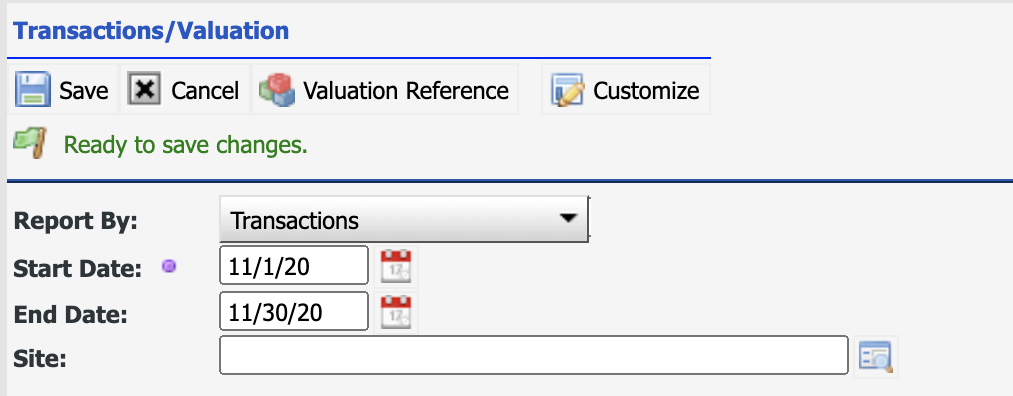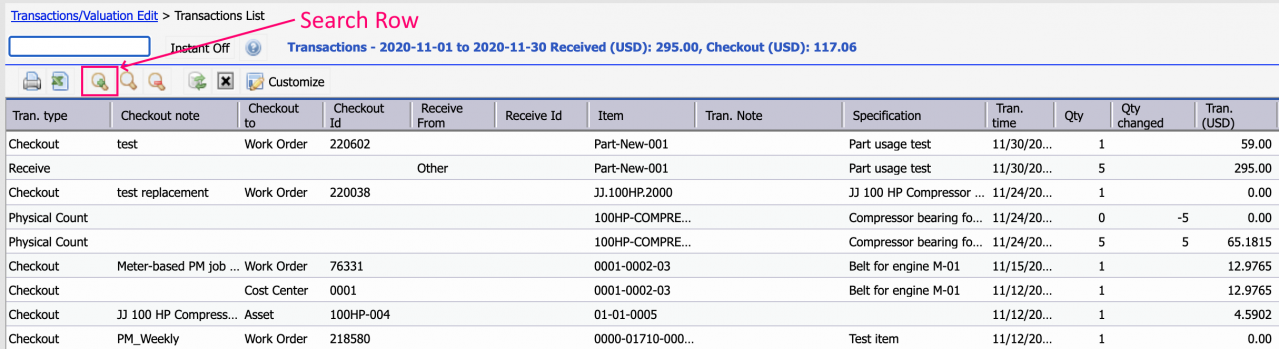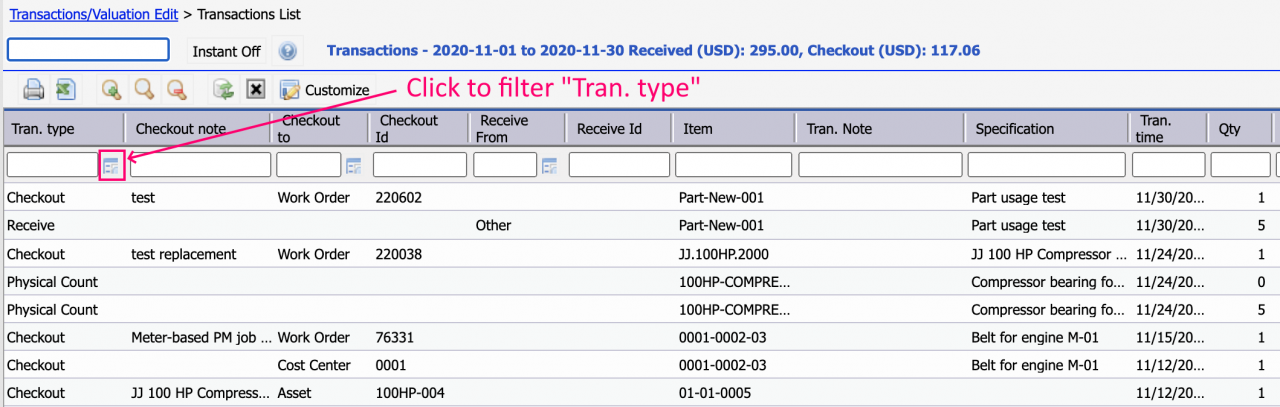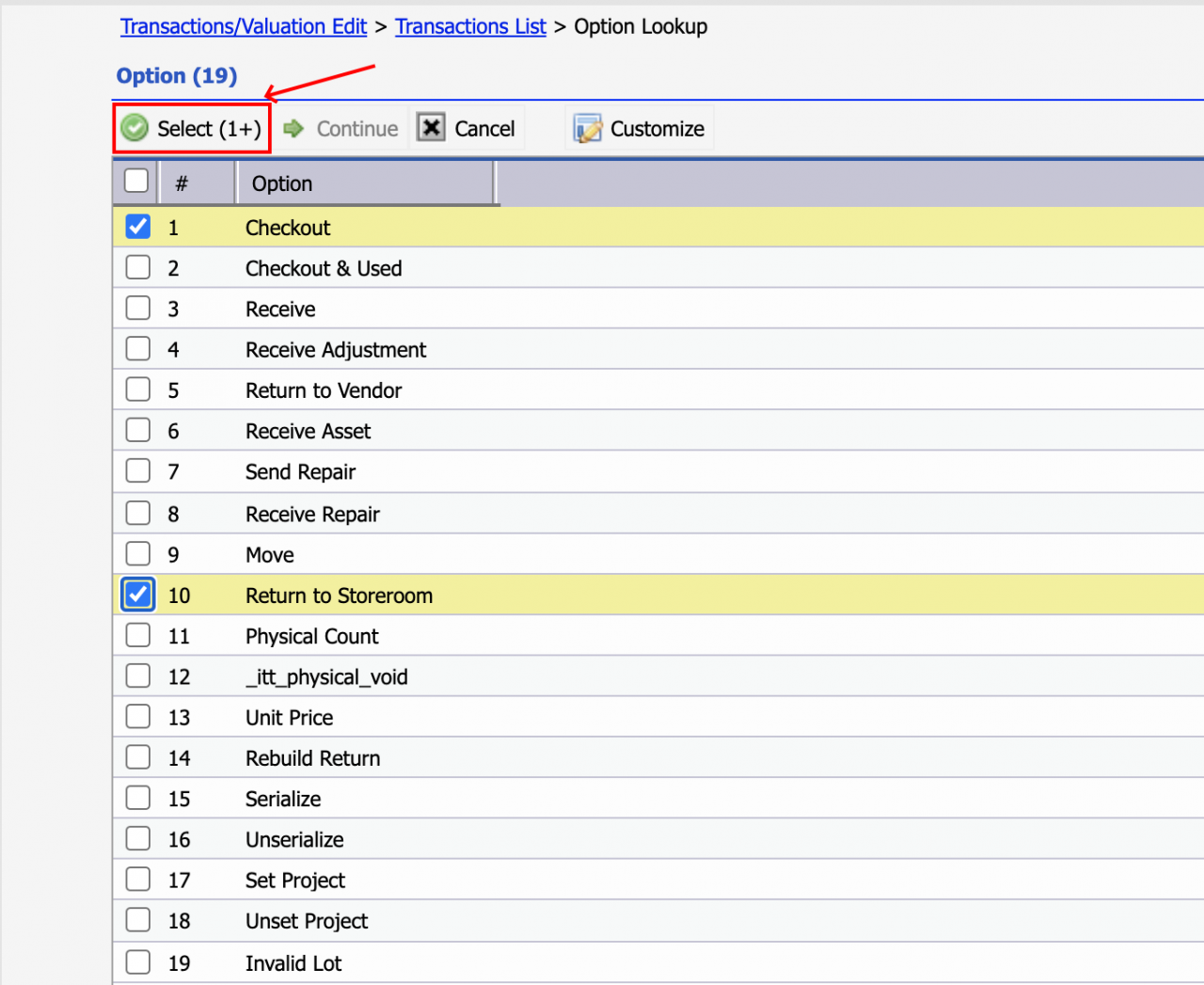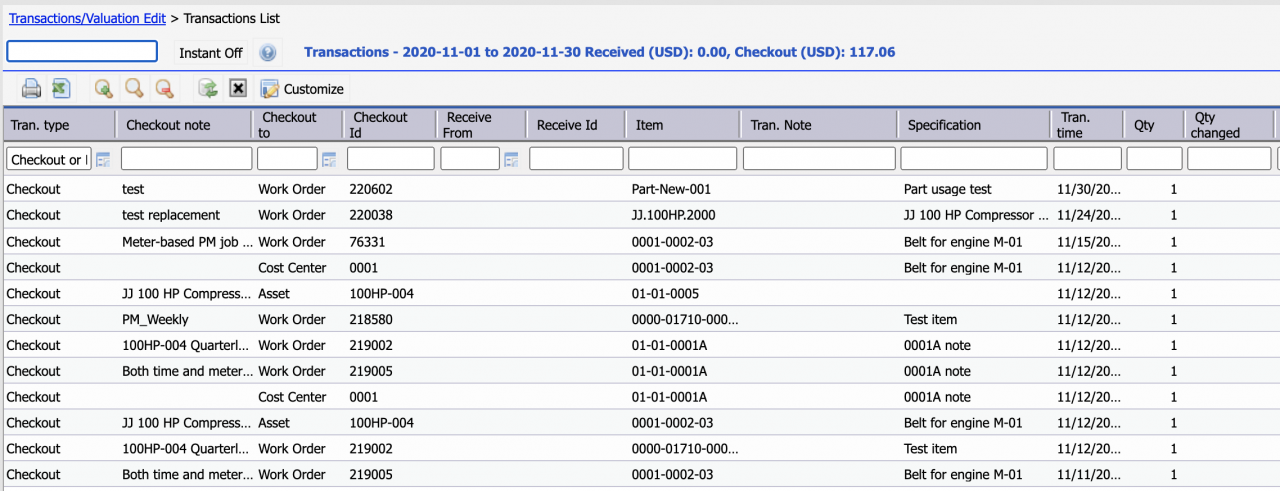Calem Blogs
How to Generate Inventory Checkout Report
This blog describes the steps to run inventory checkout report for a given period. The first step is to select date range to run the report:
- Menu path: Inventory | Report | Transaction/Valuation
- Select Transaction in the dropdown and set the date range to report
- Leave "Site" field blank to report on all sites accessible to the login user
- Click "Save" to execute the report
All inventory transactions meeting the date range are shown in the list below. Next, we will filter the list to show only the checkout and return (from checkout) transactions.
Click the Search Row icon (highlighted above) to show the search row (below). Click the lookup button in the search row for "Tran type" column. The transaction types are shown in a list. Check both "Checkout" and "Return to Storeroom" to include only checkout and return (from checkout) transactions. Click "Select (1+)" to filter the report.
The report list now shows only checkout and return transactions. You may customize the list to show additional columns (see this blog for more info). The report may be exported to excel for record or further analysis.
Additional Resources
- How to Customize List|Report for Groups and Personal Logins
- How to Report Inventory Valuation
- How to Use Price Lot in Calem
- How to Set up Generic Items in Calem
- Inventory Training
- User Guide and Admin Guide (customer account required)
- Calem Enterprise Training Site
- Calem Enterprise Blogs
- Calem Enterprise demo
Related Posts
By accepting you will be accessing a service provided by a third-party external to https://calemeam.com/