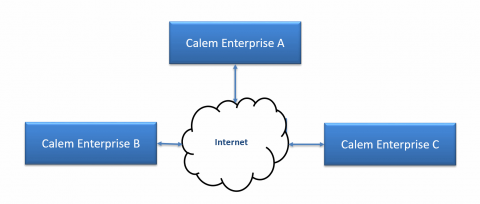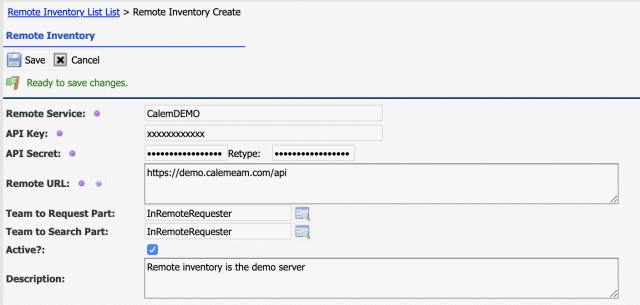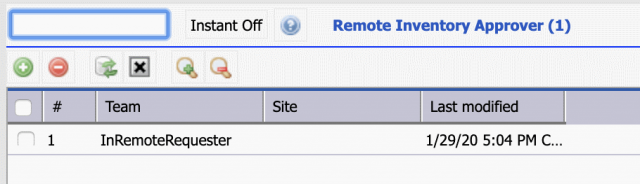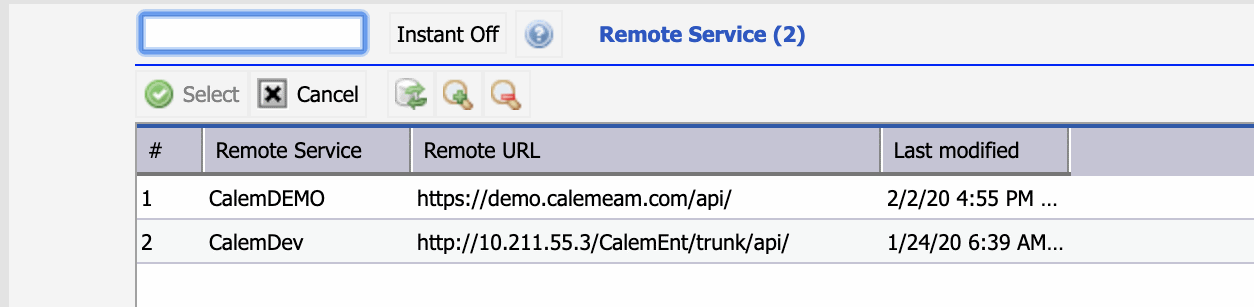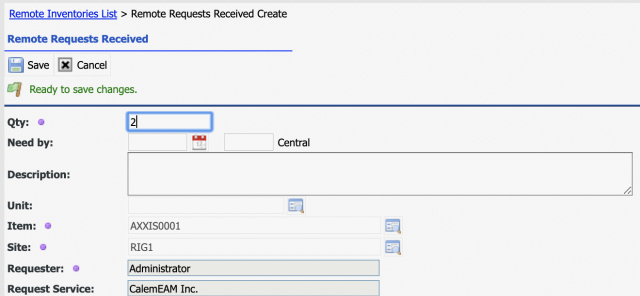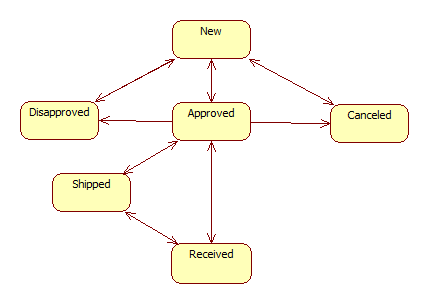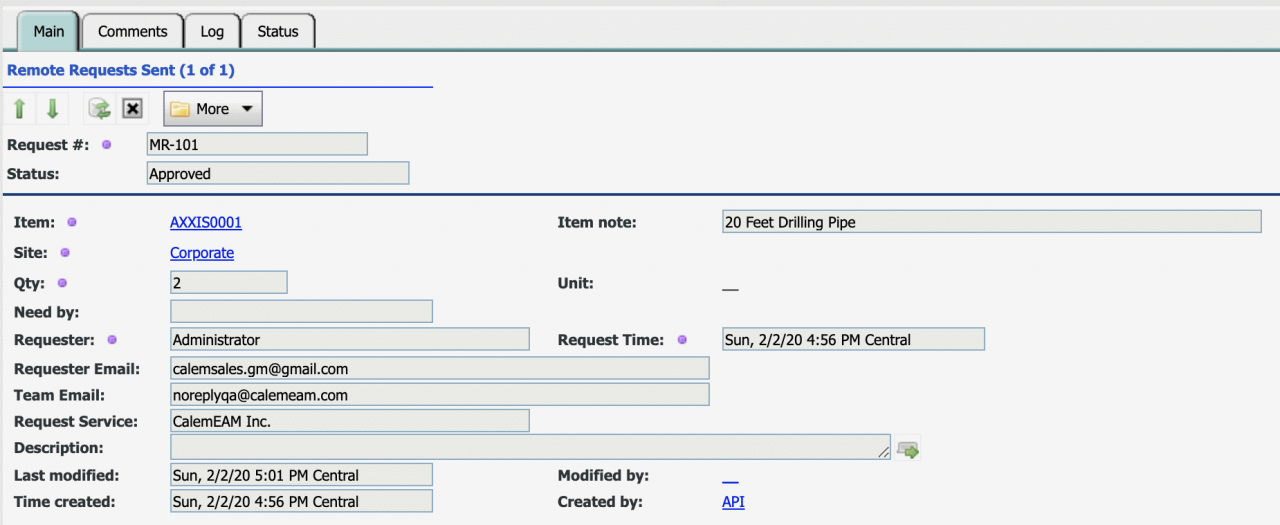Calem Blogs
How to Link Warehouses from Different Calem Services
Remote inventory is a feature to link warehouses from different Calem services. Here is the user story:
- A customer has independent business units A, B and C each with own Calem service. Each Calem service has own inventory and stock.
- The Remote Inventory feature allows users from one business unit to search parts in other business units, and request parts from other business units.
- For instance, John from business unit A can search inventory in B and C, and submit part requests for B and C. John does the search and request submission seamlessly from inside his Calem Enterprise A.
- It is a highly productive feature.
Step 1. Enable REST API
The first step is to enable Calem REST API at each remote service that allows guest services to query its inventory and stock.
- See CalemEAM REST API Guide to set up REST API, or contact your Calem Support Team to request the setup.
- Set up an application client and its secret for remote inventory.
- Whitelist IPs of the guest Calem services to allow the API calls only from approved Calem services for data security.
Step 2. Remote Service Setup
Next, set up remote Calem services at a guest Calem service.
- Menu path: Organization | Open | Remote Inventory
- Create a remote inventory service.
- The API key, secret, and URL are provided by the remote service admin
- Define a team who can search and request parts from the remote inventory.
- Define a team who can search the remote inventory but cannot request parts.
Step 3. Remote Request Authorization
At remote Calem services set up teams who can authorize part requests from guest services.
- Menu path: Organization | Open | Remote Inventory Approver
- An approver team can authorize requests for all site inventory (with the site field empty), or for a site inventory (with the site field populated).
Step 4. Search Remote Inventory
A user authorized to search/request remote inventory can launch remote inventory search from the following menu:
- Inventory | Site Inventory List. The "Remote Inventory" menu is disabled if no remote services are configured.
- Inventory | Open | Remote Inventory
- A remote service list is shown when "Remote Inventory" menu is selected. Select a remote service to search inventory.
- Calem queries the remote service selected via REST API and show the remote inventory list. One can search the remote inventory by typing a key word (such as "20 feet") in the free text search box.
Step 5. Request Parts from Remote Service
In the remote inventory list, select a site inventory and click action menu "New Request".
- Enter quantity to request and due date.
- The requester's email and team email will be sent to the remote service along with the request.
- The authorization team in the remote service will be notified via email when requests are created or updated.
- The requester and team will also get email notification when requests are created or updated.
Step 6. Remote Requests Life-Cycle
The remote request can be viewed and updated:
- Menu path: Inventory | Open | Remote Requests Sent. Guest service users can view part requests sent to remote services.
- Users of the remote inventory request team can cancel requests or add comments to remote requests.
- They can also set a request status from "Shipped" to "Received" to ack that the parts are received.
- Menu path: Inventory | Open | Remote Requests Received. Authorization team can view part requests received from guest services.
- Users of the authorization team can approve, or disapprove a request.
- They can also change the status from "Approved" to "Shipped" or "Received".
- The request screen allows users to add comments and view its change logs.
Additional resources
Related Posts
By accepting you will be accessing a service provided by a third-party external to https://calemeam.com/