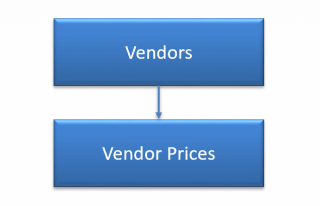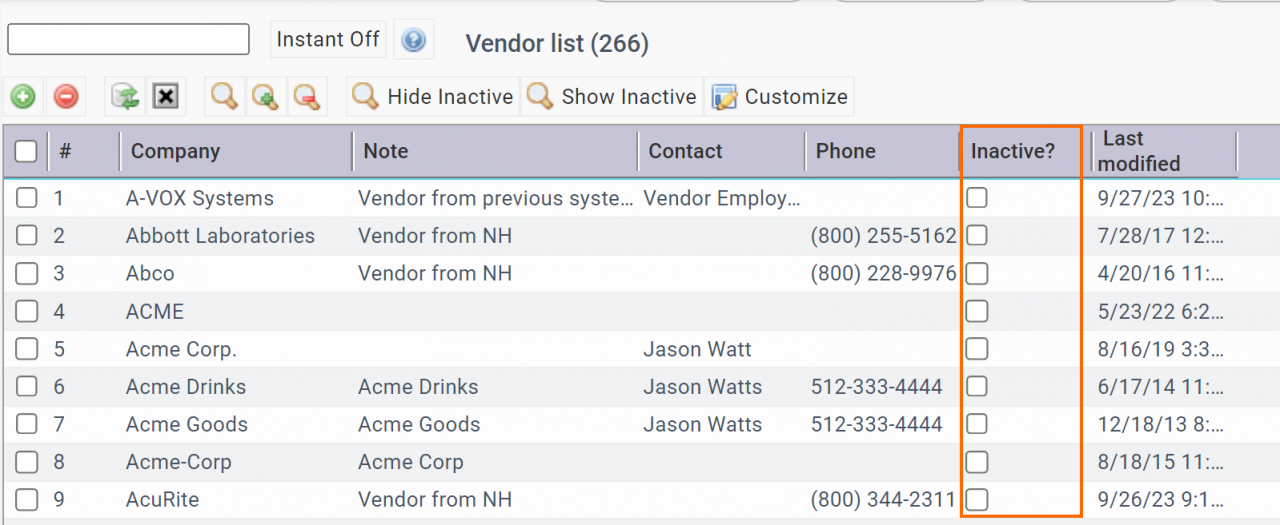Calem Blogs
Data Upload Part 4: Vendors and Prices
Vendor setup is discussed in a previous blog here. This blog discusses the steps to upload vendors and prices. There are two steps to set up vendors and prices.
Data Upload via Excel Templates
Excel templates are available in Calem for every table so that data can be managed via excel files. See this blog for more information.
Step 1. Vendors
The first step is to set up vendors in Calem. Vendors are stored in companies and sites in Calem. When uploading vendors a site is created for each vendor with the same name.
- The excel template is: cm_company.Vendors.xls
- The "Is vendor?" column should be set to "1" if the company is a vendor.
- The "Is Manufacturer?" column should be set to "1" if the company is a manufacturer.
- A company can be both a vendor and manufacturer.
Step 2. Vendor Prices
The last step is to set up prices for items supplied by vendors. An item price can be set for a single site, or for all sites. To set a price for all sites, just leave the site field to be empty.
- The excel template is: cm_in_vendor.VendorPartPrices.xls
- Alternatively, use report export in excel: Purchase | Report | Vendor Prices.
- You may customize the report to add columns to be included in report.
Step 3. Inactive Vendors
Vendors that are no longer needed can be deactivated by setting the "Inactive" flag to checked.
- Go to Purchase | Report | Vendor List
- Click "Customize" button to do a personal customization. Add "Inactive" column in the report list, remove columns not necessary (screenshot below).
- Export the report and work through the vendor list, set "Inactive" to 1 for vendors no longer needed.
- Upload the updated excel to deactivate those vendors.
Additional Resources
- Vendor Setup
- Bulk data update via export and import
- Data Upload Part 1: Inventory Setup
- Data Upload Part 2: Asset and Location
- Data Upload Part 3: Preventive Maintenance
- User Guide and Admin Guide (customer account required)
- Calem Enterprise Training Site
- Calem Enterprise Blogs
- Calem Enterprise demo
By accepting you will be accessing a service provided by a third-party external to https://calemeam.com/