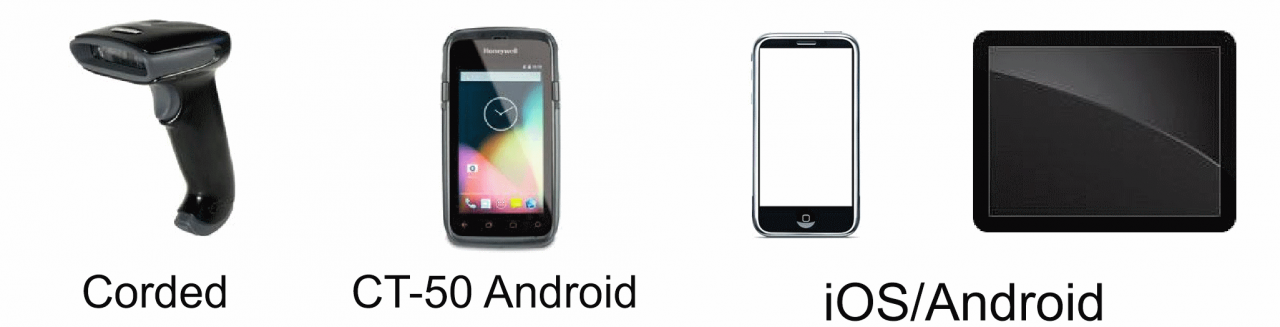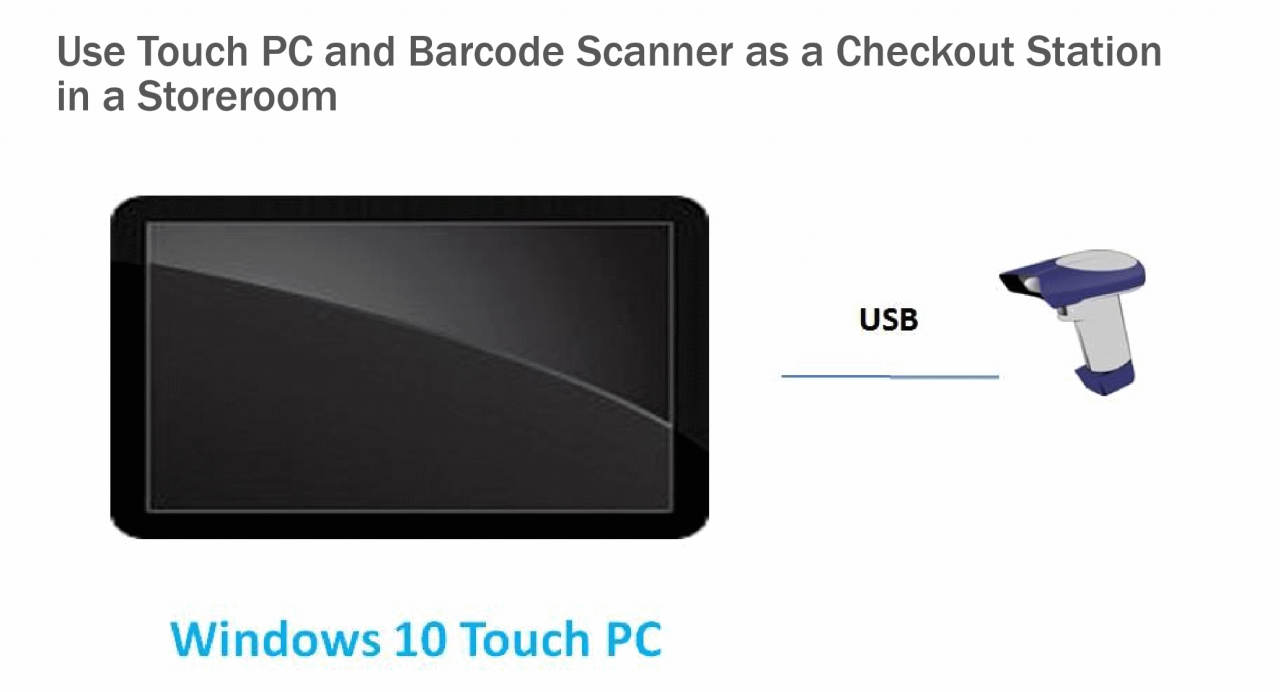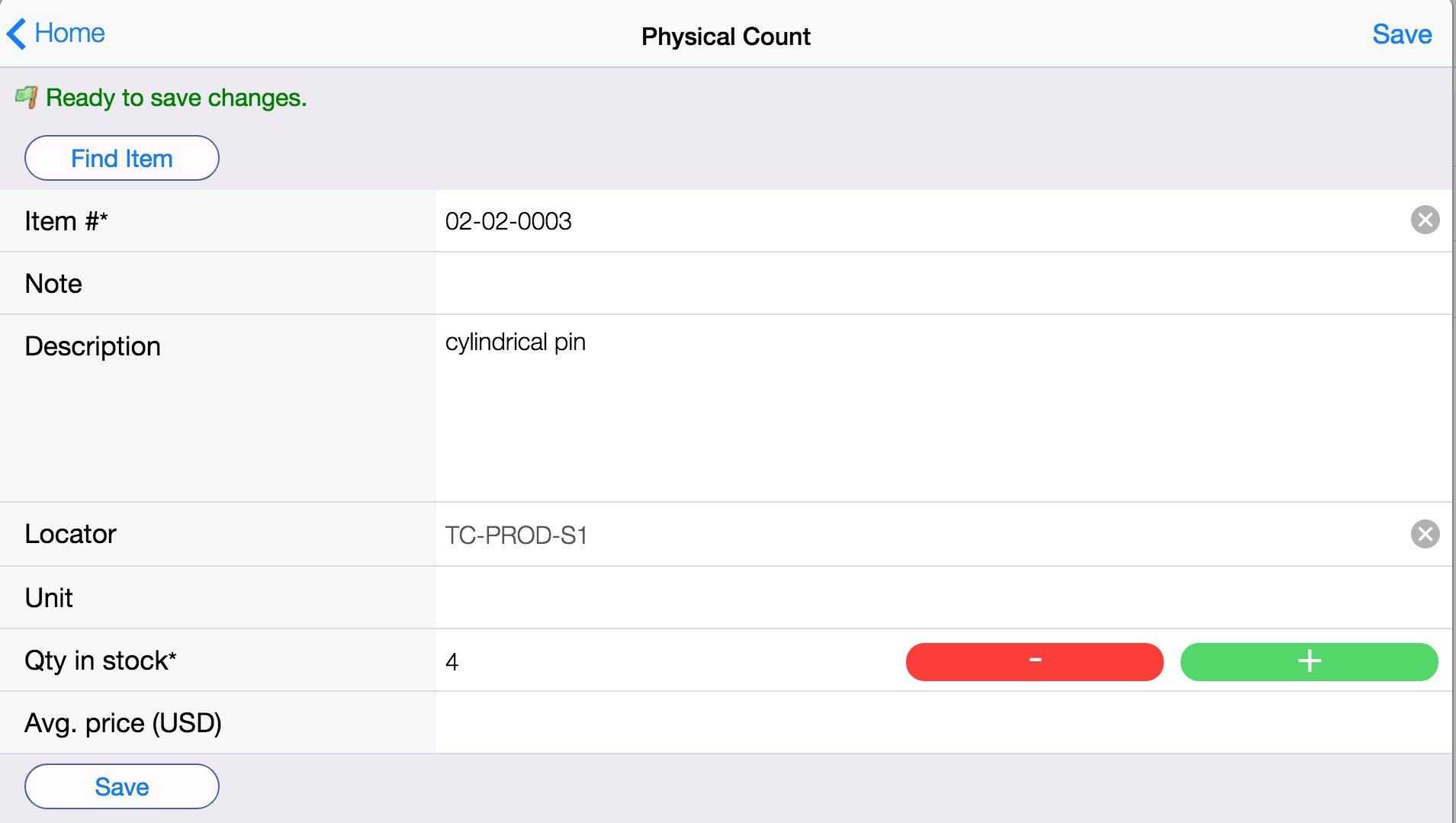Calem Blogs
Barcode Printers/Scanners and Inventory Physical Count
Barcode module has been added in Calem Enterprise R10f. It allows storeroom staff to manage inventory transactions efficiently through barcode labels.
1. Equipment Required
The following equipment may be necessary based on your requirements.
- Barcode Label Printer for 1D and 2D Barcode (such as Q-R Code)
- E.g. DYMO LabelWriter 550 Turbo Label Printer, Honeywell PC43T
- Barcode Scanners (corded USB or wireless) connected to PCs
- E.g. Honeywell Xenon 1900 for 1D and 2D
- Barcode Computers of Android or iOS
- E.g. Honeywell CT-50 Barcode Computer with Android
- E.g. iPhones and Android phones/tables (iOS/Android phones/tablets) with device camera as scanner.
- Windows 10 Touch PC with 4GB RAM and 20GB Disk
- E.g. ASUS A4110, Dell Inspiron i3052-3600BLK
- A touch PC can be used with a barcode scanner for self-service in a storeroom
2. Physical Count by Barcode
The barcode module supports physical count and checkout transactions. This blog covers the Physical Count transaction. The checkout transaction will be covered in a future blog.
The barcode module includes workflow screens to simplify the physical count transactions to a few clicks with barcode scanners:
- A fixed scanner connected to a PC via USB or other means. For instance, Honeywell Xenon 1900.
- A wireless scanner that is Android-based. For instance, Honeywell CT50.
A physical count transaction can be completed through a barcode scan and a few clicks. In the screenshot below, an item's barcode is scanned, Calem fills out the item information, one can use "+" and "-" to adjust quantity in stock, then, click "Save" to record the correct physical count for the item.
If the item scanned has more than one locators in the storeroom, Calem will prompt the list of locators for one to pick a locator to count.
If you do not have an Android-based barcode scanner device, you may use your iPhone/iPad, or Android Phone/Tablet and use their built-in camera to scan barcode. Just load the Calem Touch for iOS/Android, you are ready to go.
If you do not have a wireless scanner but have a fixed scanner, you may use a touch screen PC and Calem Touch for Desktop to complete a physical count through barcode scan and a few touch-screen clicks.
Finally, you may also operate the physical count transaction in the barcode module in AJAX Web client or Calem Touch for Desktop without scanners. The workflow screens are optimized regardless if a scanner is available.
Calem prompts you to select a storeroom when barcode module is launched. All the transactions performed will be for this storeroom. You may switch storeroom at any time.
Additional resources
By accepting you will be accessing a service provided by a third-party external to https://calemeam.com/