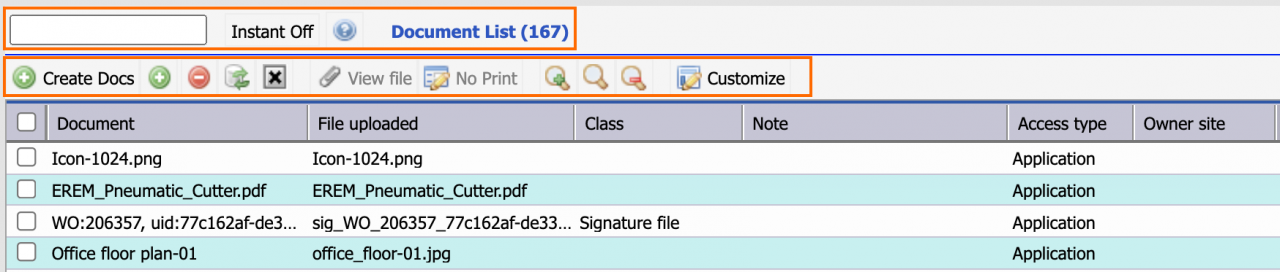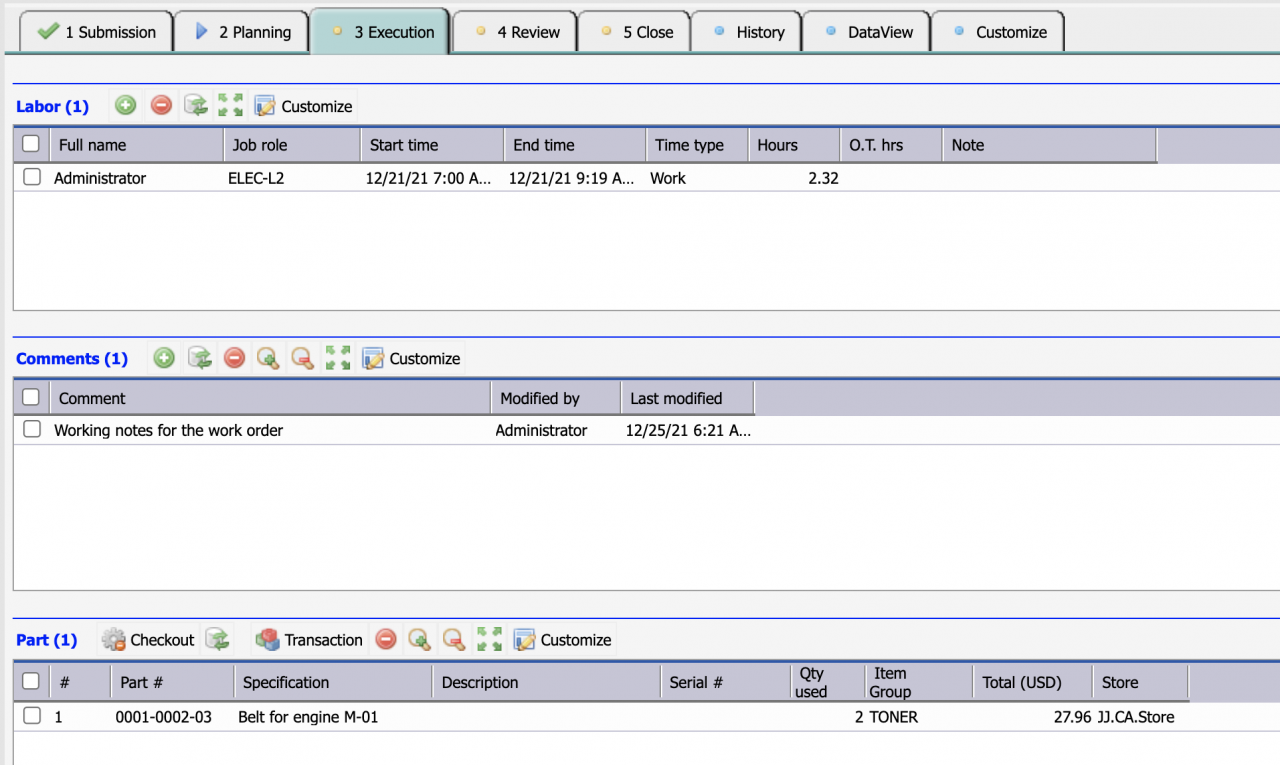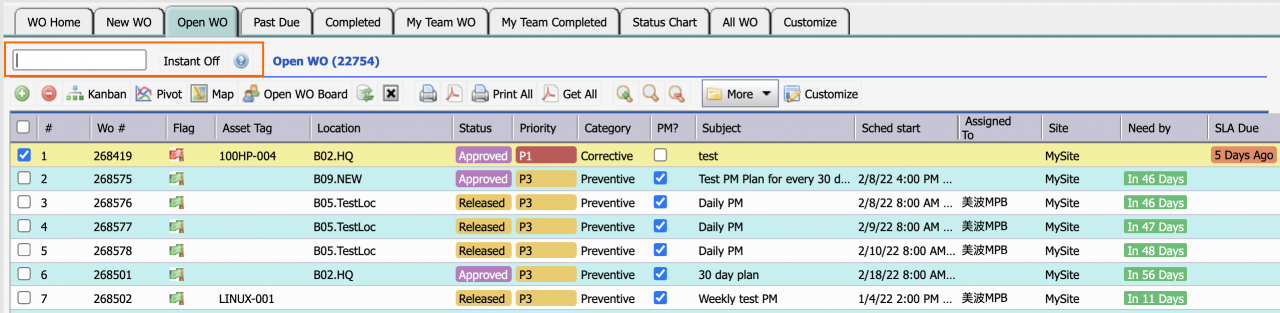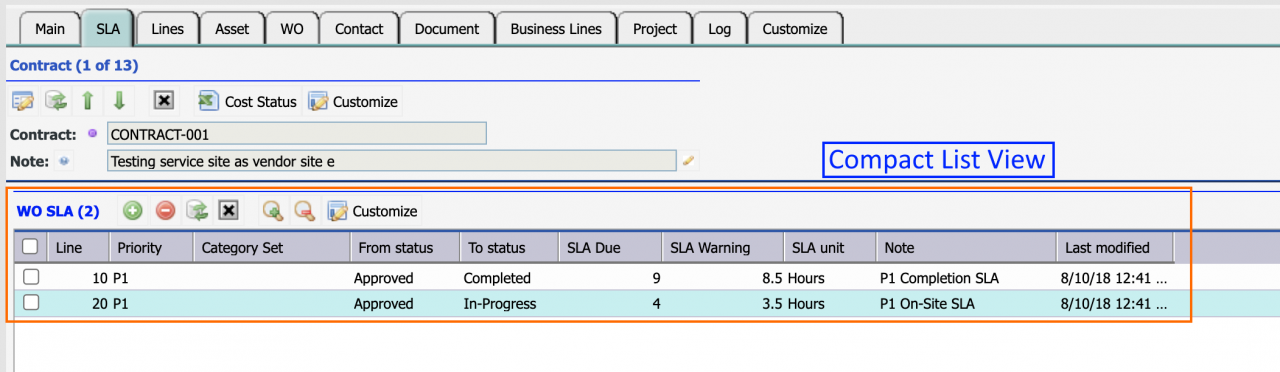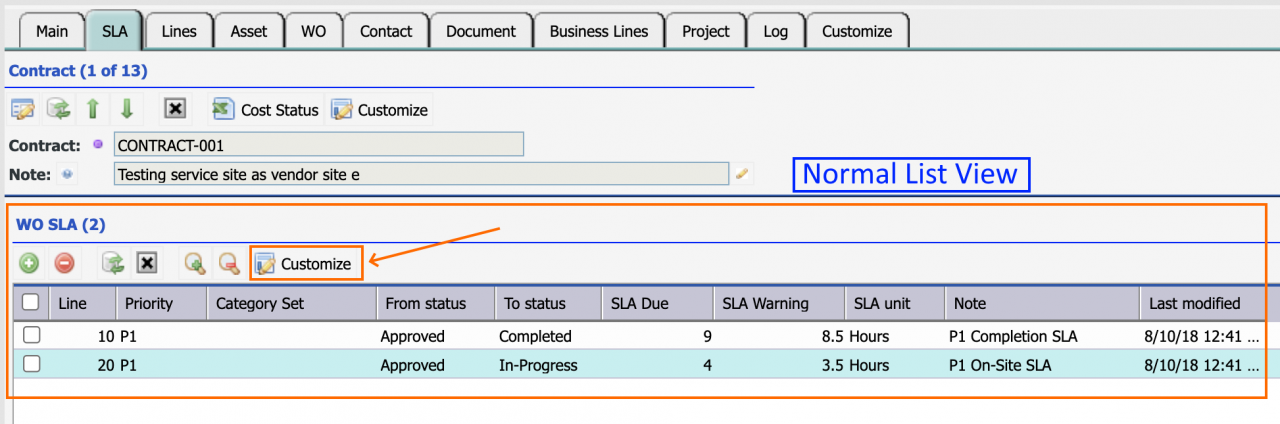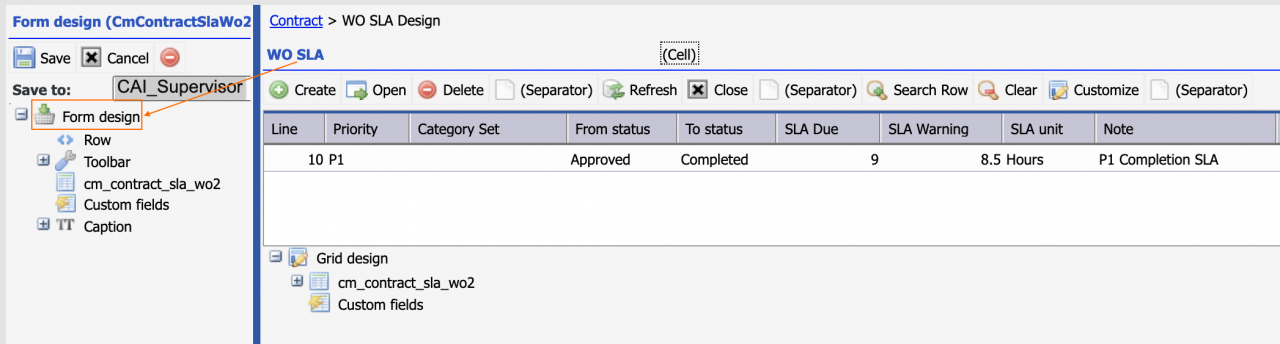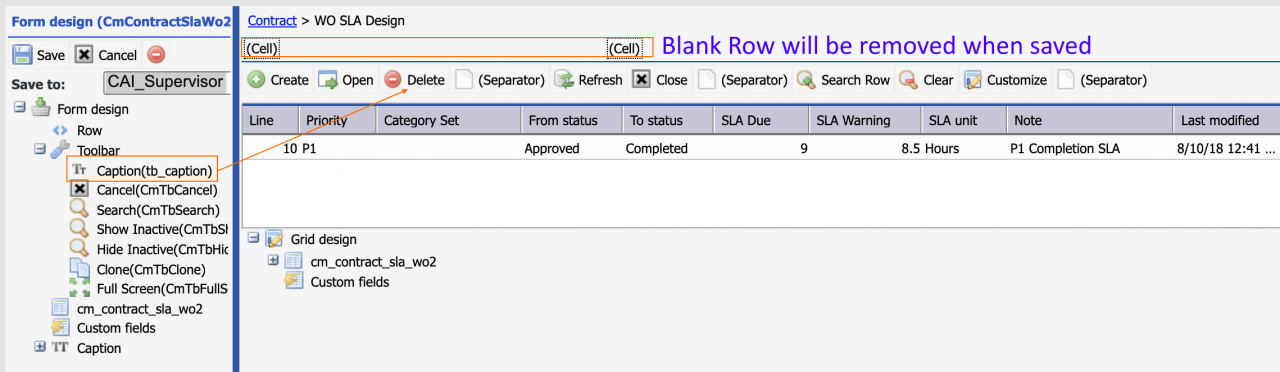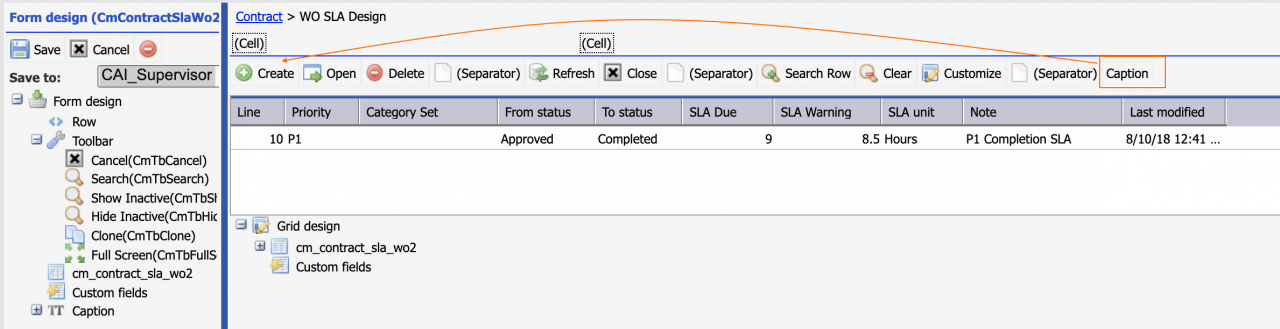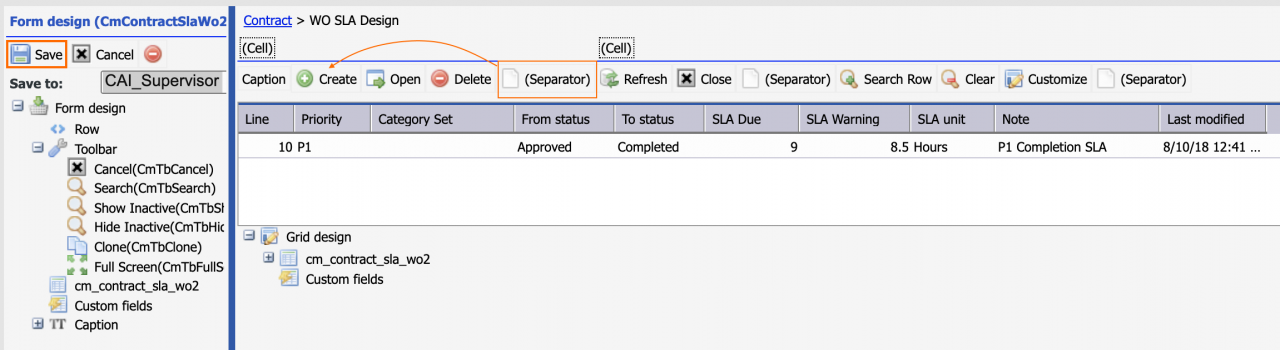Calem Blogs
When to Use Compact List Views
A compact list view is introduced in Calem R21f. It combines the title row and toolbar into one row, delivering more space for data presentation. The second screenshot shows the list view with title and toolbar each in its own row.
1. When to Use Compact List Views
The advantage of the compact list view is less clutter and more space for data. It is a good fit for detail lists. For instance, the work order form has many detail lists. It is a good fit.
2. When Not to Use Compact List Views
The title row allows a free text search which matches against multiple fields of an object including plain text and lookup fields. It is powerful and not available with the compact list view. It is not a good fit for main list views such as work orders, service requests, etc.
3. Customizing a Detail List into a Compact List View
Use Calem Designer to turn a list view into a compact one. It can be done for a group, or an individual view. We will walk through the steps to turn the WO SLA detail list in contract form into a compact list view.
- Select a group to launch group design
- Navigate to a contract form, click "Customize" of the WO SLA list to start the Calem Designer.
- The first step is to remove the title cell. Drag and drop the title "WO SLA" to "Form Design".
- It will leave the title with only blank cells. Calem will remove the row when you save the design.
- Next drag the "Caption" under "Toolbar" node and drop it at the toolbar. The caption will be added to the end of the toolbar.
- Drag the "Caption" and drop it at the very first button to make it the very first element of the toolbar.
- Next, drag a "Separator" in the toolbar and drop it at the button to the right of the "Caption". The "Separator" provides a space between the form title and the first button.
- Finally, click "Save" to commit the design changes.
- The "WO SLA" list view is now a compact list view.
4. Report Lists
Report lists do not show toolbar at print or excel export. So, the compact list view is not applicable to reports.
5. One-Way Change
At this time it is a one-way change to turn a list view into a compact list view. Calem Designers are not equipped to reverse the change and may stay so for quite a while. Contact your Calem Support Team if you have to rollback compact list view changes.
Additional resources
- How to Customize a List View
- How to Add Custom Fields and Customize Forms
- Work Order Print Customization - see the steps to select a group for customization.
- User Guide and Admin Guide (customer account required)
- Calem Enterprise Training Site
- Calem Enterprise Blogs
- Calem Enterprise demo
By accepting you will be accessing a service provided by a third-party external to https://calemeam.com/