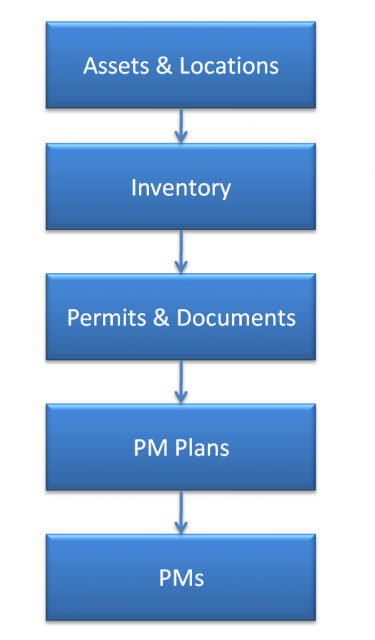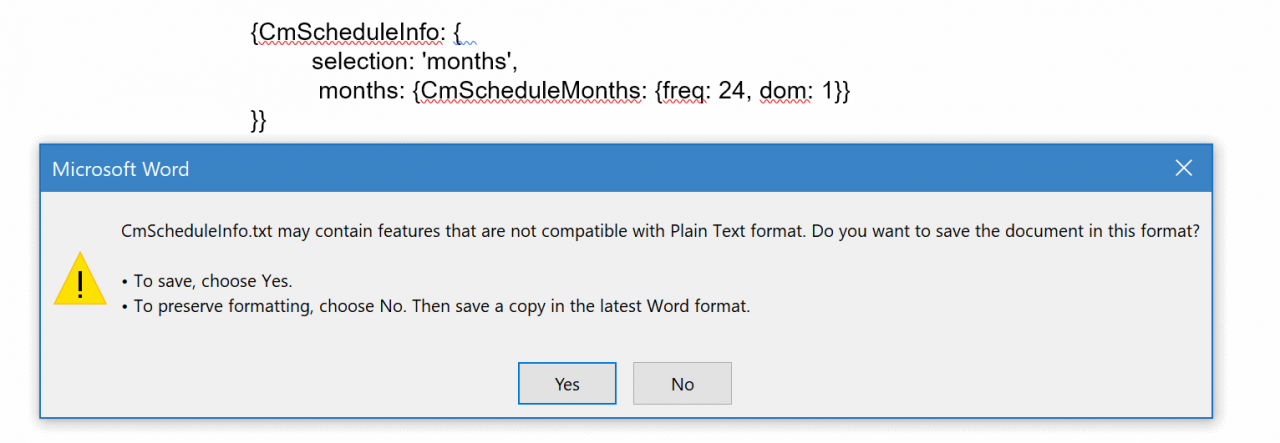Calem Blogs
Data Upload Part 3: Preventive Maintenance
This blog series demonstrate the data setup through uploading data from excel templates. Previous blogs include:
- Data Upload Part 1: Inventory Module
- Data Upload Part 2: Asset and Location
Here are some background about excel templates and data upload:
- An excel data template is generated for each table in Calem. Customers can download the archive of all the templates at https://support.calemeam.com/view.php?id=4046. A customer account is required to download the templates.
- The Data Upload Guide has information for some tables that should not be uploaded including transaction tables that are generated in Calem. Customers can reference the Data Upload Guide at https://support.calemeam.com/view.php?id=3983. A customer account is required to download the Guide.
- The excel templates can be used to create new data or update existing data. So, you can use the same excel file to create data and make changes by uploading the file more than once.
This is the third part of the data upload tutorial. This blog serves as the detailed walk-through for the steps defined in Calem Setup Part 2: Preventive Maintenance.
Step 1. Asset and Location
Asset module is referenced by the PM module. Use resources below to set up asset and location:
- Upload via Excel Templates: Data Upload Part 2: Asset and Location
- Setup steps via screens: Calem Setup Part 1: Asset and Location
Step 2. Inventory
Spare parts and tools may be referenced by PM plans when setting up job plans. Use resources below to set up inventory:
- Upload via Excel Templates: Data Upload Part 1: Inventory
- Setup steps via screens: Data Setup Part 1: Inventory
Step 3. Permits and Docuemnts
Permits may be referenced by PM plans. Set up permits from work order module:
- Menu path: Work Order Module | Open | Permit Templates. Special permits such as Work at Height or Lock-Out and Tag-Out can be created and then referenced in PM Plans.
Documents including photo, drawing, manuals can be included in the PM Plans. Upload documents via Calem web client. See documents of Calem Setup Part 1: Asset and Location for more information.
Step 4. PM Plans
PM Plans are job plans for preventive maintenance (PM) and corrective maintenance (CM). Time schedules such as every week on Monday, or every three months can be included in the PM Plans. Calem uses JavaScript objective notation (JSON) to indicate schedules. You can upload PM Plans with schedules based on schedule templates included in the excel sheet.
- PM Plan excel sheet for data upload: cm_pm_plan.RepeatSchedules.xls
- The repeat schedule should be prepared in a plain text editor.
- Additional fields may be added to the PM Plan excel files. For instance, for site access control, one may include site access flag "Site access? (site_access)" and and site Id "Site (site_id__site)".
- See cm_pm_plan.All.xls for additional fields to add.
- PM Plan steps can be uploaded by excel sheet: cm_pm_step.PmSteps.xls
- PM docs can be uploaded by excel sheet: cm_pm_doc.PM-Docs.xls
- Note: uploading repeat schedules is only supported in PM Plan (cm_pm_plan) table.
months: {CmScheduleMonths: {freq: 24, dom: 1}}
- Create a word document and save it as plain text (.txt) format.
- Copy the repeat schedule from your excel file and paste to the plain text file.
- Save the word file. You may get the following prompt which indicating there are characters in the file that are not plain text. Choose "Yes" to remove special characters and save the file.
- Copy the repeat schedule text from the word document and paste into your excel file.
- Upload the PM Plan excel.
- You may repeat the steps above for every issue you have.
Step 5. PM Rounds
PM Rounds are locations or assets a preventive maintenance run may cover. They include:
- PM Rounds to define the rounds: cm_pm_round.PmRounds.xls
- PM Round stops for each round: cm_pm_round_stop.PmRoundStop.xls
Step 6. PMs
PMs are the maintenance jobs. They consist of a PM Plan (a job plan) and an asset or a location with an initial due date information. PMs are released on the initial due date by Calem. Next due dates are calculated based on schedule of the PM Plans of the PMs.
- PM excel sheet for data upload: cm_pm.PMs.xls
Step 7. PM Asset/Location
Assets and locations can be added to a PM for inspection.
- PM asset/location excel sheet for upload: cm_pm_asset.PM-Assets.xls
- Populate asset column for each asset to be inspected.
- Populate both location and site columns for each location to be inspected.
Additional Resources
- When to use PM Inspection and PM Rounds
- Calem PM Setup
- User Guide and Admin Guide (customer account required)
- Trouble Shooting Guide (Customer account required). It includes more information about repeat schedules in JSON.
- Calem Enterprise Training Site
- Calem Enterprise Blogs
- Calem Enterprise demo
By accepting you will be accessing a service provided by a third-party external to https://calemeam.com/