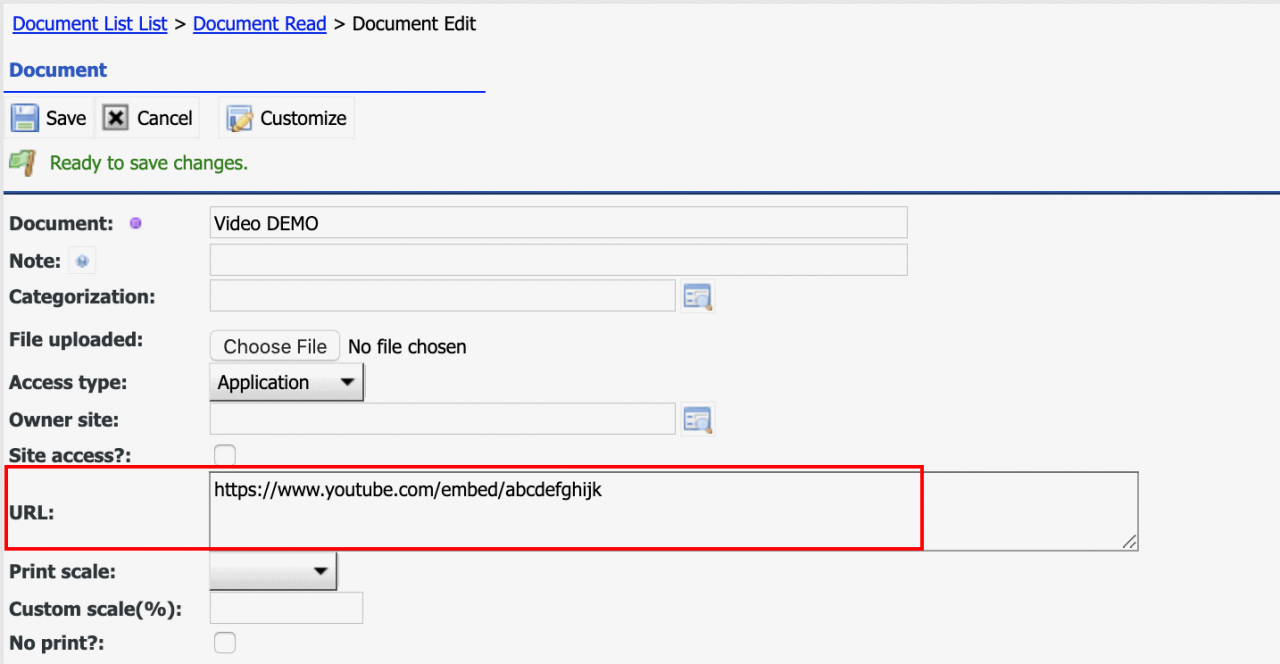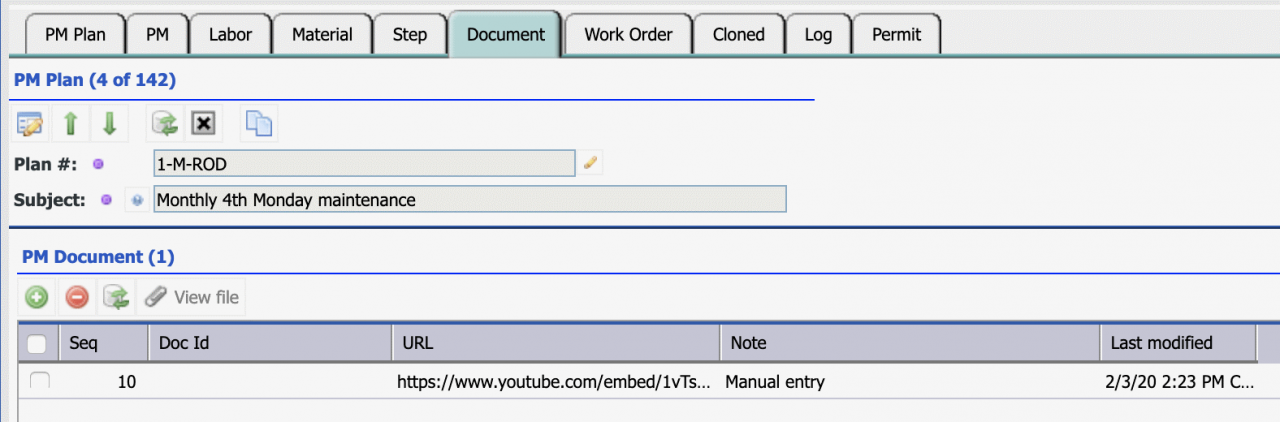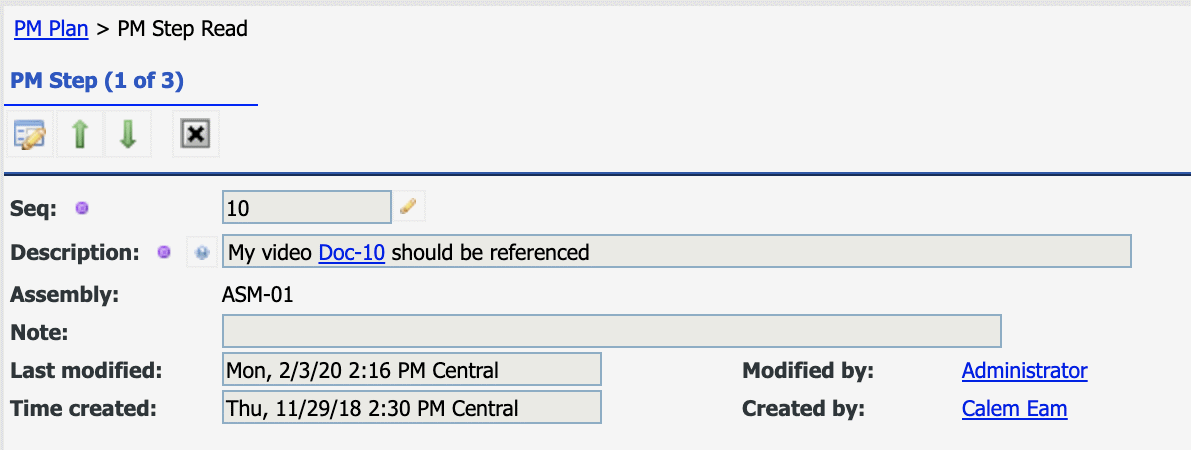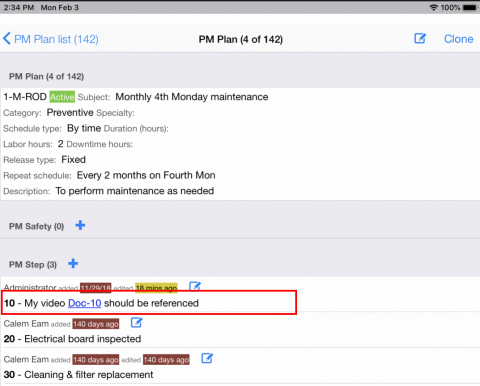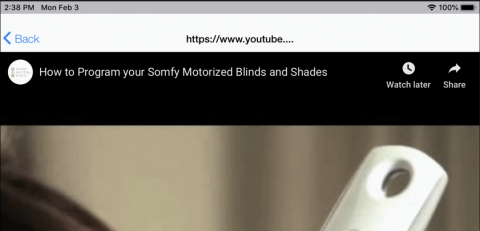Calem Blogs
How to Embed Videos & Photos in PM Steps
Videos can be embedded in PM steps in R20 release available in February 2020. Here are the steps to do it.
Step 1. Create Docs for Videos and Photos
Create a doc for each video or photo to be embedded in PM steps.
- Menu path: Doc | Doc List | Create a Doc
- Create a doc as URL and populate the URL to your Youtube video reference. Note that you should use "embed/video-ref" format of the Youtube link.
- Create a doc by uploading a photo (to be embedded in PM steps).
Step 2. Add the Video/Photo Docs to PM Plan.
In PM Plans add the docs created above.
- Menu path: PM | PM Plans
- Go to a PM Plan's Doc tab, add video docs to the PM Plan.
Step 3. Reference Videos/Photos in PM Steps
Use "#N" in PM Steps to reference PM docs. For instance, "#10" references the doc of sequence 10, where "#" is the tag to indicate a doc reference. The number "10" is the "Seq" of the PM Plan doc that's referenced.
- The referenced doc will be shown as a URL link in record read form.
- One can click the link to launch the video referenced in a separate tab of browser, or an embedded form in Calem Mobile. You can do the same from work order screens when the PM Plan is generated as a work order.
- This is the mobile read screen of the PM Plan. Clicking the link to view the video referenced by the doc (see screenshot below).
Step 4. Reuse Steps
If the docs are different per site one may create a new PM Plan and reuse steps when possible. See this blog for more information.
By accepting you will be accessing a service provided by a third-party external to https://calemeam.com/