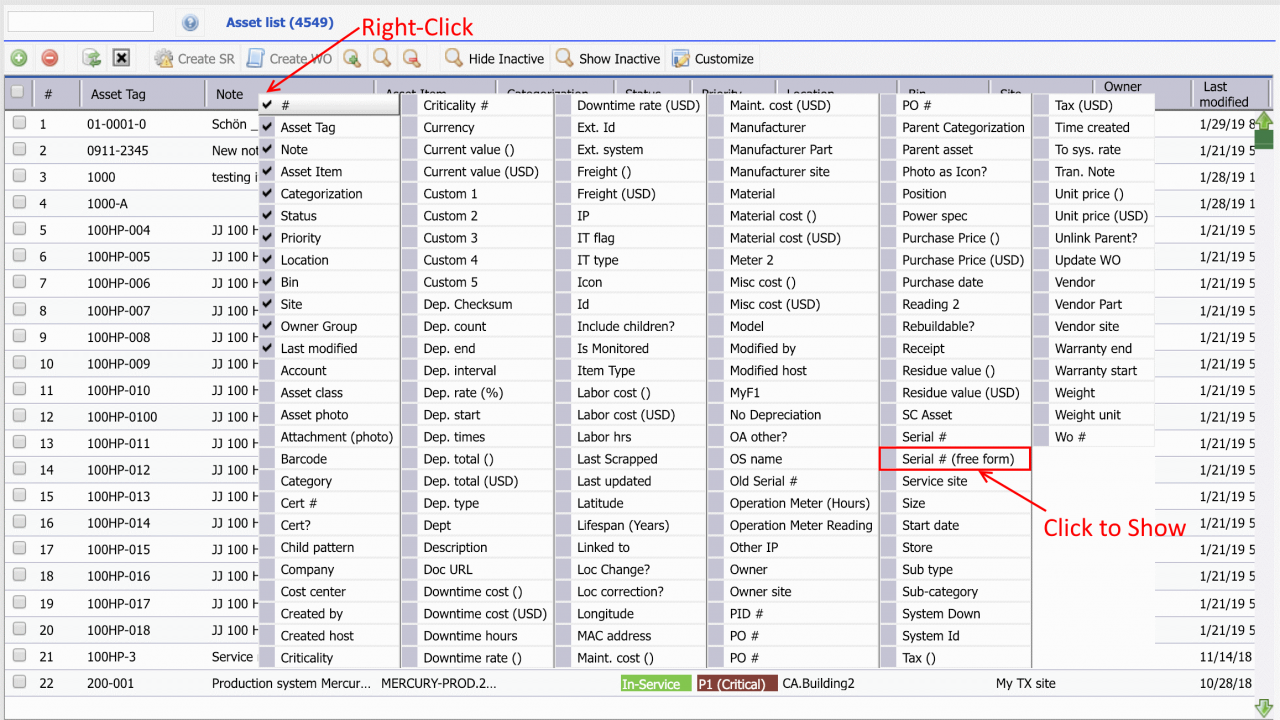Calem Blogs
Blogs of CalemEAM
How to Search Inventory by Serial Numbers
Assets in Calem can have manufacturer serial numbers. They can be managed individually in inventory by serial numbers and asset tags. This blog explores ways you can search for an asset in inventory by serial numbers.
Option 1. Asset List Search
The first option is to search the asset list by serial numbers.
- Menu: Asset module | Asset List
- Right-click Asset list caption row to display "Serial number" to the list.
- Click "Search Row" to show the search row in the list. Set asset status to "In-Store" so that only assets in inventory will show in the list. Next, enter a serial number in the "Serial # (free form)", press "Enter" key to start search. The asset record with matching serial number will show in the list.
- If you are searching for an asset by serial number leave asset status field blank in the search row so all assets are searched.
Option 2. Stock List Search
A direct inventory stock search is not available at this time. However, we can use the checkout transaction to search stock without performing a checkout. A future release may allow a direct stock search. Here are the steps:
- Menu: Inventory | Transactions | Checkout
- Select "User" for "Checkout to" and set any user to checkout to since we're not doing a checkout. Click "Save" to continue.
- The stock list is shown. Click "Search Row" to display the search row in the stock list. Next, enter a serial number you like to find. Press "Enter" key to start the search.
- When you are done with the search, click "Cancel" to exit the stock list to the checkout screen. Click "Cancel" again to close the checkout screen.
Additional Resources
Related Posts
By accepting you will be accessing a service provided by a third-party external to https://calemeam.com/