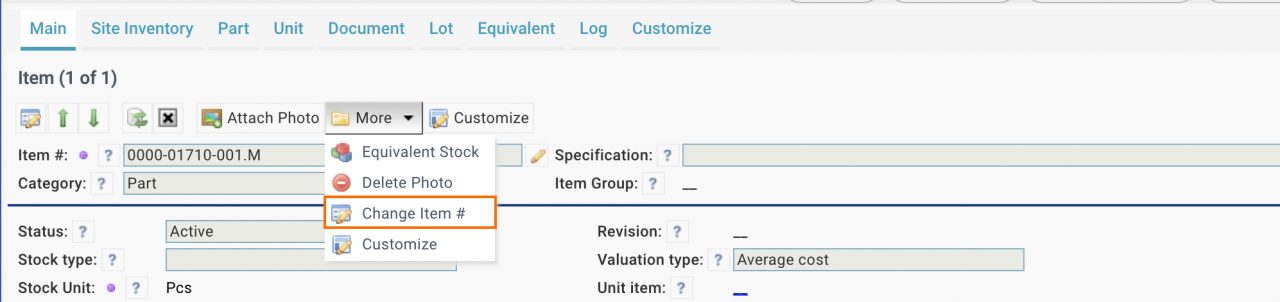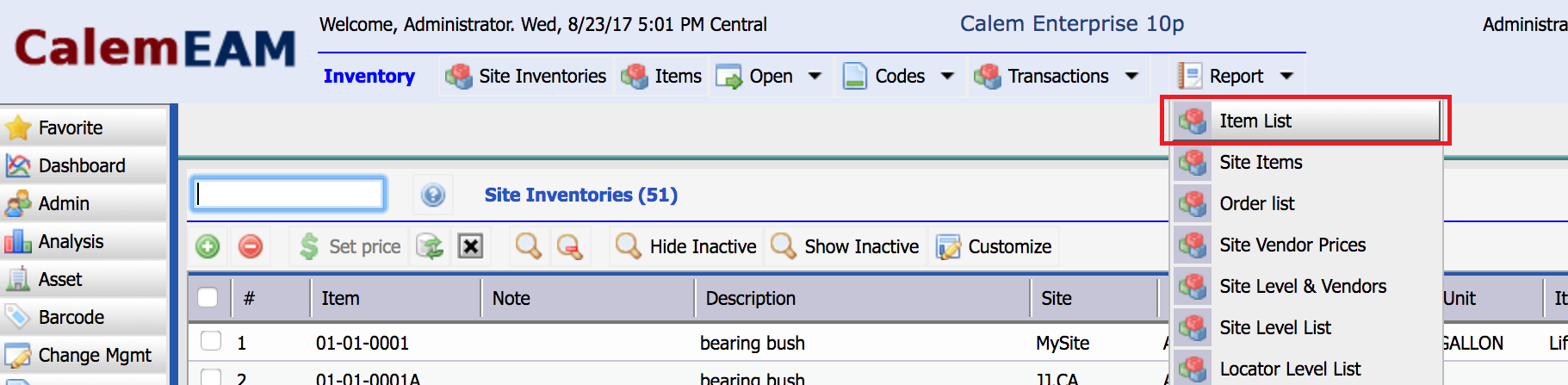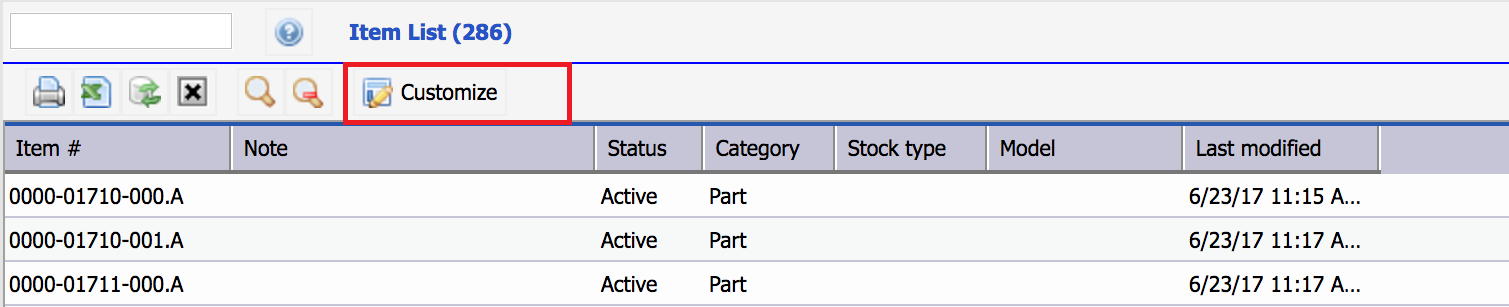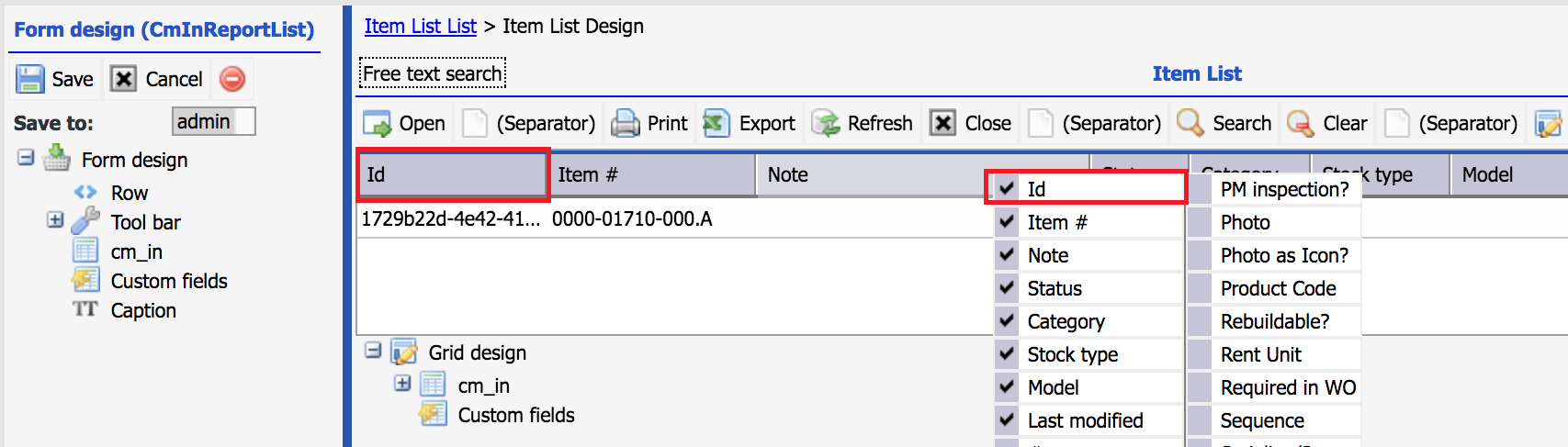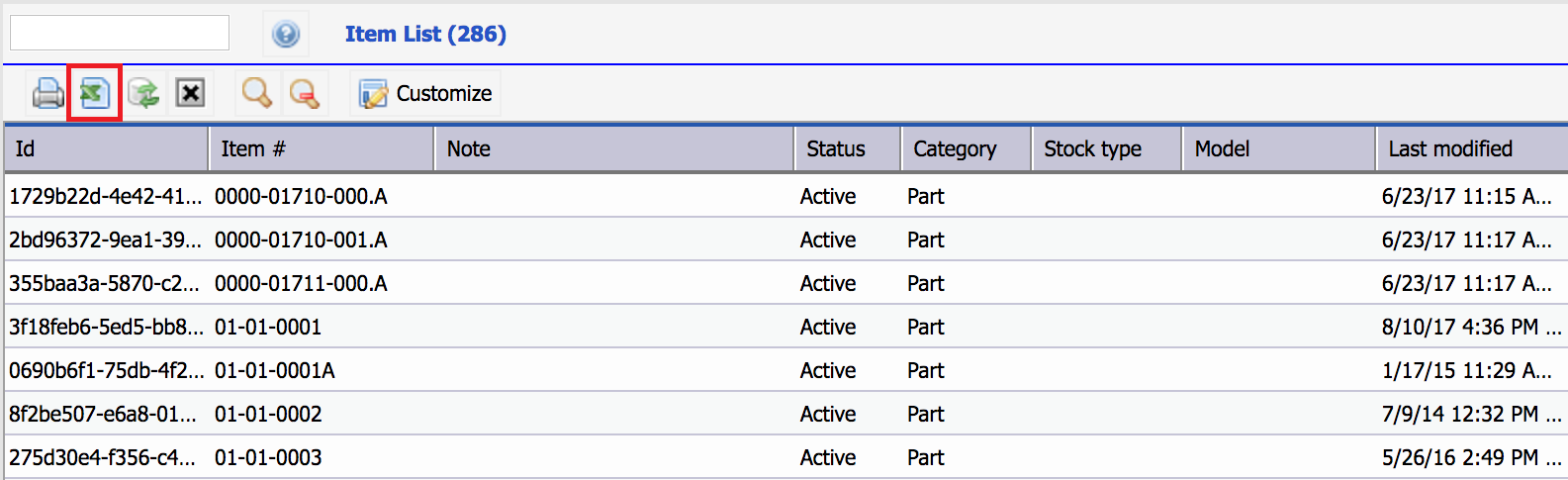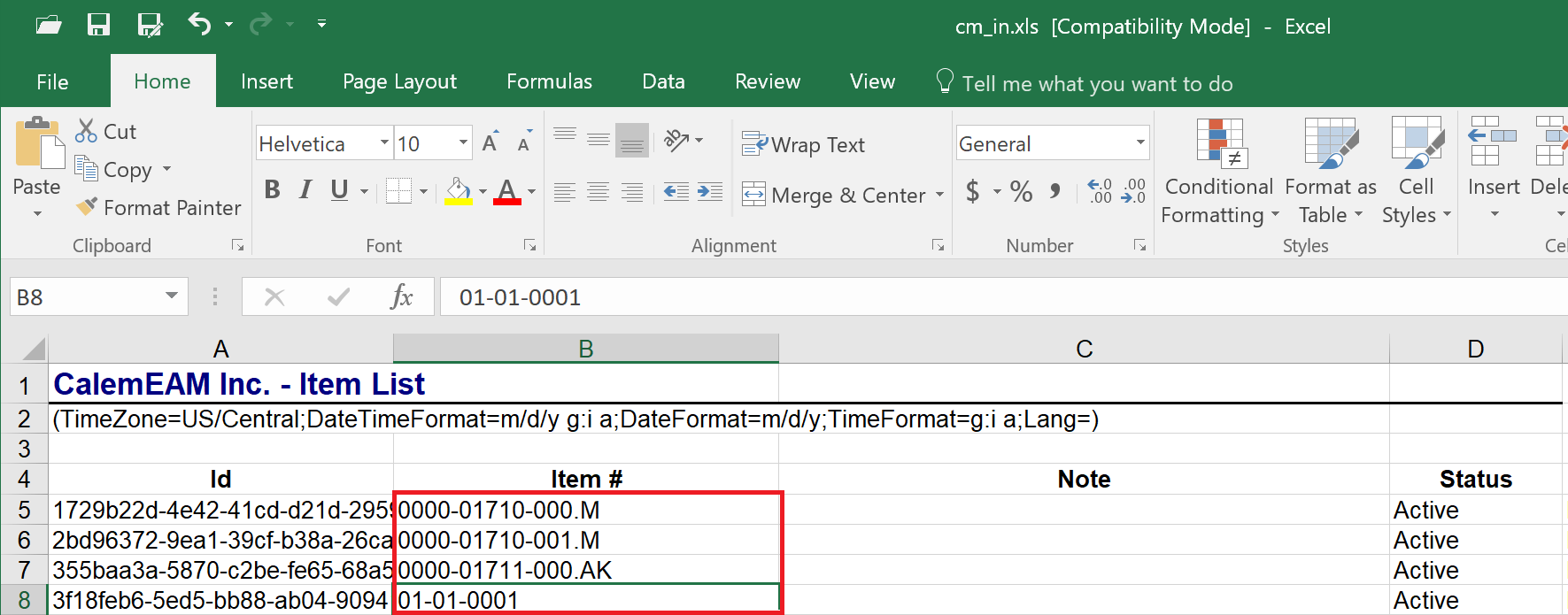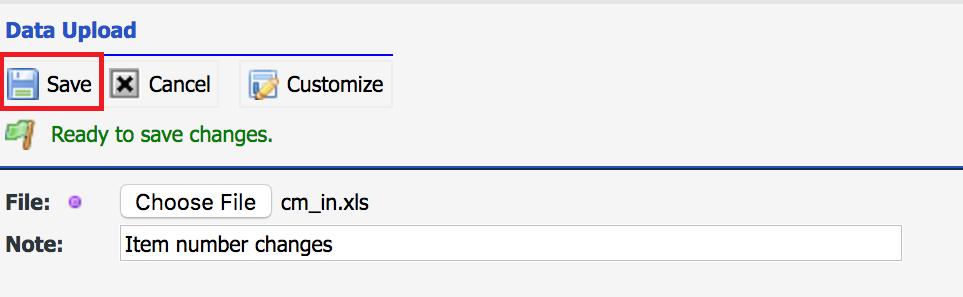Calem Blogs
Mass Update of Item Numbers
Item numbering is key in inventory management. There are cases that item numbers need to be re-tuned based on changing business needs. To modify a few item numbers use the Item form to do it:
- Menu: Inventory | Items - Part/Tool, More | Change Item #
- Menu: Inventory | Open | Items - All, More | Change Item #
This blog discusses a way in Calem to update item numbers in bulk.
Step 1. Export Items
The first step is to export items including IDs. The IDs are used to uniquely identify each item. Go to Inventory module | Report | Item List.
Next, click "Customize" to customize the item list for export.
Click "Id" field to include it in the export list, drag the ID field and drop it to be the first column in the list view. Save the customization.
Finally, use Excel menu to export the item list to an excel file.
Step 2. Item Number Changes
Edit the excel file to modify the item numbers. The new numbers will replace old numbers in Calem.
Step 3. Import Item Number Changes
The last step is to import the modified excel file into Calem. Go to Integration module and browse to find the updated excel file and click "Save" to upload the changes to Calem.
Step 4. Mass Update of Asset Tags
The same steps above can be applied to modify asset tags.
- Customize Asset List Report (Asset | Report | Asset List) to include Id field and save the customization. The customized report list need to include Id and Asset Tag fields. Other fields can be optionally included, but not required.
- Query the asset tags to be modified and export them.
- Modify the asset tags
- Import the excel file back in.
- Verify that tags are updated.
By accepting you will be accessing a service provided by a third-party external to https://calemeam.com/