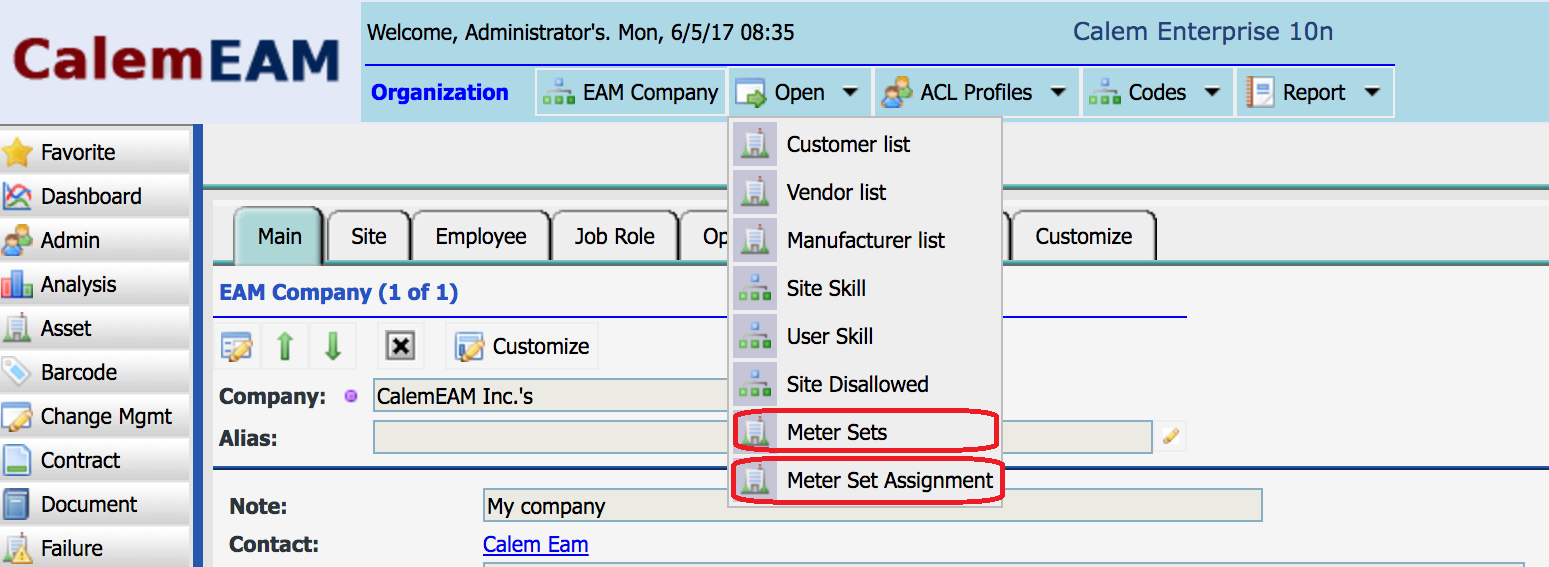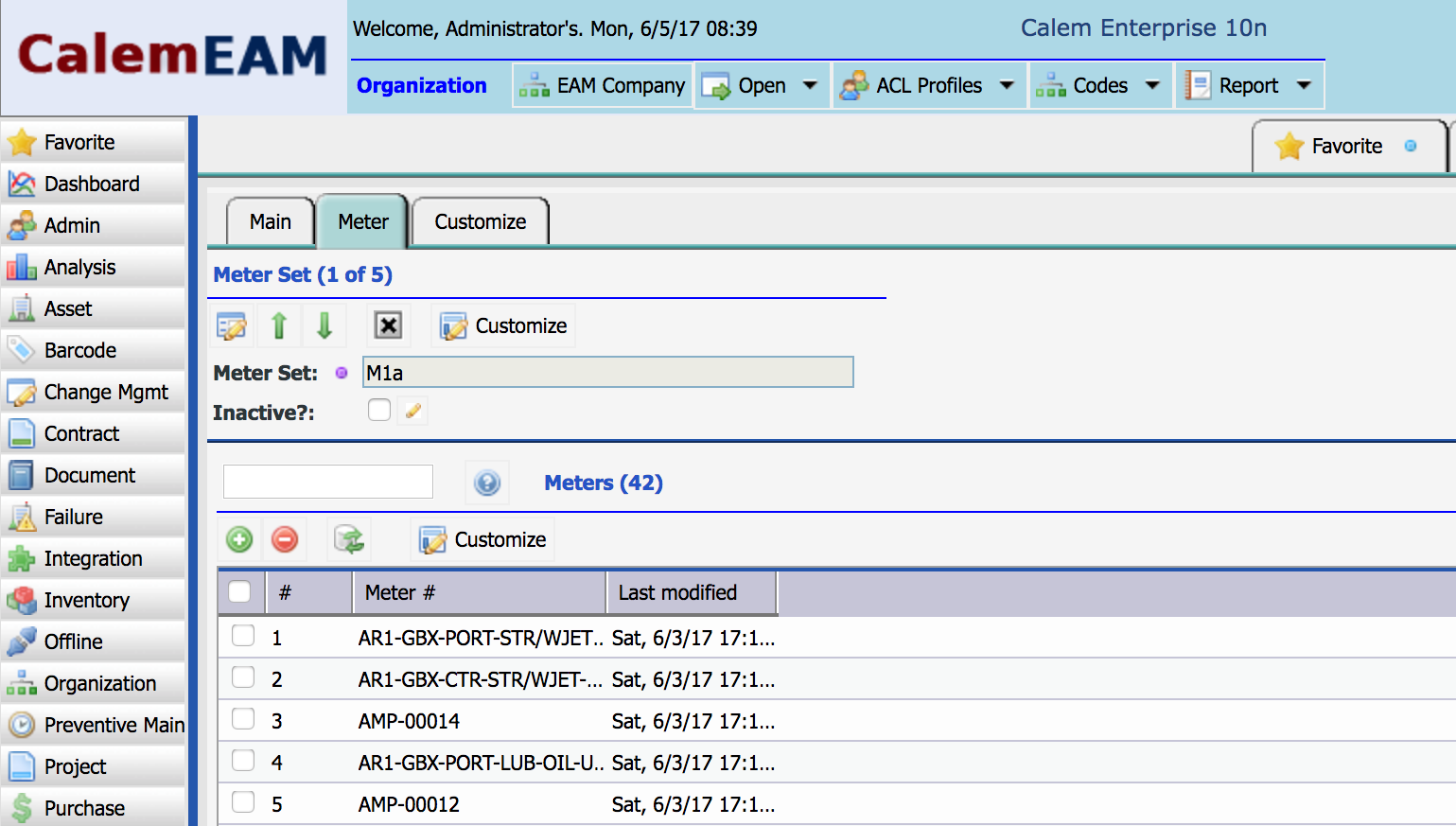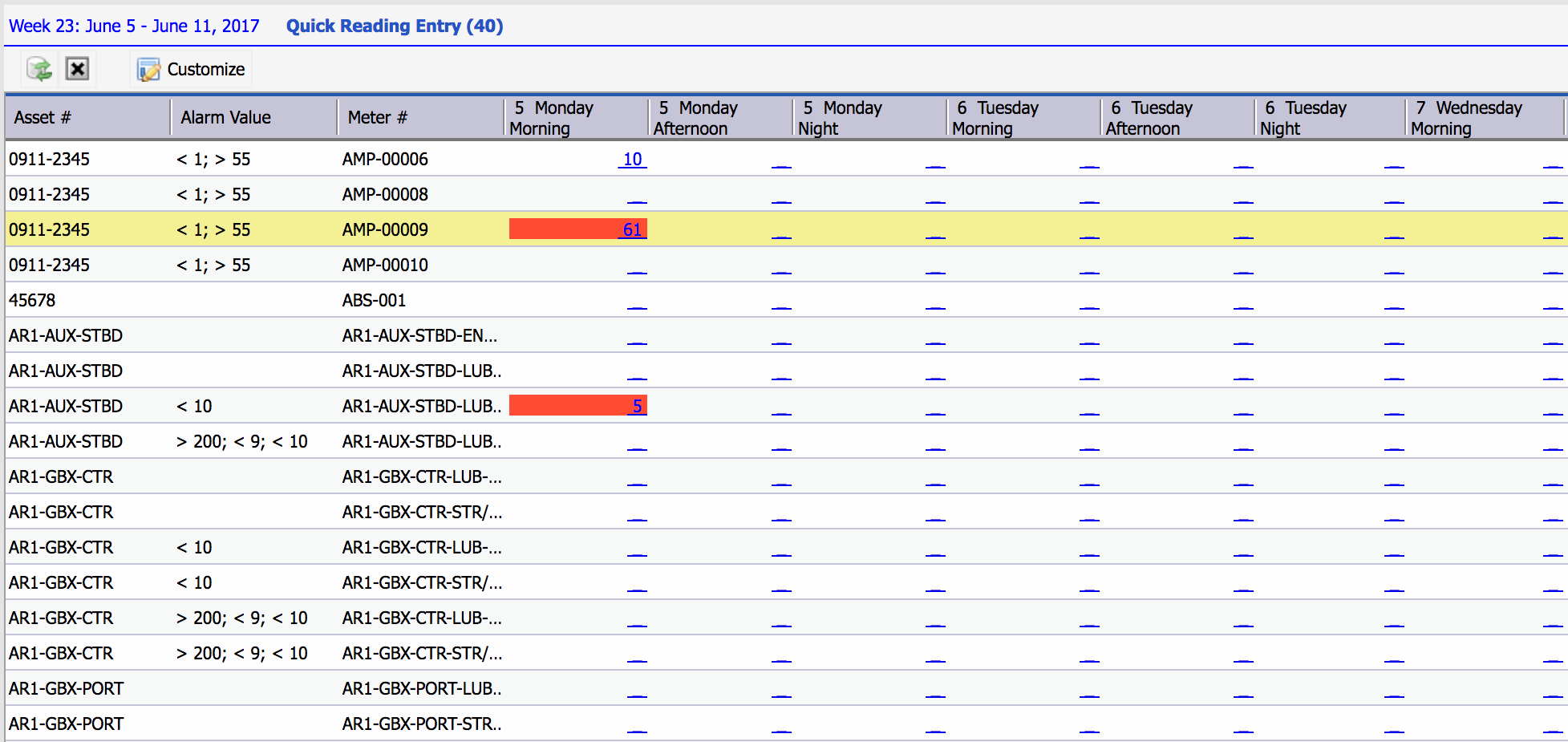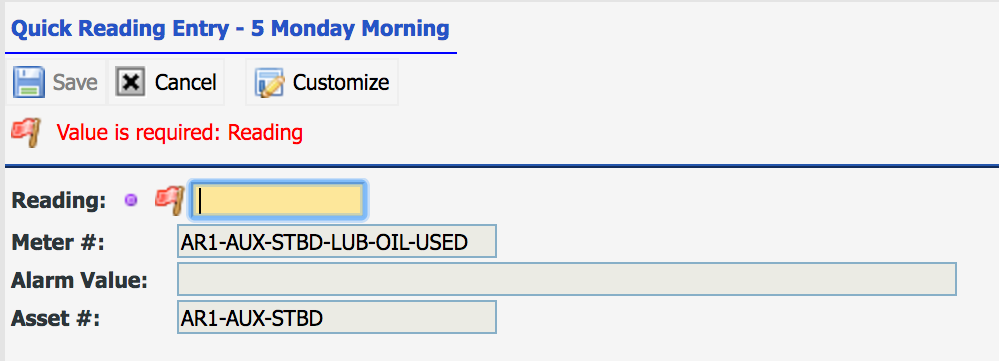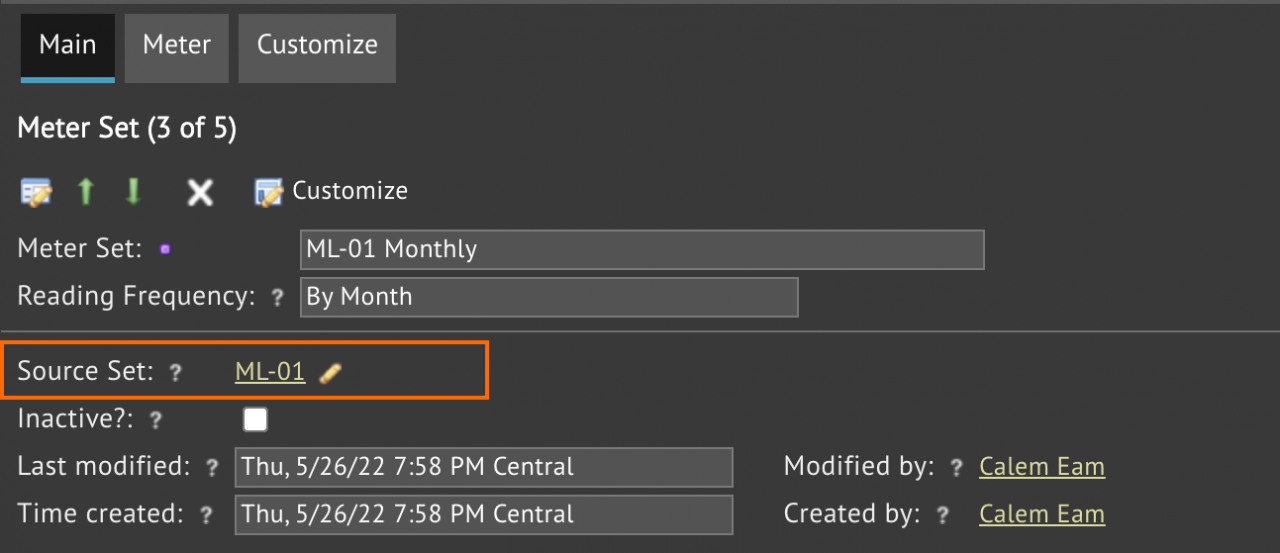Calem Blogs
Organizing Meters for Quick Entries
One of the exciting features in Calem Enterprise R10n, available on June 5, 2017, is the intuitive screen for maintenance staff or operators to enter meter readings quickly.
1. Meter Set
The first step is to organize meters into meter sets. Each set of meters includes meters whose readings are to be taken regularly.
- Menu path: Organization | Open | Meter Set
- Create a meter set
- Add meters to the meter set
2. Meter Set Assignment
The next step is to assign meter sets to users. For instance, a user reports meter readings every week on several meters. Instead of browsing meter list to find those meters to enter readings. A meter set is defined for these meters and assign to the user.
- Menu path: Organization | Open | Meter Set Assignment
- Use "+" to select users to add. Then, select meter sets to add. The assignment screen makes it easier to assign users to multiple meter sets.
Finally, users can launch "Quick Reading Entry" screen to add readings for the week.
- Menu path: Asset module | Open | Quick Reading Entry
- A selection screen is shown for one to select a meter set to add readings.
- The quick reading entry screen shows all meters in the meter set:
- The asset of the meter is shown
- The alarms of the meter is shown
- The meter name is shown
- One can enter readings for the current week (from Monday to Sunday) for times in the morning, evening, and night.
- If a reading is out of bounds, it's highlighted in red. A work order is generated for maintenance department to investigate.
- If there is no reading for a day and time slot (morning, afternoon and night), it's shown as "___". Click the link to enter a reading.
- Readings are shown with a link, one can click to edit the reading.
- Meters for locations are not supported in this screen.
A reading entry screen is shown when clicking a link above.
There are other related reports for meter management including:
- View meter readings in calendar an excel file at Dashboard | Open | Meter Calendar.
- View meter reading graph at Dashboard | Open | Meter Graph.
- Browse meters at Asset | Open | Meter Lists
- Browse out of bound meter readings at Asset | Open | Meter Events
- Report meter readings at Asset | Report | Meter Readings
- Zoom into the readings of an asset and it's child assets at Asset | Report | Asset Status Report.
Customers of CalemEAM can reference Calem Enterprise User Guide and Admin Guide for more information about meters and asset management.
4. Source Meter Set
A source meter set allows one to reuse a meter set. For instance, you have a meter set for both weekly and monthly readings. You can re-use the meter set without creating a new meter set (and avoid the overhead of keeping them the same).
- A meter set with a source meter set defined does not have meters defined in itself.
- Meters cannot be added to this meter set. Instead, one should add meters to the source meter set.
- In the example below, one needs to add meters to "ML-01". Calem does not allow one to add meters to "MD-01 Monthly".
Additional Resources
- Quick Reading Entry for Calem Mobile
- Charting Meter Readings from Quick Entry
- Meter Rounds
- Implementing PMs with Tiered Meter Readings
- Implement Meter Readings in Work Orders
- Meter Reading Calendar
- Reading Estimates for PM Calendar Report
- User Guide and Admin Guide (customer account required)
- Calem Enterprise Training Site
- Calem Enterprise Blogs
- Calem Enterprise demo
By accepting you will be accessing a service provided by a third-party external to https://calemeam.com/