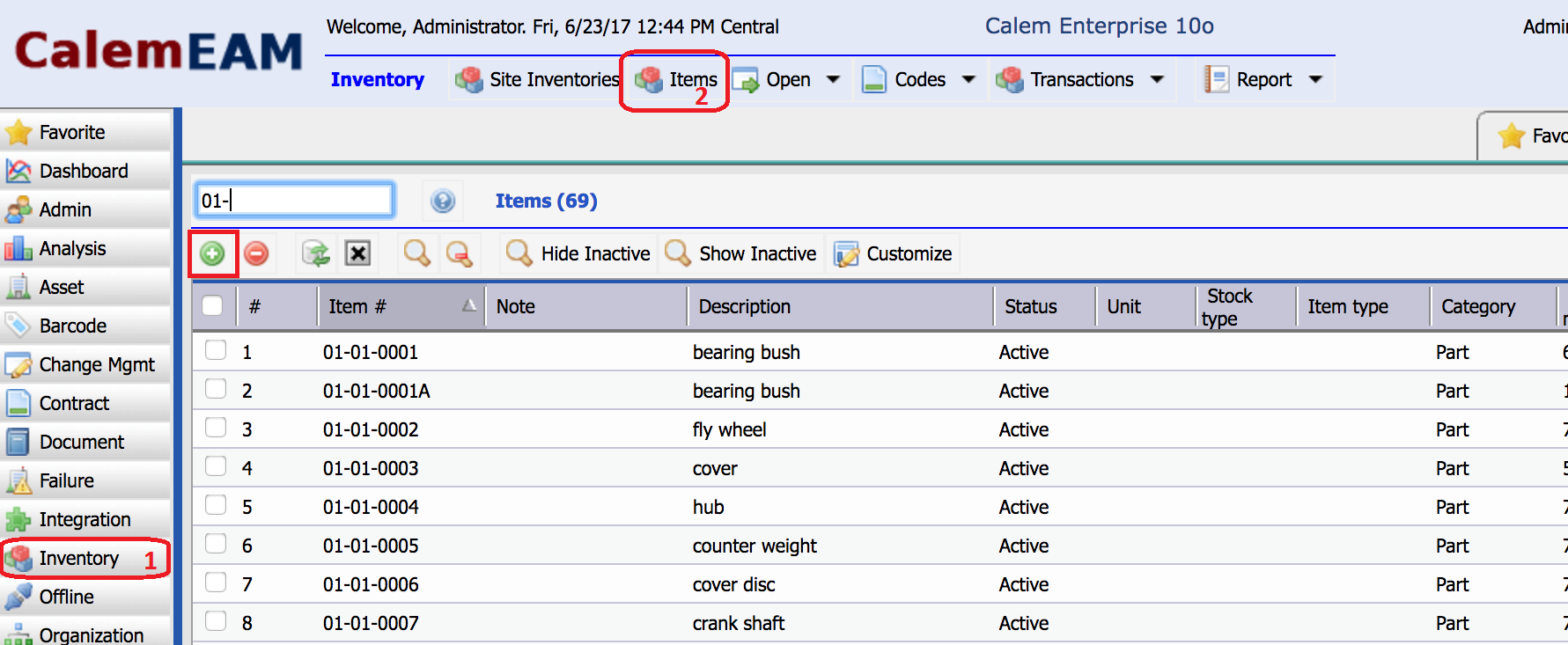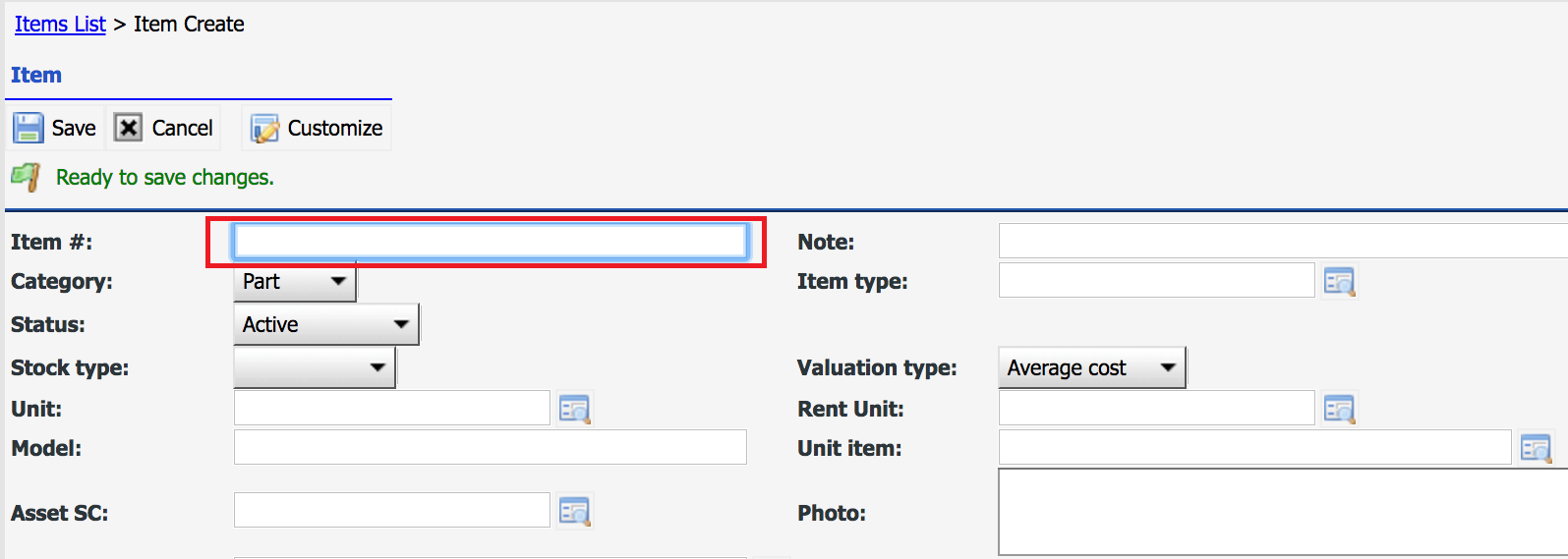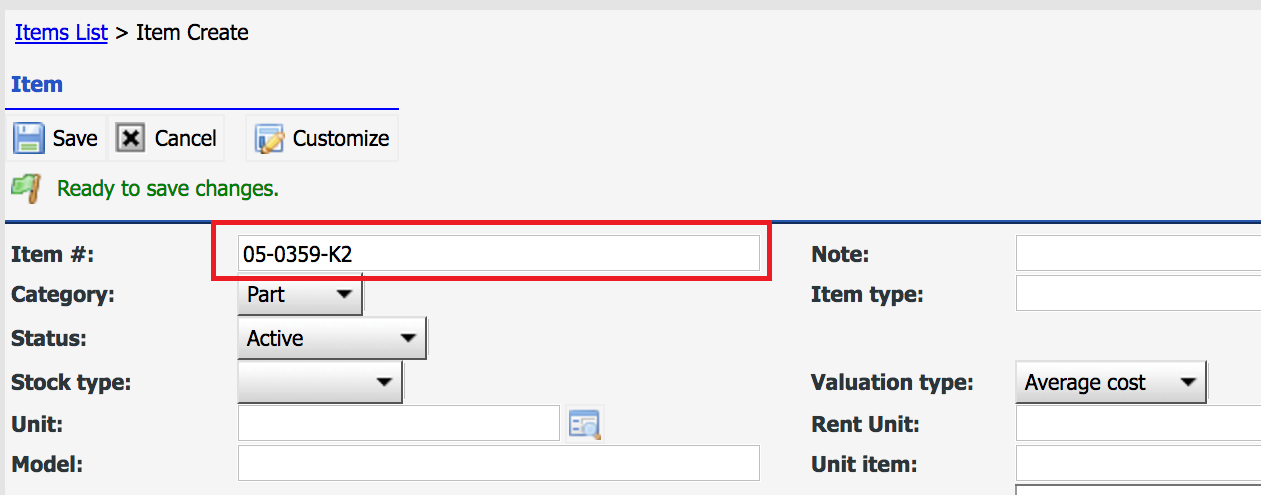Calem Blogs
Blogs of CalemEAM
Part Auto-Numbering
Calem Enterprise provides inventory part auto-numbering. There are two types of auto-numbering:
- Global auto-numbering: all parts in Calem are numbered with the same sequence number.
- Category-based auto-numbering: parts in Calem are numbered based on their categories.
In this blog we will focus on the global auto-numbering. If you are using Calem Cloud Service, Calem performs the configuration. Otherwise, use the following steps to set up auto-numbering:
- The first step is to configure a number pattern based on your business requirements. For instance, you can set a prefix, the sequence number, followed by a suffix: PF-003-SF, PF-004-SF, etc. The pattern has the format of "PF-%03d-SF" - see Calem Enterprise Admin Guide for more information about auto-numbering patterns.
- The next step is to configure source sequence number. The sequence number can be set to start from 1 or 100 depending on your current data set. The table is "cm_in_seq" and sequence is stored in the "id" field. It is value should be set to next sequence number minus 1.
You are now ready to create a new part number.
- Menu path: Inventory module | Items
Click "+" to create a new item number. The creation screen is shown.
- Leave the item number blank for Calem to auto-generate a part number.
- Populate other fields as needed.
- Click "Save" to save the record.
If you have a part number to use and do not want the system to auto-generate one, enter the number in the "Item #" field, Calem will use your part number and will not modify the part sequence number.
You may use the Training Site to learn more about Calem Enterprise Inventory Module.
By accepting you will be accessing a service provided by a third-party external to https://calemeam.com/