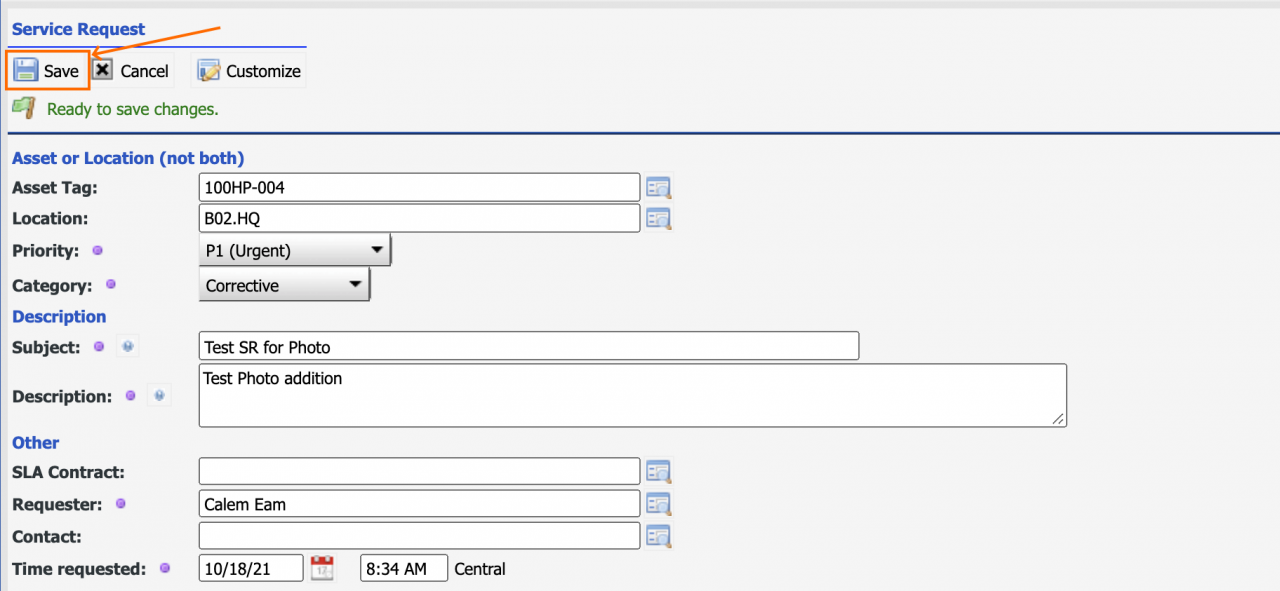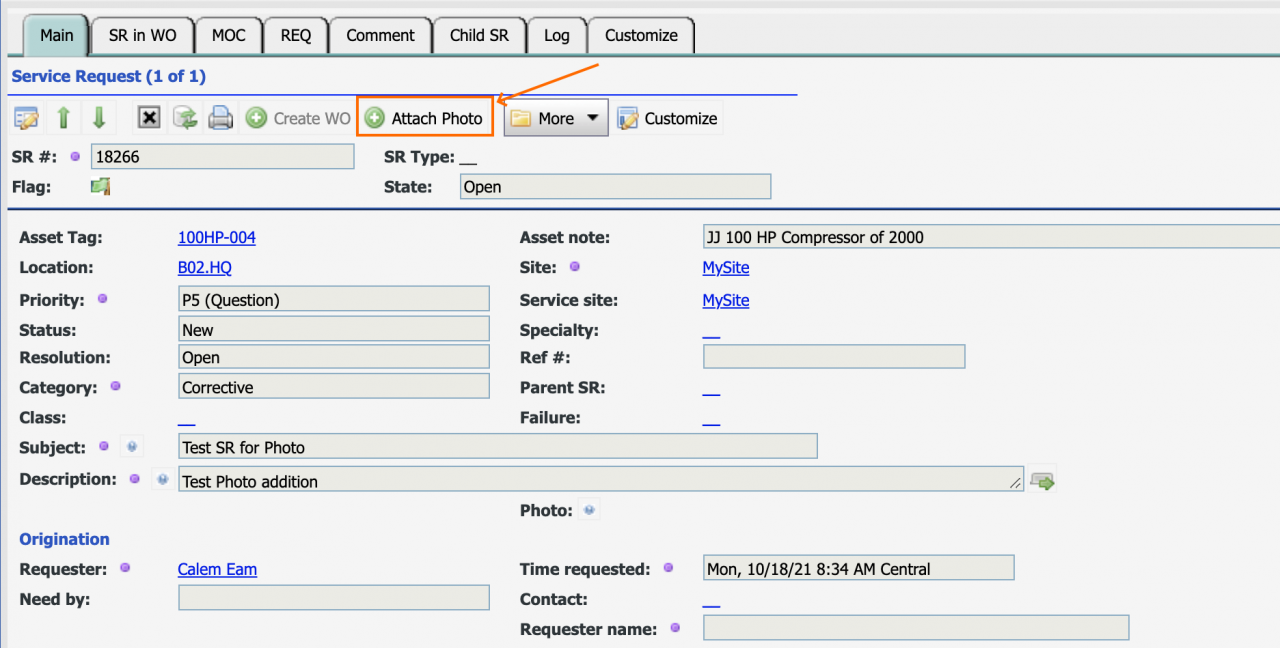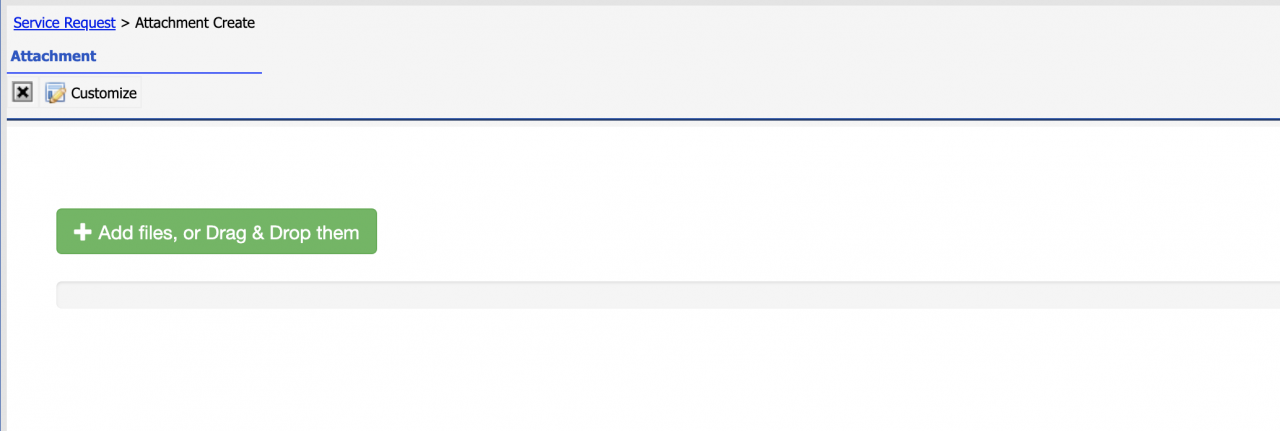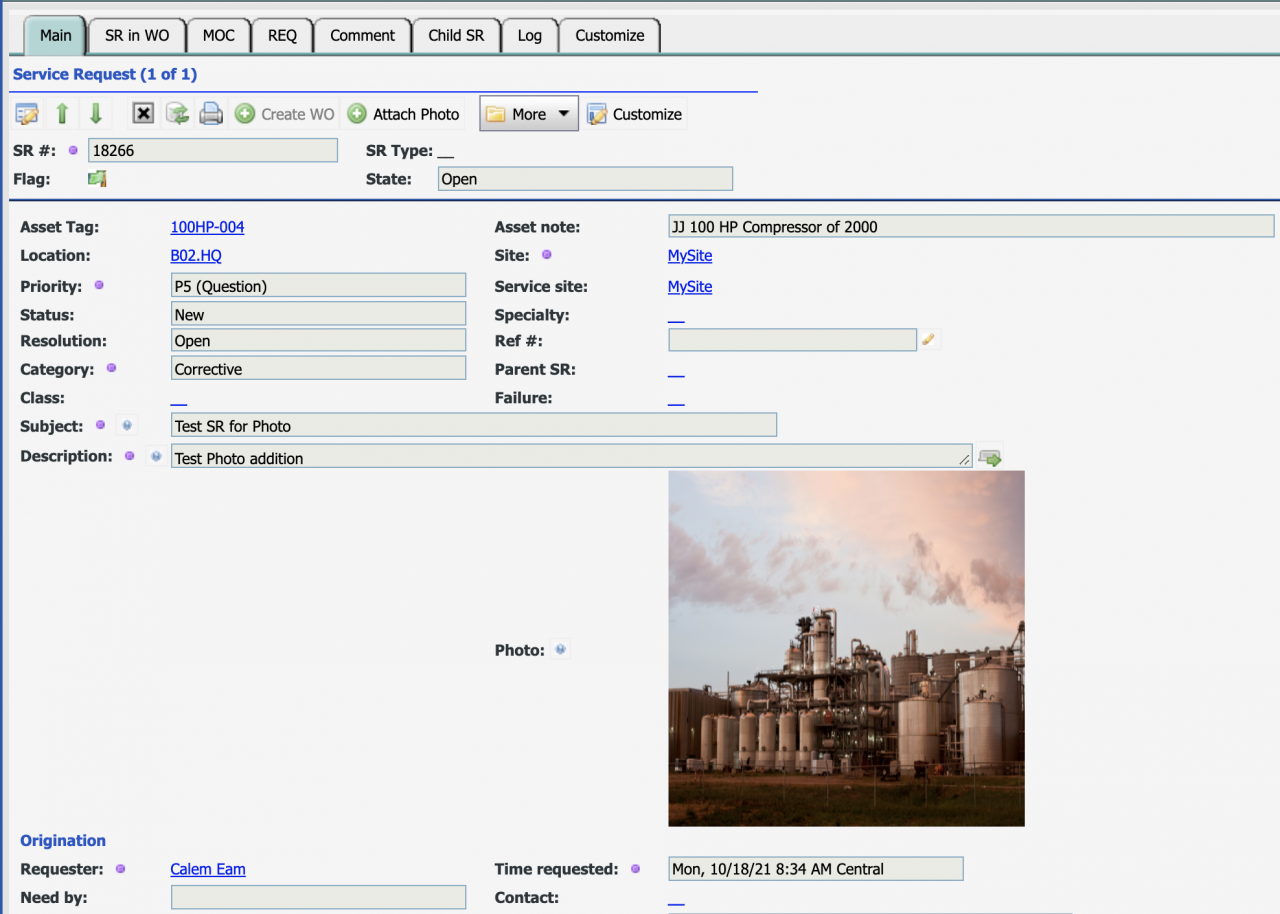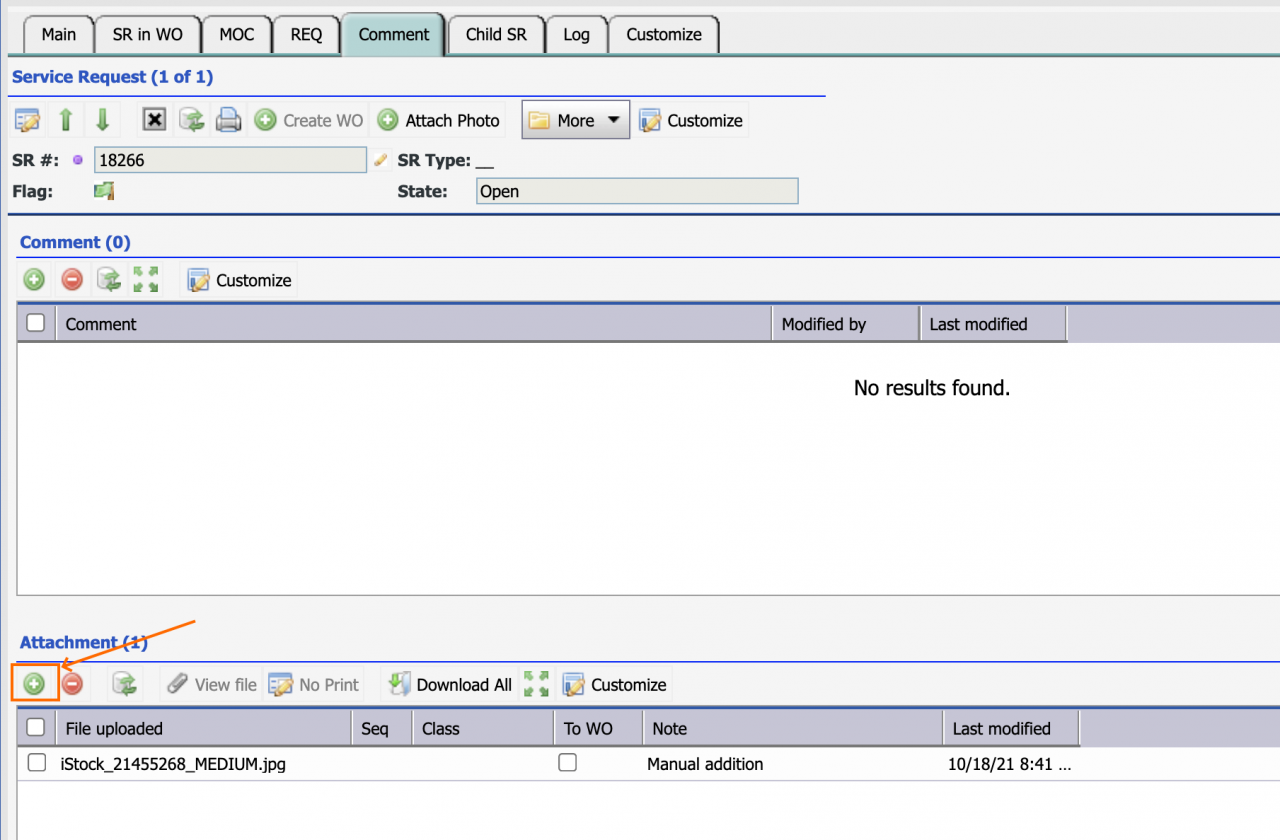Calem Blogs
Blogs of CalemEAM
How to Add a Photo in SR/WO
A new menu is available at Service Request (SR) and Work Order (WO). It allows one to add a photo from the SR/WO screen without going to the attachment list. The menu is available in the web client and Calem Mobile App (from App Store and Google Play).
1. Create SR with a Photo
The first step is to create an SR and save it. The SR is loaded after it was saved. Next, click the "Add Photo" button to upload a photo.
- The photo will be added to SR record view and appended to the SR's attachment list.
2. Add Additional Photos
Additional photos and docs can be added to the SR at the attachment list.
- Click "+" in the attachment list to add as many photos/docs as needed by login users.
3. Add Photo to WO
The same features described above are available in Work Order in the same way.
Related Posts
By accepting you will be accessing a service provided by a third-party external to https://calemeam.com/