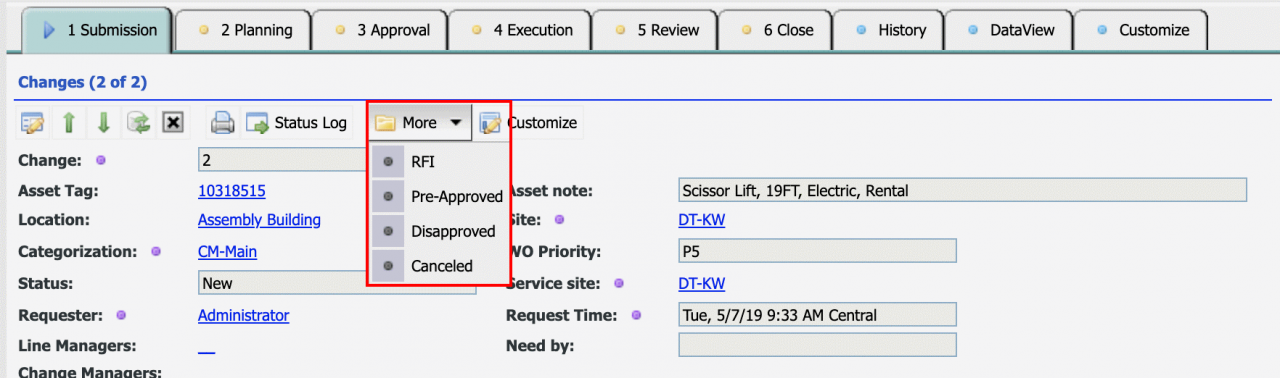Calem Blogs
How to Add a New Status Dropdown in Changes
This blog discusses the steps to add a new status and a dropdown menu for the new status in change management. The concept can be applied to other objects such as work orders.
Let's use the following use case for demo:
- When a change is created, its status is new. We need an option to set the status of the change to On-Hold in case a change has to wait.
- Later on the status can be changed back to new.
Step 1. Add a Custom Status "On-Hold"
The first step is to add a new status "On-Hold" to change.
- Go to Admin | Data Design | Dropdown
- Type in "cm_moc_status" to customize the change status dropdowns
- Click "cm_moc_status" row to customize dropdowns
- Right-click to add a new dropdown value
- Add "On-Hold" dropdown and save it.
- "On-Hold" is now a status of change.
Step 2. Add "On-Hold" to Change Status Graph
"On-Hold" status needs to be linked into the change status graph. This is done by adding the following lines for "statusMap" to Calem_Home/client/conf/CmConf.custom.js.
- First, we need to allow a transition from "moc_new" to "moc_onhold".
- Next, we need to allow a transition from "moc_onhold" to "moc_new".
//Add a transition from "moc_new" to "moc_onhold"
CmConf['moc_conf']['statusMap']['moc_new']=
{next: {moc_pre_reviewed: true, moc_canceled: true, moc_disapproved: true,
moc_new_rfi: true, moc_new_rs: true, moc_onhold: true}};
//Add a transition from "moc_onhold" to "moc_new"
CmConf['moc_conf']['statusMap']['moc_onhold']= {next: {moc_new: true}};
Once this is done, you may log out and log in. Go to a change of "New" status. Edit the change, the status dropdowns include "On-Hold".
Step 3. Add "On-Hold" to "More" Dropdown
Additional configuration is necessary to show "On-Hold" as a dropdown from "More" of the change screen. This is done by adding the following lines for "statusMcMap" to Calem_Home/client/conf/CmConf.custom.js.
- First, we need to allow a more dropdown from "moc_new" to "moc_onhold".
- Next, we need to allow a more dropdown from "moc_onhold" to "moc_new".
//Add statusMcMap from moc_new to moc_onhold
CmConf['moc_conf']['statusMcMap']['moc_new']=
{next: {moc_pre_reviewed: true, moc_new_rfi: true,
moc_canceled: true, moc_disapproved: true, moc_onhold: true}};
//Add statusMcMap from moc_onhold to moc_new
CmConf['moc_conf']['statusMcMap']['moc_onhold']= {next: {moc_new: true}};
That's all. You may log out and log in. Go to a change of "New" status. The "More" dropdowns include "On-Hold".
Additional Resources
By accepting you will be accessing a service provided by a third-party external to https://calemeam.com/