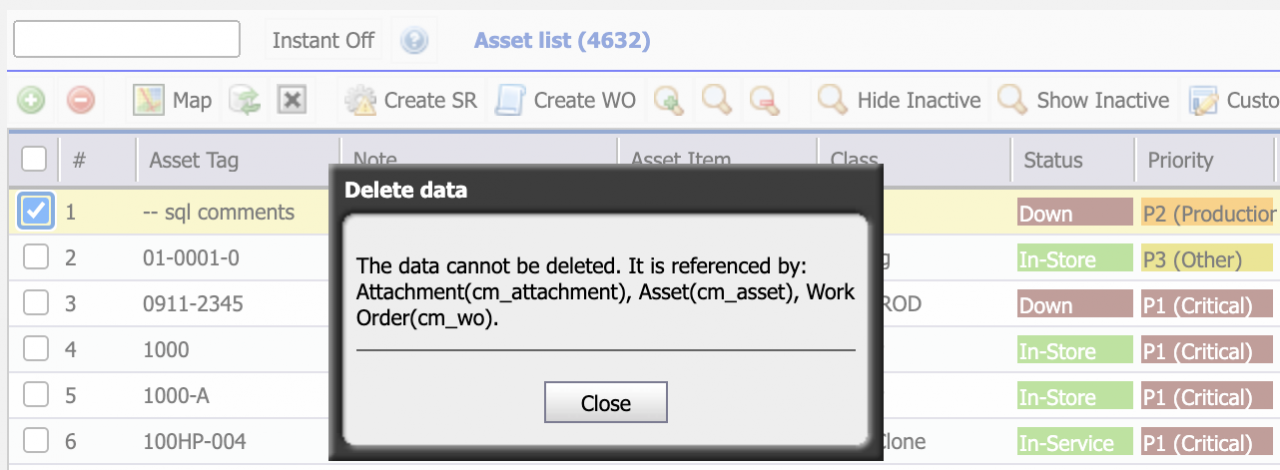Calem Blogs
How to Customize Error Messages in Calem
One can customize error messages in Calem. This feature may be used by customers to provide error messages that are better understood by their users. For instance, when you try to delete a record in Calem you may get an error message that the record cannot be deleted.
The built-in error message can be replaced by a custom error message below. The steps to customize error messages are discussed below.
Step 1. Custom Language File
Screen texts can be customized interactively in Calem including field labels, dropdowns, and sectional texts. The error messages have to be replaced by providing a custom text file placed at Calem installation directory: Calem_Home/client/lang. If a new language pack is provided in your service, you may add corresponding custom text file.
| Language | Custom Language File | Built-in Language File |
| English | CmMsgCustom.properties | CmMsg.properties |
| French | CmMsgCustom_fr.properties | CmMsg_fr.properties |
| Spanish | CmMsgCustom_es.properties | CmMsg_es.properties |
| German | CmMsgCustom_de.properties | CmMsg_de.properties |
| Chinese | CmMsgCustom_CN.properties | CmMsg_CN.properties |
For instance, the error message of English language pack for deletion in CmMsg.properties is shown below where {0} is a position parameter to be replaced by Calem. These position parameters such as {0}, {1}, etc., should be left intact.
delete_md_no_del = The data cannot be deleted. It is referenced by: {0}.
The deletion error message can be replaced by adding the following to the new file CmMsgCustom.properties.
delete_md_no_del = The record cannot be deleted. It is referenced in other tables: {0}.
Step 2. Rebuild Language Pack
Execute "Admin | Dev Process | Build Language Pack" to rebuild language pack. Next, log out and log back into Calem to verify the changes.
Additional Resources
- How to Manage Text Customization in Calem
- How to Use Dev Processes in Calem
- How to Customize List View
- How to Add Custom Fields and Customize Forms
- Work Order Print Customization - see the steps to select a group for customization.
- User Guide and Admin Guide (customer account required)
- Calem Enterprise Training Site
- Calem Enterprise Blogs
- Calem Enterprise demo
By accepting you will be accessing a service provided by a third-party external to https://calemeam.com/