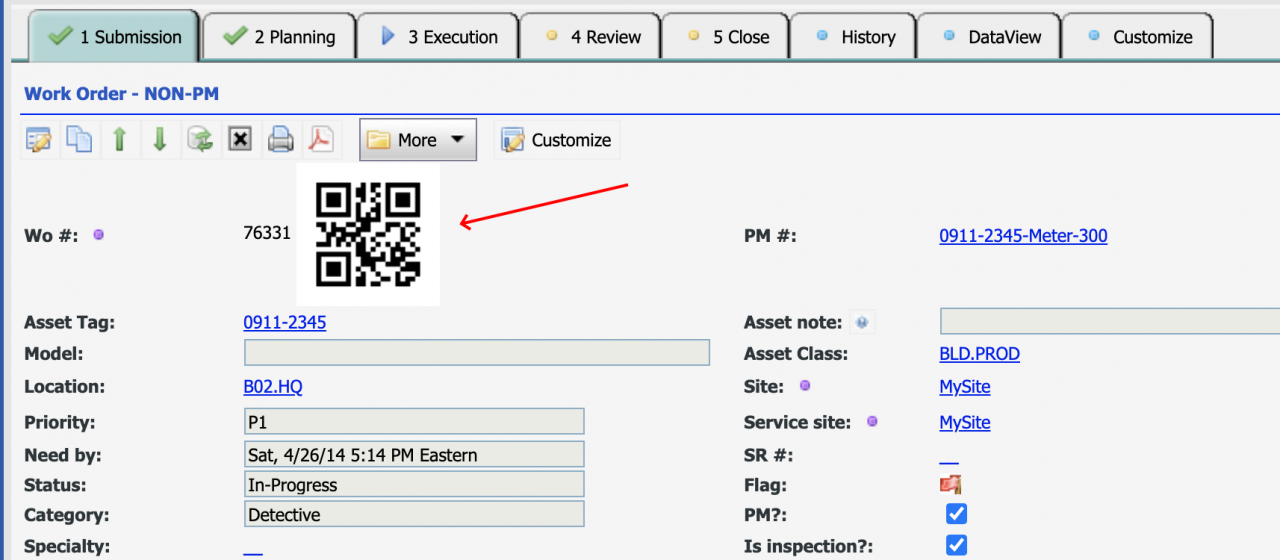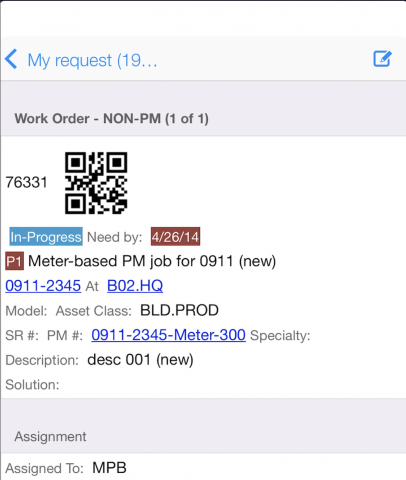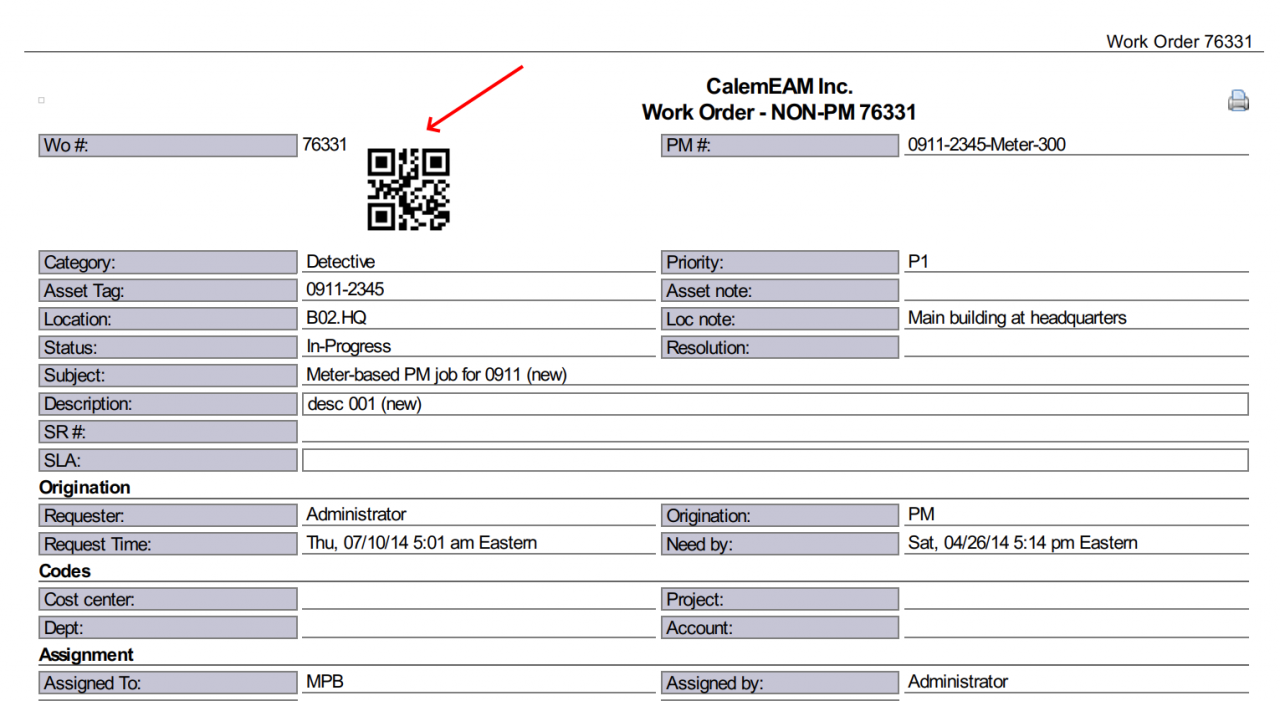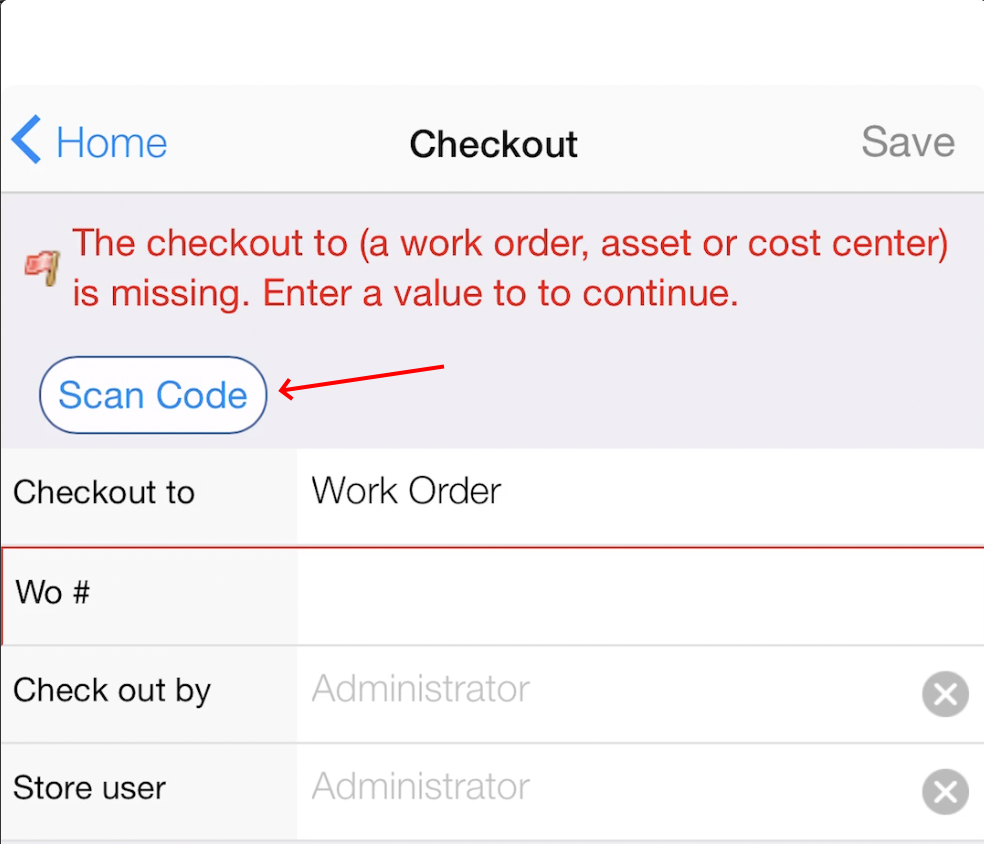Calem Blogs
How to Enable QR Code in Calem
Since QR code is easier to scan than 1D barcode we have added QR code display and print in the coming release R20f in Calem. For instance, you can walk to your storeroom to check out parts to your work order by the QR code displayed in your Calem work order screen.
1. QR Code in Calem Web Client
QR code can be enabled in Calem web client by adding a configuration to your client configuration file: CmConf.custom.js. The following line is an example to enable QR code at the Submission Tab of the work order TaskView.
- The QR code is enabled in work order number field ('wo_no') at the Work Order submission screen (CmWoTkNewFormRead).
CmConf['qr_conf']['fms']['CmWoTkNewFormRead']={fn: 'wo_no'};
2. QR Code in Calem Mobile
QR code can be enabled in Calem Mobile by adding a configuration to your client configuration file: CmConf.custom.js. The following line is an example to enable QR code at the work order read screen.
- The QR code is enabled in work order number field ('wo_no') at the Work Order read screen (CmWoFormRead).
CmConf['qr_conf']['fms_touch']['CmWoFormRead']={fn: 'wo_no'};
3. QR Code in Report
QR code can be enabled in Calem report print by adding a configuration to your server configuration file: calem.custom.php. The following line is an example to enable QR code at the work order PDF doc.
- The QR code is enabled in work order number field ('wo_no') at the Work Order read report screen (CmWoReportRead).
$_CALEM_dist['report_conf']['qrcode']['fms']['CmWoReportRead']=array('fn'=>'wo_no');
4. QR Code Sizing
You can customize the sizes of QR code at each screen above by adding a sizing parameter. Each parameter includes:
- Error correction level
- Pixel size
- Frame size
5. Scan QR Code
The inventory checkout transaction allows one to scan a QR code for work order, asset, or cost center, displayed in your device or print, when checking out inventory.
Additional Resources
- Why Adopting QR Code
- How to Configure Barcode by Profiles
- How to Perform Work Orders by Asset Scan
- Youtube Demo of WO by Asset Scan
- Clock WO by Asset Scan
- Inventory Checkout by Barcode
- Work Order Module Training
- User Guide and Admin Guide (customer account required)
- Calem Enterprise Training Site
- Calem Enterprise Blogs
- Calem Enterprise demo
By accepting you will be accessing a service provided by a third-party external to https://calemeam.com/