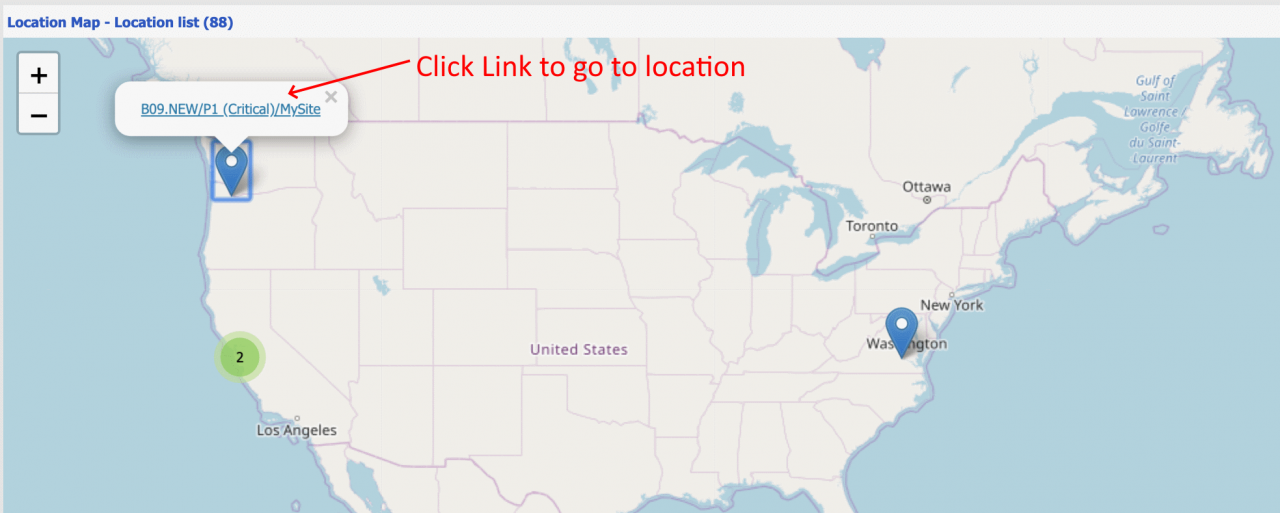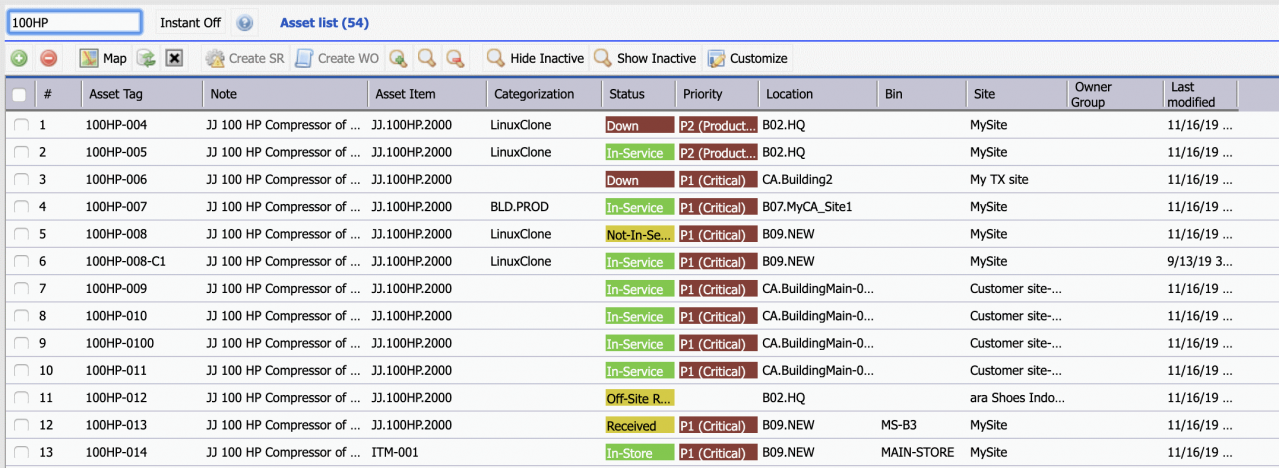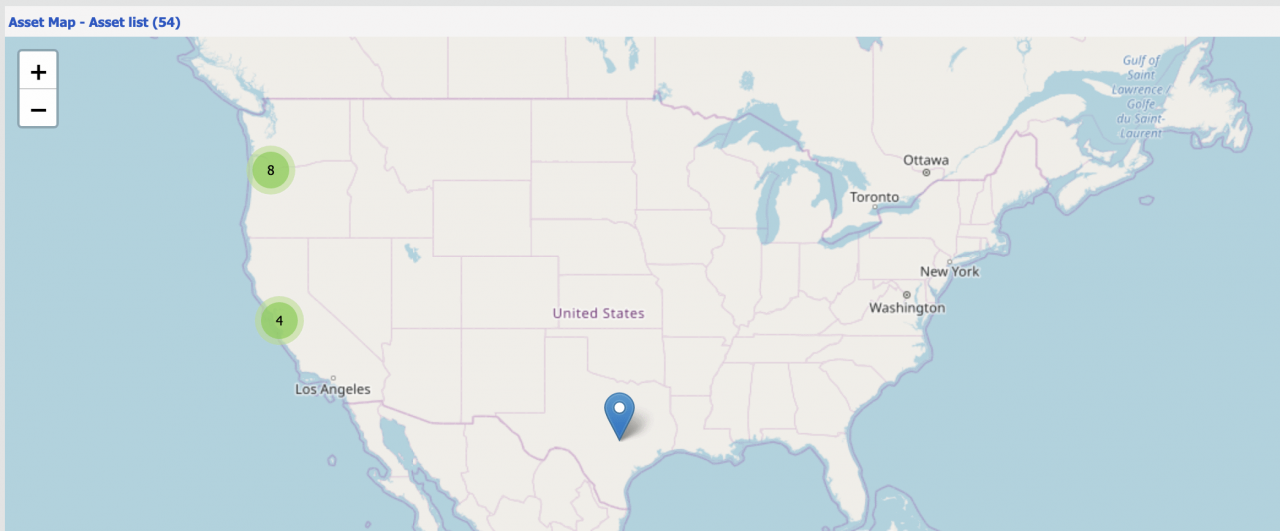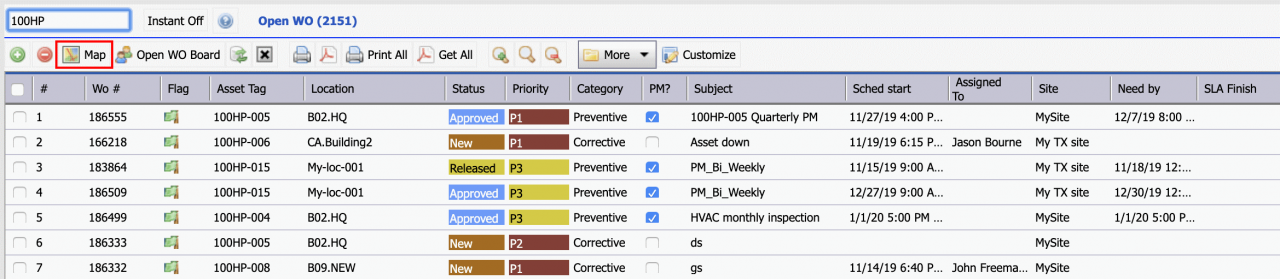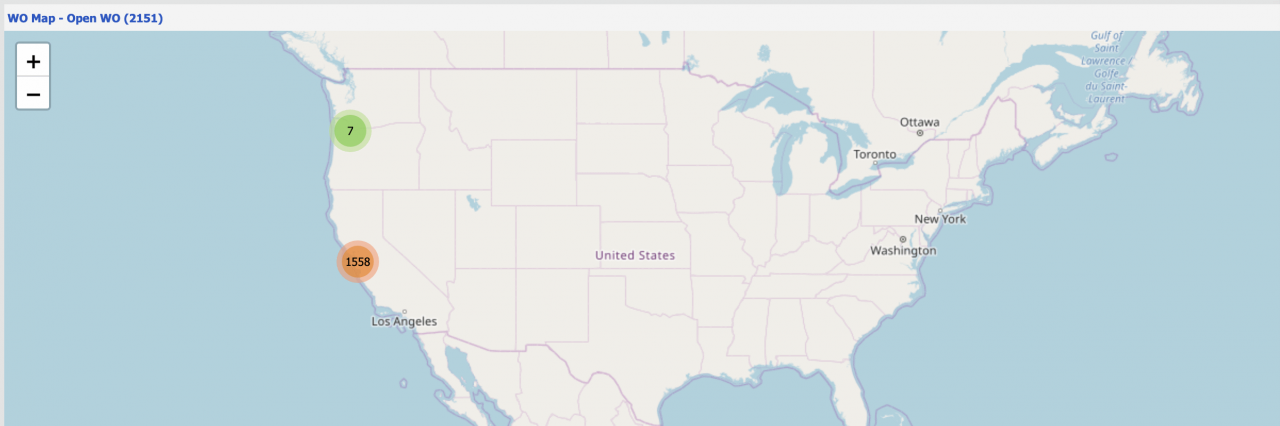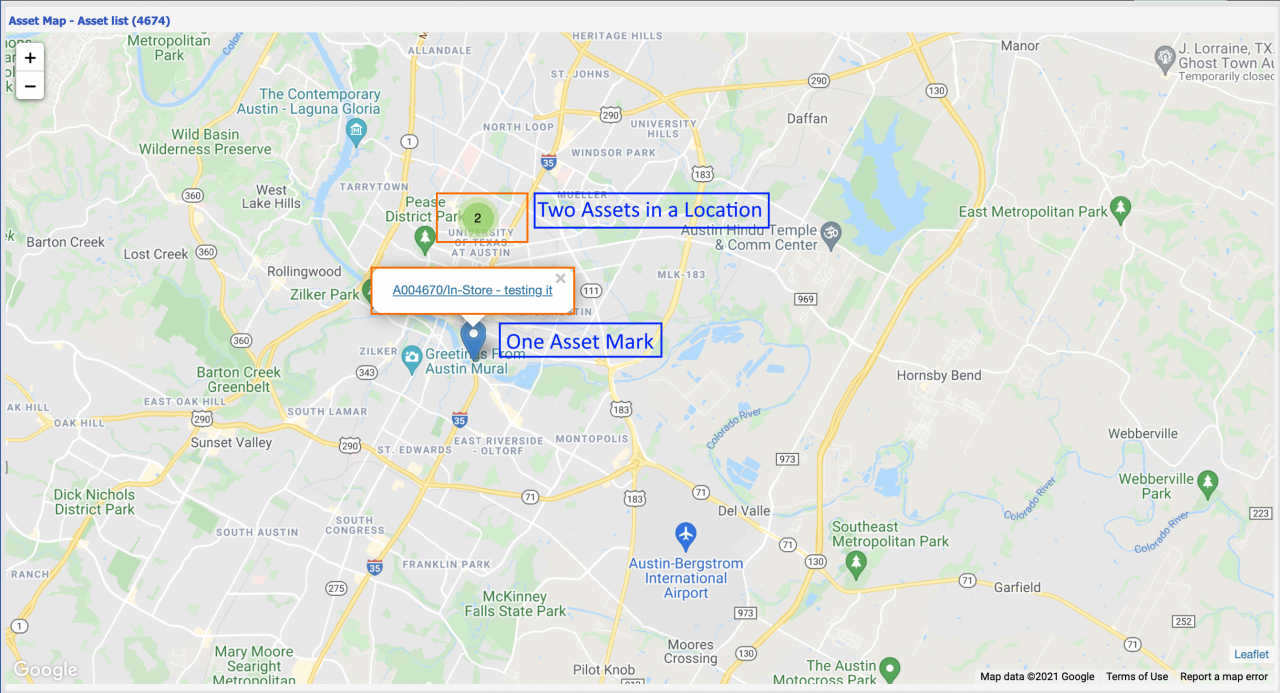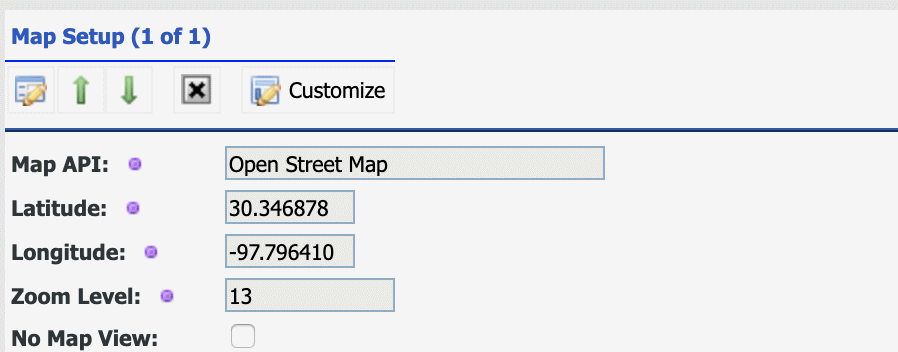Calem Blogs
How to Set Up Map Views in Calem
Map views are available in the coming release of Calem Enterprise R2019e. A map view can be launched from a list view of location, assets or work orders. The filter applied in a list views is carried over to the map view so pre-defined or dynamic filters can be applied for visualization in map views.
See this blog for the latest blog of map setup and multiple Map APIs.
1. Locations in Map View
Locations in Calem are the places where assets are deployed. Having a map view of locations helps one identify where assets are deployed.
- Go to Asset | Location List. Optionally filter/search the list view. Click "Map" menu in the list view to launch the map view for the locations in the list.
- The map view will show in a separate tab. You may continue to search/filter the location list and click "Map" menu. The map view will be updated.
- Locations with geocode (latitude/longitude) defined will show in the map.
- Locations in the map are clustered together by geocodes for clarity. For instance, the number 2 in the map below shows that there are two locations. A cluster of locations will be expanded when zoomed in.
- Click a location marker in the map, a popup window shows up with location name, priority and site. Click the link to drill down to the location screen.
2. Assets in Map View
The asset map view can be launched from the asset list view.
- Go to Asset | Asset List. Optionally filter/search the list view. Click "Map" menu in the list view to launch the map view for the assets in the list.
- The map view will show in a separate tab. You may continue to search/filter the location list and click "Map" menu. The map view will be updated.
- Assets with geocodes defined are shown in the map view. Calem uses the geocodes of locations for assets that do not have own geocodes defined.
3. Work Orders in Map View
The work order map view can be launched from the open work order list and my assignment list.
- Go to Work Order | Open WO List. Optionally filter/search the list view. Click "Map" menu in the list view to launch the map view for the work orders in the list.
- The map view will show in a separate tab. You may continue to search/filter the location list and click "Map" menu. The map view will be updated.
- Work orders with asset or location geocodes defined are shown in the map view. Calem uses the geocodes of locations for assets that do not have own geocodes defined.
- When more than one objects are at one location for a scale factor, a numerical group marker is shown indicating the number of objects at that location.
4. Map Setup
MAP views are enabled by default.
- Map setup menu path: Admin | Open | Map Setup
- You may turn off map view, choose an API to use, or update the API key,
- The MAP APIs supported include: OpenStreetMap, Google Map and MapBox.
- You will need to provide an API key for APIs that require a key. For instance, Google and MapBox require an API key.
- A default map center can be specified by a latitude and a longitude.
- An ACL profile can optionally have its own map center. This is useful in multi-site implementation.
- A default zoom level can be specified for the map view.
- You will need to log out and log back in for your changes to be effective.
- An ACL profile can optionally turn off the map view so that map views are provided by persona.
Additional resources
- How to Set up Multiple Maps in Calem
- How to Use Floorplans as Maps in Calem
- Data Filtering/Search in Calem
- Add Free Text Search to a List View
- Expression in Free Text Search
- Saved Search in Calem
- List View Customization
- User Guide and Admin Guide (customer account required)
- Calem Enterprise Training Site
- Calem Enterprise Blogs
- Calem Enterprise demo
Related Posts
By accepting you will be accessing a service provided by a third-party external to https://calemeam.com/