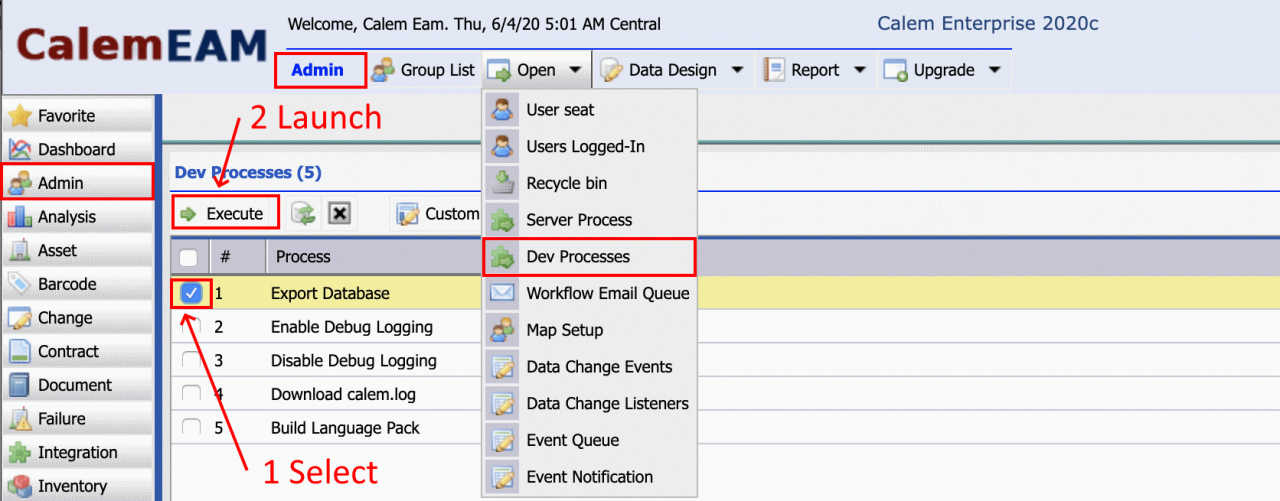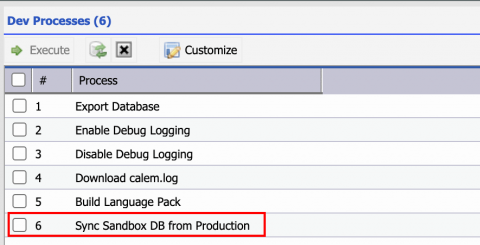Calem Blogs
When to Use Dev Processes in Calem
Dev processes help administrators do development and troubleshooting. They are available in the coming release of R20c in June 2020.
- Menu path: Admin | Open | Dev Processes
- Other server processes: Admin | Open | Server Processes
1. Export Database
Database export is a scheduled task performed daily in Calem Cloud Service. It allows admin to back up database on-demand. For instance, a customer may run a sandbox of Calem and may need to sync production to the sandbox to run training or tests. This task could be used to back up the sandbox database before overwriting it with the latest snapshot of production server.
2. Enable Debug Logging
Calem server logging can be enabled in debug mode for troubleshooting. For instance, debug logging can be enabled when developing custom triggers. It also allows one to print out every SQL query performed in Calem.4. Download Calem Log
This menu downloads the current Calem log file (calem.log) to your local computer. You may review, or share with Calem for troubleshooting. For instance, you may enable debug mode logging, do test run, and download the Calem log for inspection.
5. Build Language Pack
This option should only be used by administrators who have developed own language packs. For instance, a new language file has been deployed to your Calem service. Use this command to rebuild language packs. Log out from Calem and log back in to verify language changes.
- For instance, language translation file "CmMsg_fr2.properties", or "CmMsgCustom_fr.properties" has been updated. You may deploy the file to Calem_Home/client/lang/, launch the language build command to build the updated language pack. Log out and choose your language to log in and verify changes.
- If you are updating an existing Calem language file, send your file to Calem support team to be merged into a future release. Otherwise, your changes will be lost in next Calem upgrade.
- The language pack will be generated into Calem_Home/client/launchpad/resource/CmMsg_fr_FR.js.gz, CmMsg_fr_FR.js.mb.gz, and CmMsg_fr_FR.phpo.
- You may deploy the generated files to other Calem services of yours. Alternatively, you may deploy the language files to other services and build language packs.
5.1 Identify Language Label Ids
There are many language labels in Calem including: a) Table name; b) Field name; c) Menu text; and d) Misc items. You may use Calem form designers to identify them so your translation (CmMsg_fr2.properties), or custom translation (CmMsgCustom_fr.properties) is accurate. See this blog for more information.
5.2 Custom Fields and Dropdowns
Labels of custom fields and dropdown lists are stored as custom messages which takes high priority than the language files. So, one has to modify field labels through Calem Data Designer (Admin | Data Design | Tables, Dropdowns, etc.).
6. Sync Production to Sandbox
This option is only available from the Sandbox instance of your Calem Cloud service. A backup of the production database is imported into the sandbox.- A backup for today will be used if found. Otherwise, the backup of a previous day will be used.
- Production customization is copied over to sandbox including
- Group/view customization
- Data customization
- Client configuration
By accepting you will be accessing a service provided by a third-party external to https://calemeam.com/