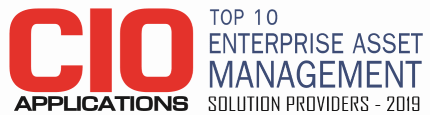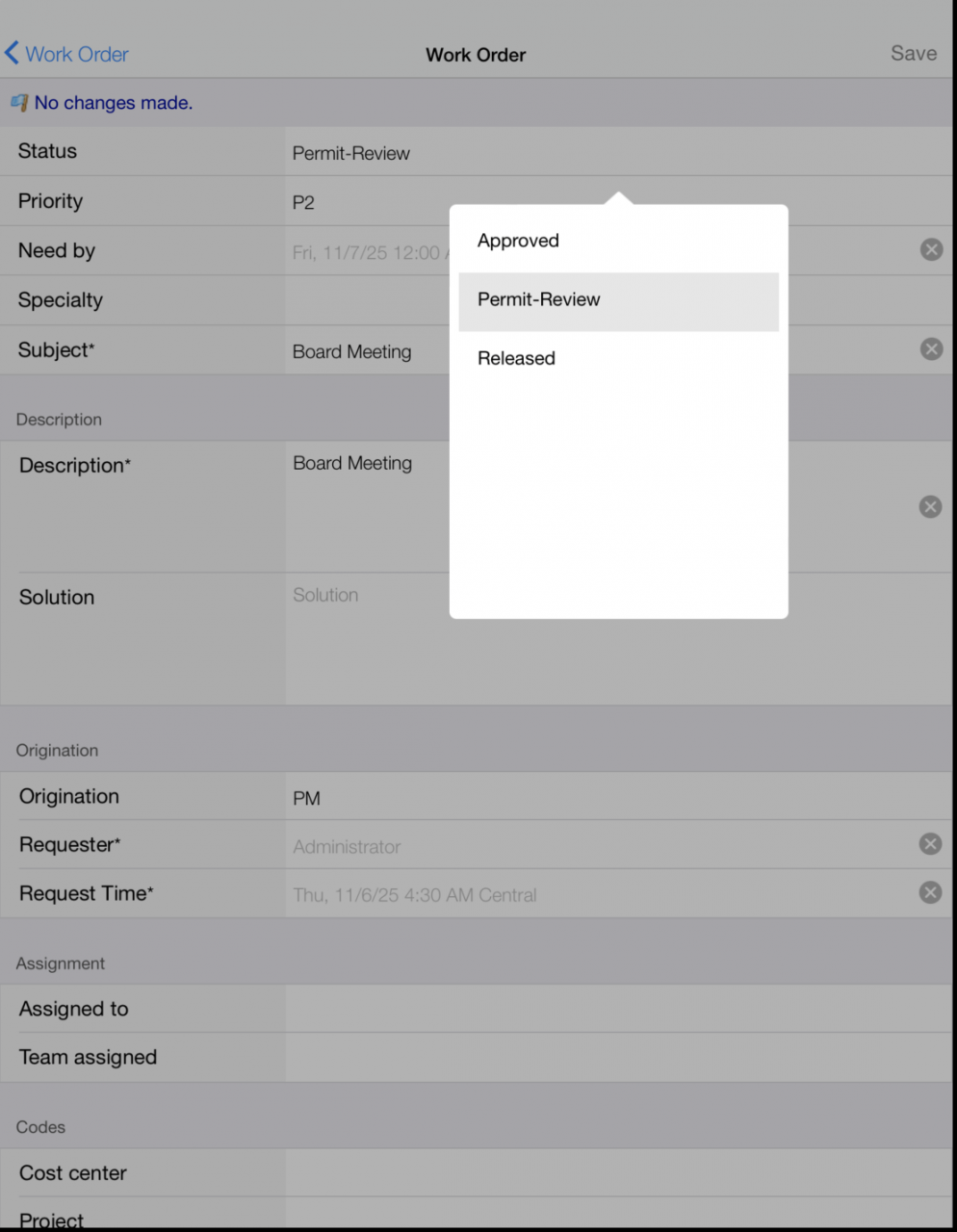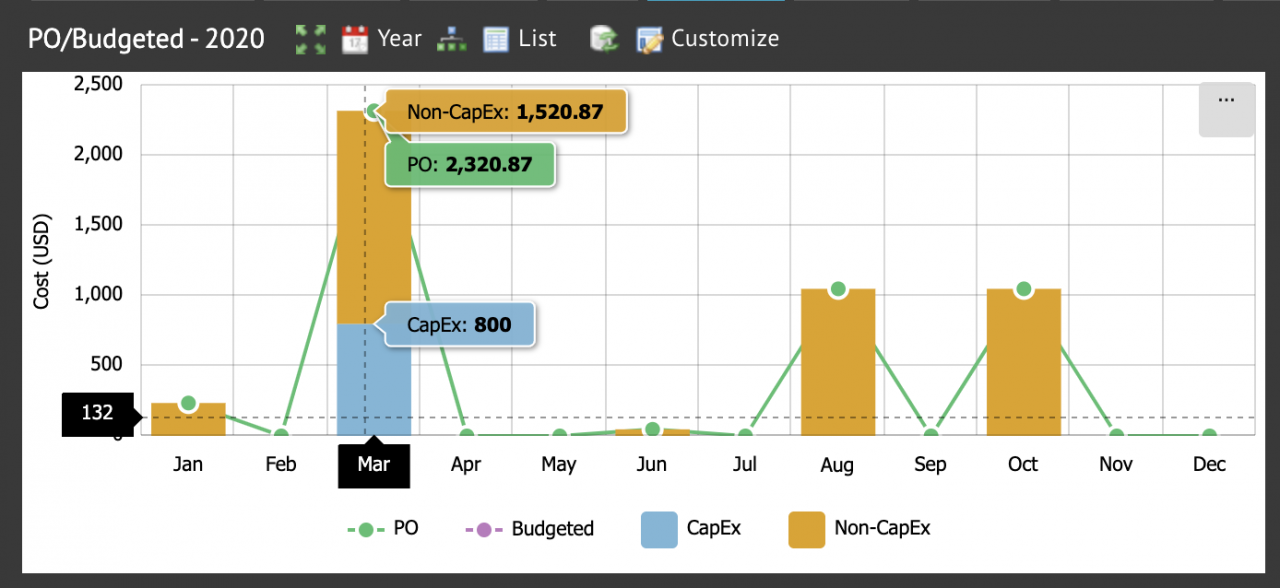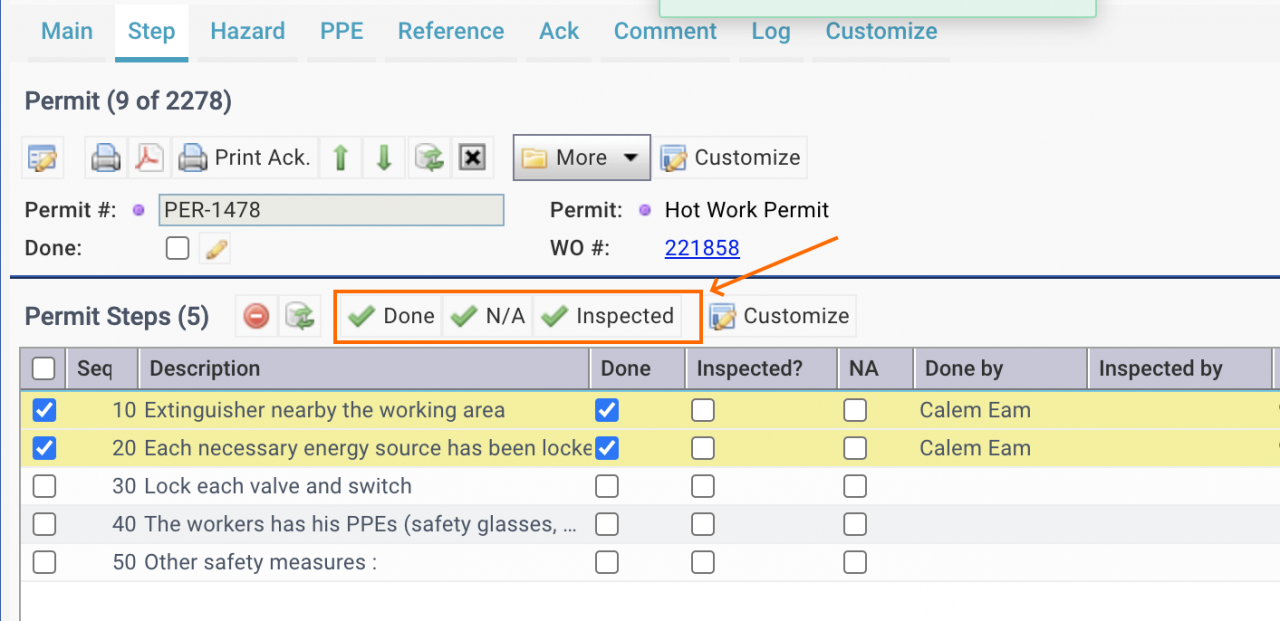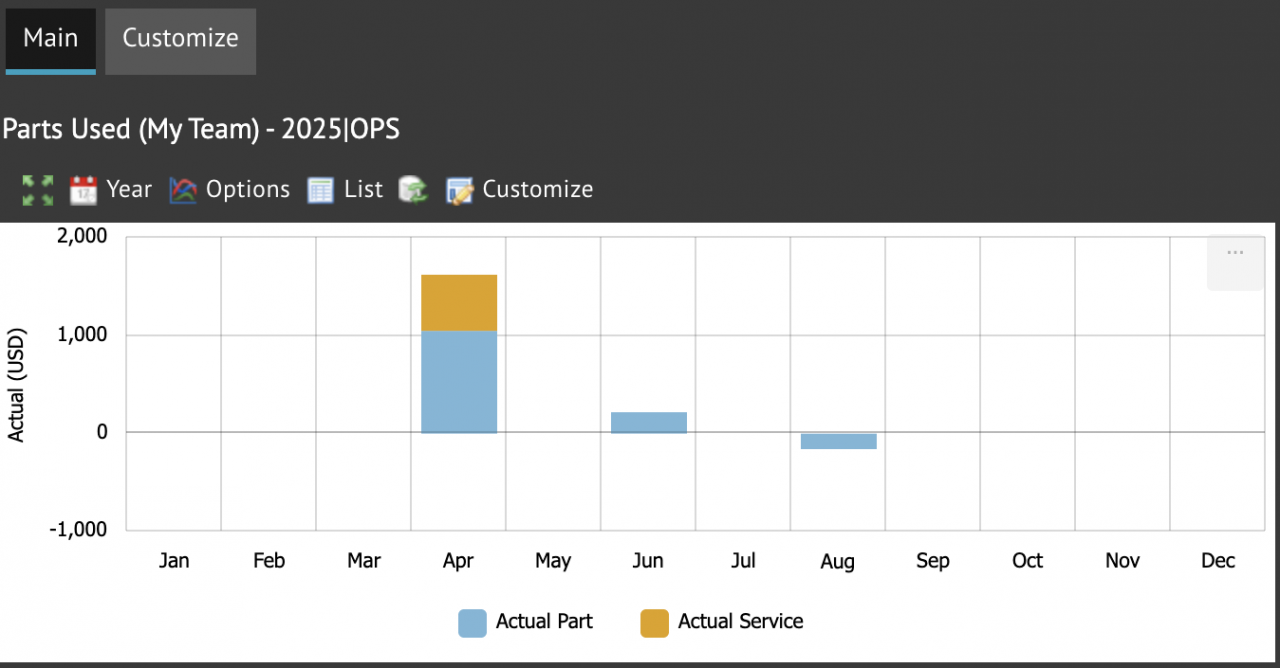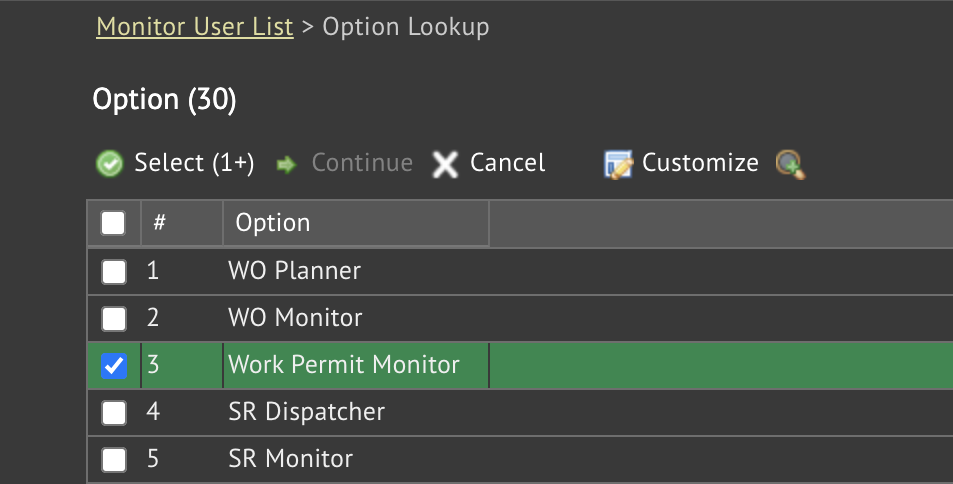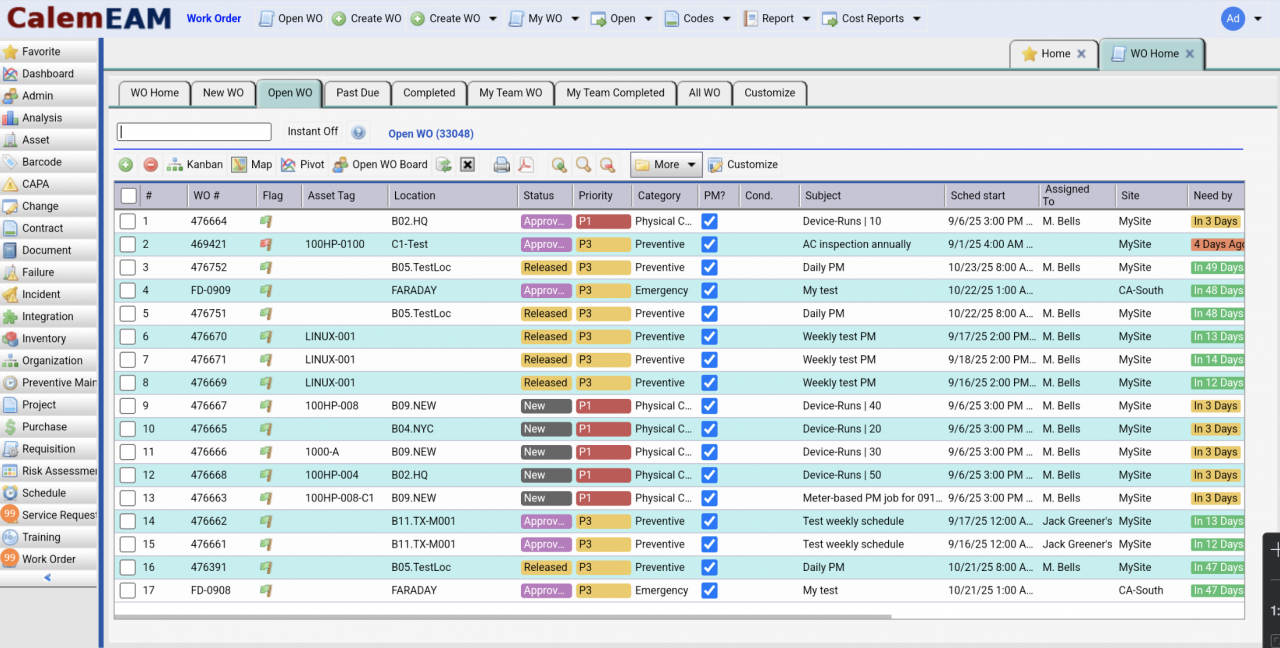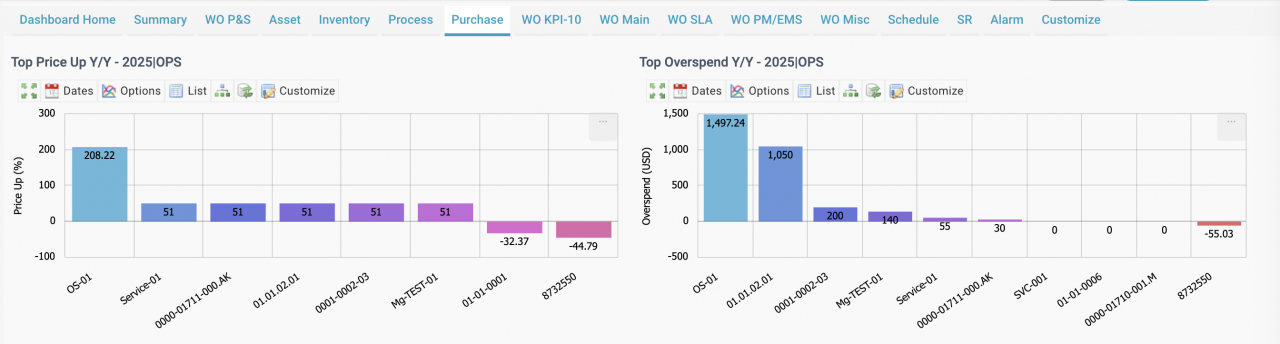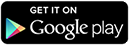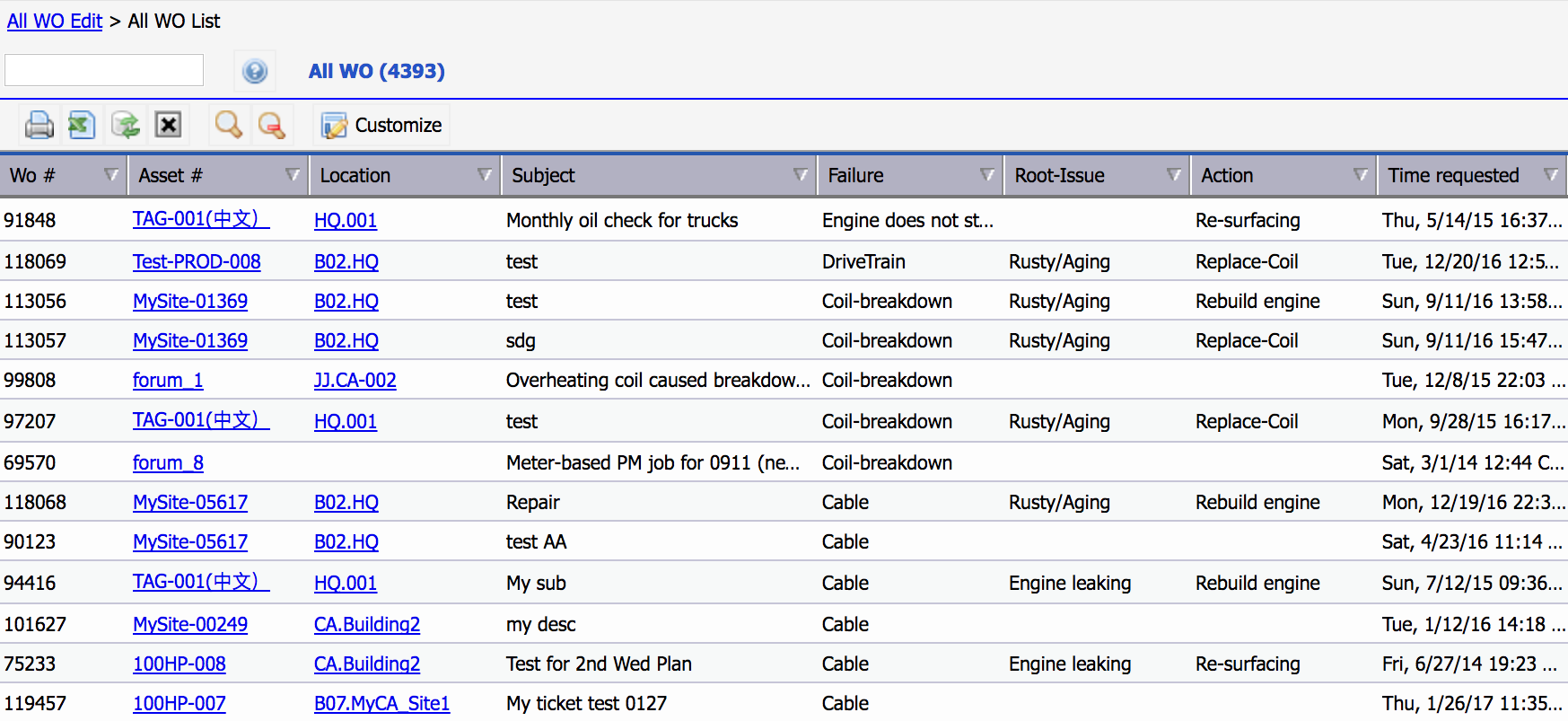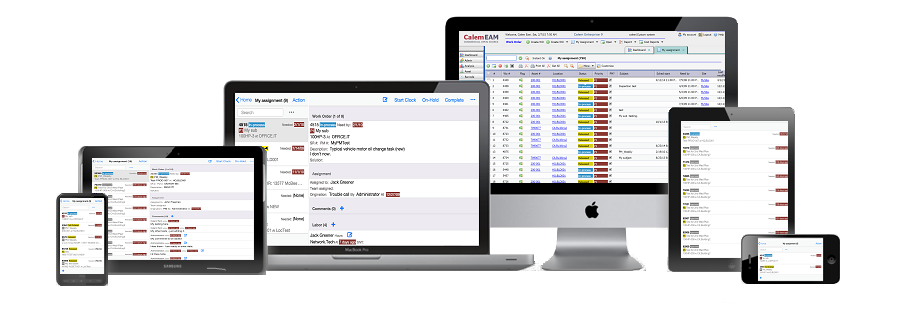Calem Blogs
Blogs of CalemEAM
Show Asset Failure, Root Cause and Action in WOs
In this blog we will do an exercise to customize a work order list report to show asset failure, root cause and action. Here are the goals:
- Create an asset report of failure, root cause and action for a period of time
- The following is a screenshot of the final report we like to get.
The first step is to customize a work order list report to have all the fields we need.
- Go to Admin module | Group list | select a group, then, "Group design" the selected group. This group can be the supervisors who are going to run the asset failure report.
- Next is to pick a work order list to do the report. "All WO" report in Work Order | Report | All WO is the one we select. You may pick a different report such as "Completed WO" or "Closed WO" based on your business needs.
- Select Work Order | Report | All WO. Enter a report period and continue.
- A list report is shown. Click "Customize" button in the list view to customize the report to look like the screenshot above. You may tweak it to add or remove fields per your needs. Save the customized report.
Next step is to customize the search screen to show "Failure" field. We want to search by this field to show only work orders with failure codes filled.
- Click "Search" icon to open search selection form below. See this link to refresh your memory of Calem search function.
- Click "+" to create a new search.
- Click "Customize" to customize the search screen
- Add "Failure" to the search screen.
- Save the search screen customization.
- You may go ahead creating saved searches with "Failure" being not null for reporting all asset failures; or "Failure" not null and set "Asset" field to a specific asset for reporting failures for an asset.
Finally, we are all set in creating an asset failure report including failure, root cause and action codes. Here the steps:
- Go to Work Order | Report | All WO
- Enter a report period and continue
- All WO list view shows
- Click "Search" to select a saved search or creating a new search
- Set "Failure" being no null
- Set "Asset" to a specific asset for failure report for the asset; or leave it blank for failure report for all assets.
By accepting you will be accessing a service provided by a third-party external to https://calemeam.com/