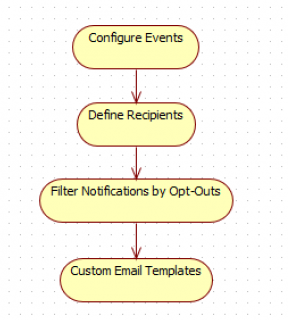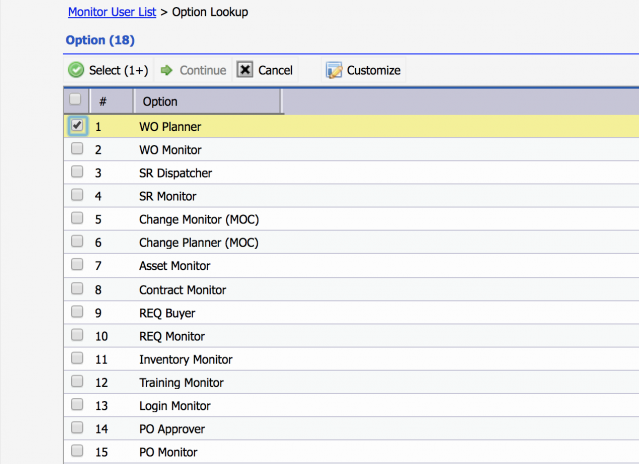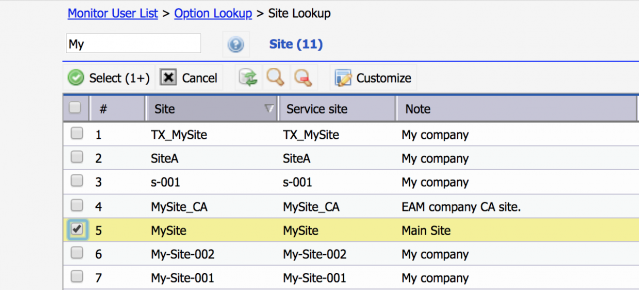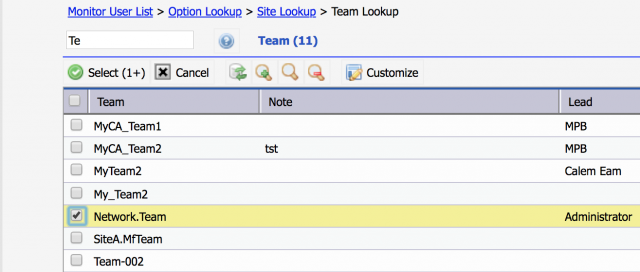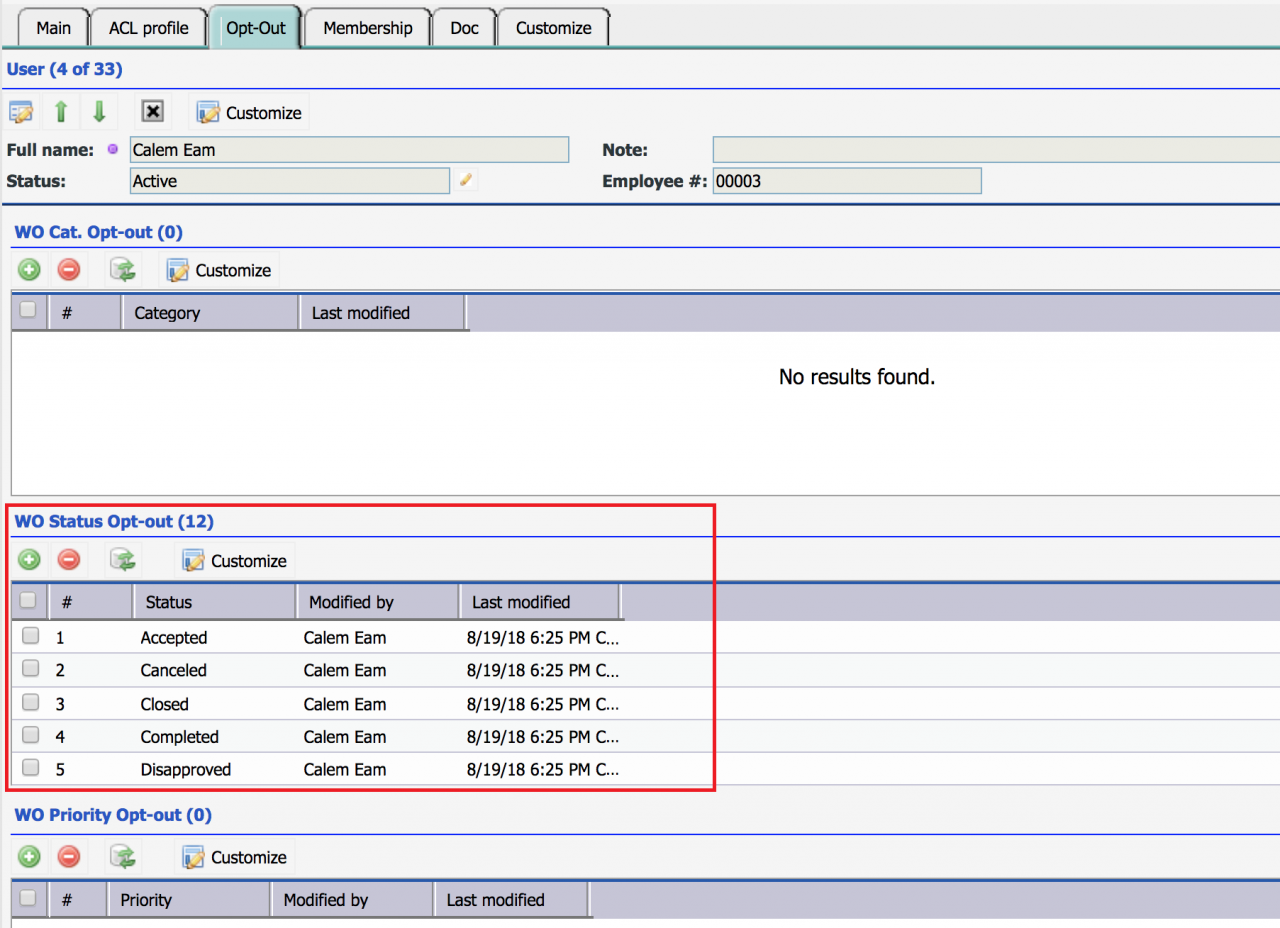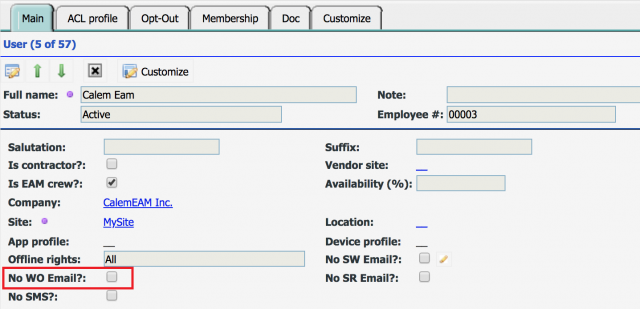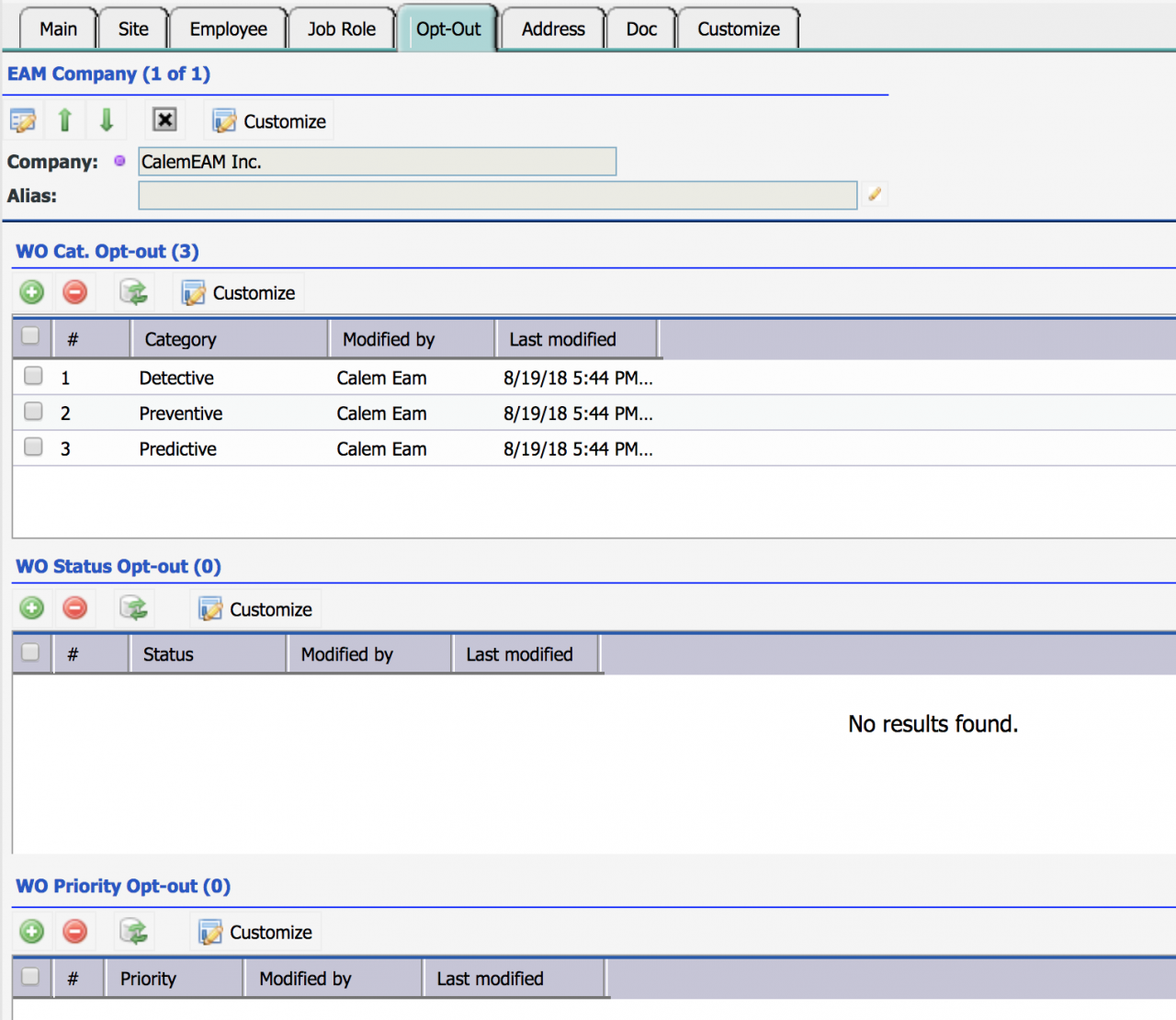Calem Blogs
How to Set Up Workflow Notifications for Work Orders
Workflow notifications are provided for modules in Calem including the work order module. This blog discusses the setup of work order notifications. The steps are applicable to other modules.
Here is a use case for workflow notification:
- An organization would like one group of people to get workflow notifications when work orders are approved, released, in-progress and completed; another group to get notifications when work orders are created and completed.
Step 1. Configure Events
The table below lists the events that trigger workflow notifications for work orders. Customers of Calem Cloud can contact Calem Support to enable or disable those events. Customers of on-site deployment can reference Calem Admin Guide in configuring the events.
- SMS notification is implemented via mobile operator emails. Check with your mobile operators for support. The "Email SMS" field in user record needs to be populated for SMS notifications.
- PM work order status events are turned off by default except:
- pm_reject, pm_cancel
- Work order events are turned on by default except:
- close, accept (Note: "ts_accept" event is turned on which is triggered when a work order is accepted or closed)
- status (other statuses - see the table below)
- Workflow notifications for enabled events are further filtered based on the opt-out configurations - see the section below.
| Non-PM Work Order | PM Work Order | Note |
| wo_sla_alarm | pm_sla_alarm | SLA alarm notifications |
| new new_sms | pm_new pm_new_sms | Work order creation WO creation SMS notification |
| assignment, assignment_sms | pm_assignment, pm_assignment_sms | Users assigned to work orders |
| assignment_del | Users removed from WO assignments | |
| complete accept reject cancel close release approve | pm_complete pm_accept pm_reject pm_cancel pm_close pm_release pm_approve | Status change events |
| status | pm_status | Other statuses not listed above |
| ts_accept | pm_ts_accept | Status changed to Accepted or Closed |
| meter_trigger | Meter trigger events | |
| email_reply_att | Attachments added from email reply to work orders | |
| email_reply_note | Commenst added from email reply to work orders | |
| comment_new comment_upd | pm_comment_new pm_comment_upd | Comments added or updated to a work order |
| att_new | pm_att_new | Attachments added to a work order |
| pre_due | Work order pre-due notifications | |
| open_alert | Work orders open for too long by open alert configuration (Admin | Data Design | WO Open Alert) | |
| type_upd | pm_type_upd | Work order specialty updated |
| sla2_due sla2_warning | SLA due or warning notifications | |
| sla2_status | Status timespan limit reached | |
| qt_approved | Work order is approved as a quote | |
| iv_approved | Work order is approved as an invoice |
Step 2. Define Recipients
Workflow notifications for work orders include the following recipients. The recipients are configured out of the box in Calem for each event. You can find more information about the recipients in Calem Admin Guide. Customization of the recipients by events are possible - contact your Calem Support if needed.
- The requester who created the work order
- The users assigned to a work order
- The team assigned to a work order
- Work order supervisors by work order specialties (Organization | ACL Profiles | Notification by Specialty)
- Work order notification by asset classes (Organization | ACL Profiles | Notification by Class)
- Work order notification by owner groups (Organization | ACL Profiles | Owner Groups)
- Site work order planners
- Work order planners are those who schedule work orders and can access "Schedule" module.
- Work order planners are those who schedule work orders and can access "Schedule" module.
- Site work order monitors
- Work order monitors are those who can get workflow notifications for work orders in their site.
- The contract owner if a work order has a contract
Work order planners and monitors can be defined at "Organization | ACL Profiles | Monitor User":
- You may add users or teams as planners or monitors.
- Calem will guide you through the processes with screen flows of options, sites and teams/users.
- You can add multiple users, or teams with multiple roles for multiple sites in one go.
Step 3. Notification Filtering by Opt-Out
Calem provides flexible opt-outs to filter workflow notifications in order to reduce clutters in your email inboxes.
- A user can opt out all work order emails through a flag "No WO Email?" - see screenshot below.
- Opt-outs by work order category, status and priority are available at various levels - see screenshot below for company.
- At a company
- At a site
- At an individual user
- If you have an email distribution list to receive work order notifications, use the following steps to configure the email distribution list in Calem:
- Create a user with the email distribution list as the user's email address
- Add the user as a WO Monitor for the sites you like to get work order notifications
- Go to the user record and define opt-outs to filter out notifications if needed
- For example, a group of users needs only to get notification when work orders are approved. An email distribution list has been created for the group. The setup steps are:
- Create a user with the distribution list above.
- Go to the User form for the user just created, opt-out all statuses excepting "Approved" status (see screenshot below).
- To opt-out selective work order notifications, go to the "Opt-Out" tab of a user form.
- Add work order categories that you do not want to receive notifications.
- Add work order statuses that you do not want to receive notifications.
- Add work order priorities that you do not want to receive notifications.
- The opt-outs should provide a user flexible filtering to reduce email clutter in his/her inbox.
3.2 Opt-Out WO Notifications by User
- To opt-out all work order emails, edit a user record and set "No WO Email?" checkbox checked.
3.3. Opt-Out at Company or Site
You may opt-out at a company or site work order notifications:
- Got to the "Opt-Out" tab of a company or site (a company screenshot is shown below).
- Add work order categories, statuses and priorities that you do not want to get notifications for the company or site.
Step 4. Email Template Customization
Email templates are provided out of the box in Calem for each work order event listed above. You may customize email templates when needed. See Calem Admin Guide for more information about customizing email templates. In a nutshell:
- Existing Calem email templates are copied, modified and placed in a custom directory. Calem will select the custom templates if found.
- The custom templates can be for a specific language. Calem will use a language specific templates first if found.
- A user may have a locale ("Locale" field) specified. The locale field is used to find the corresponding language template to use if found.
Step 5. Email and Text Message
Email and text notification can be configured at User Form. See this blog for more info.
Additional resources
- WO Auto-Assignment and Notification by Specialty
- WO/SR Notification and Auto-Assignment by Owner Group
- WO/SR Notification and Auto-Assignment by Asset Class
- Tips for Text Message Notification
- A Note of Work Order Life-Cycles in Calem
- User Guide and Admin Guide (customer account required)
- Calem Enterprise Training Site
- Calem Enterprise Blogs
- Calem Enterprise demo
Related Posts
By accepting you will be accessing a service provided by a third-party external to https://calemeam.com/